When you think of the word “collaboration,” what imagery comes to mind? For me, it’s people gathering in the same place…maybe around a whiteboard…providing inputs and dividing up the task at hand. Today, one of the biggest barriers we face to engagement is the logistics of collaboration—to collaborate without technology we all need to be in the same place at the same time which can be tough for anyone with a day job, kids, or busy schedule.

This is why with ArcGIS Hub, you can invite your engaged community to become involved on their own schedule by giving them a community account so that they can collaborate digitally.
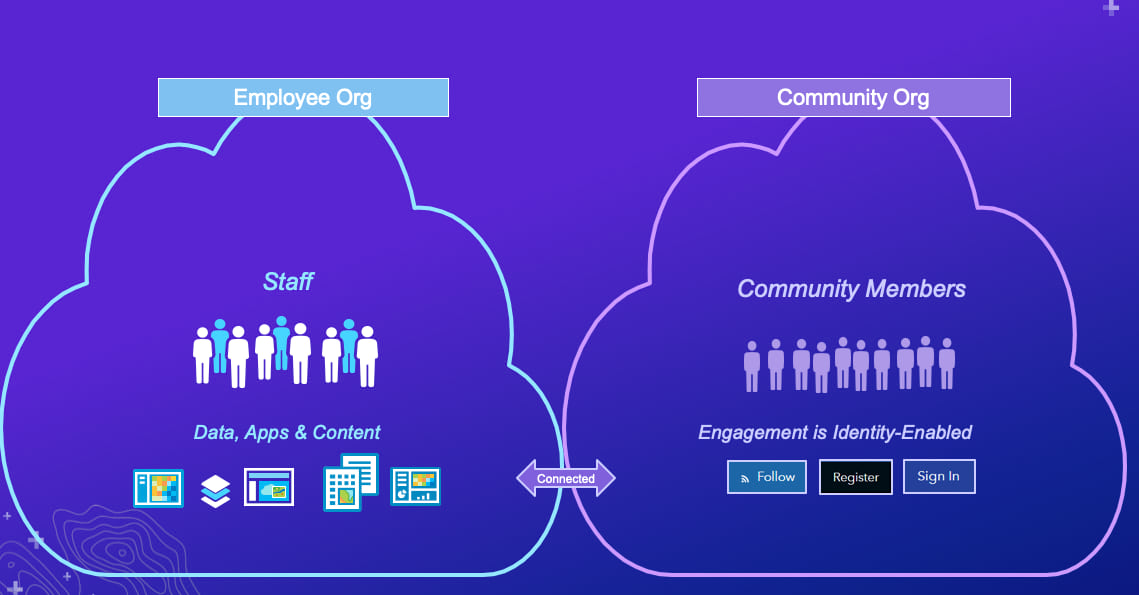
However, having a digital identity is only part of the story. Once your community users sign up, you need to organize them into different supporting groups and share specific content to each group. This way, everyone can work on their respective tasks ahead of a deadline.
To help you with this, we are introducing Supporting Teams. A way to easily collaborate privately with a target group from your community!
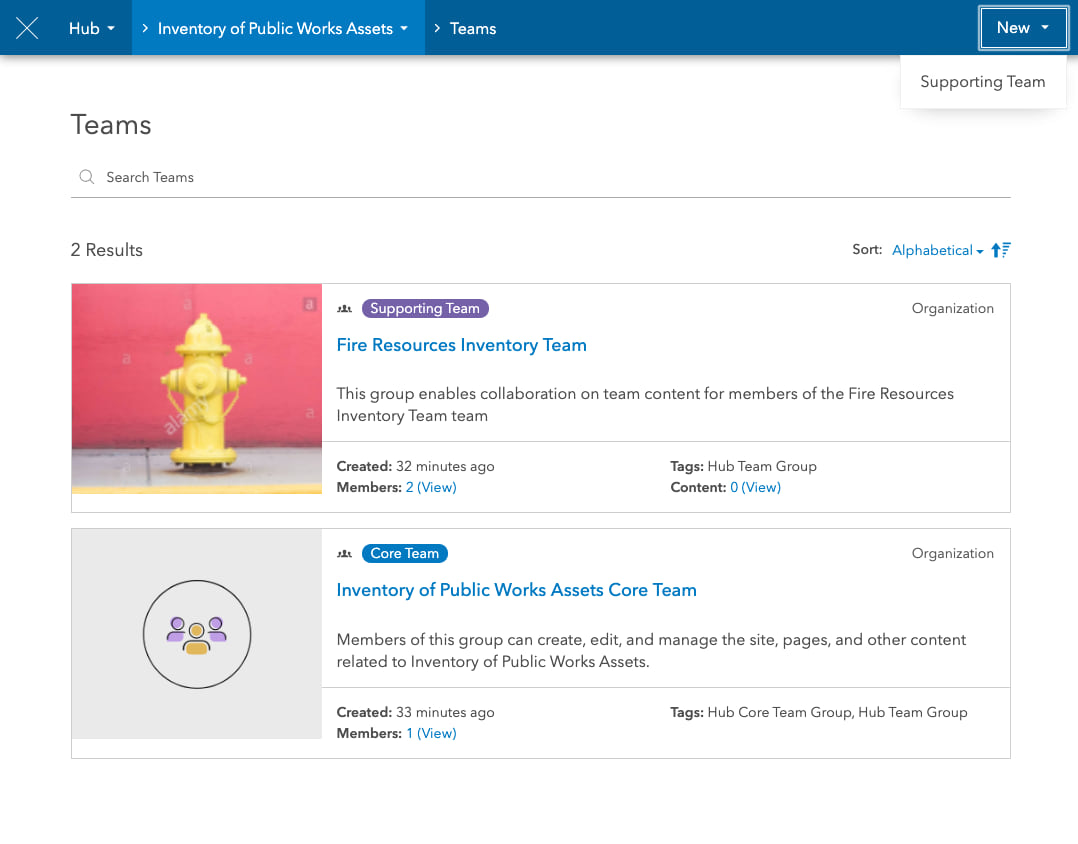
Working with supporting teams
Supporting Teams are pretty simple to work with. Create an initiative, visit the Teams section. Then, start by creating a team with a name and a thumbnail.
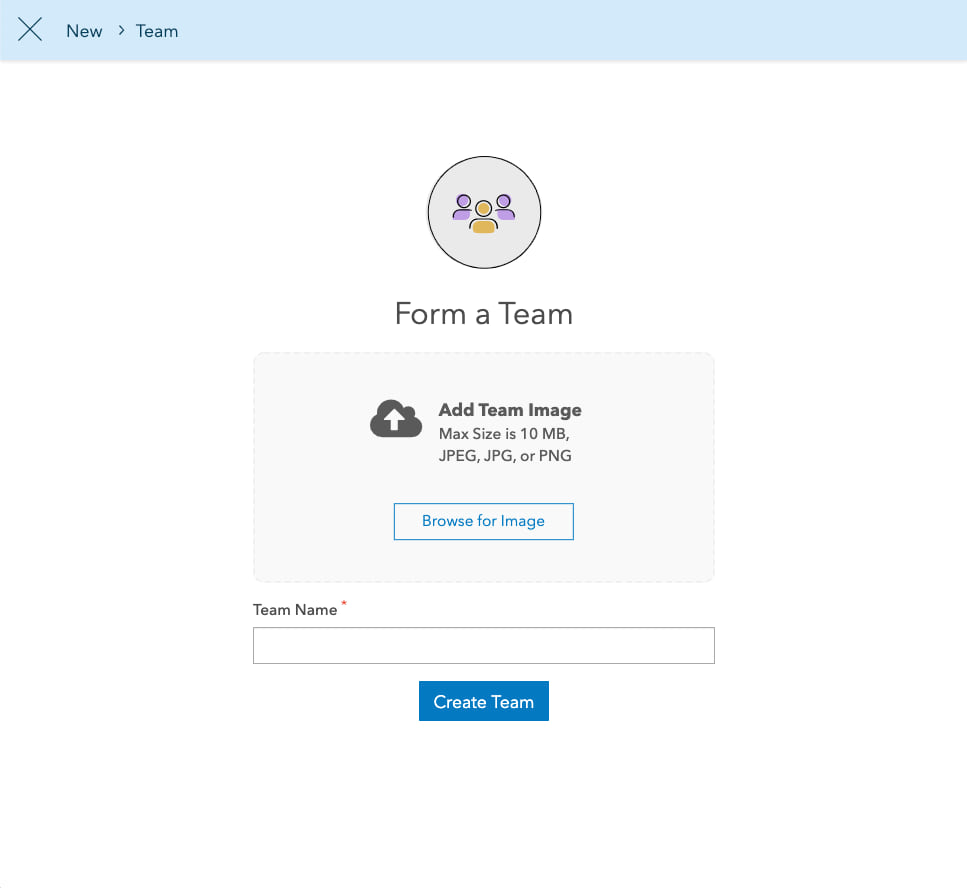
Next, pick some content to be included in your team!
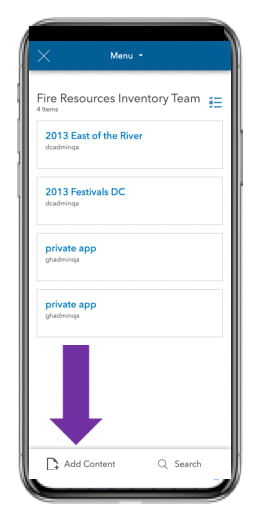
Finally, add members of your community (or employees) to your new supporting team. If you have the right privileges, you can immediately add someone to a team so that they can sign in to ArcGIS Hub without first having to accept an invitation.
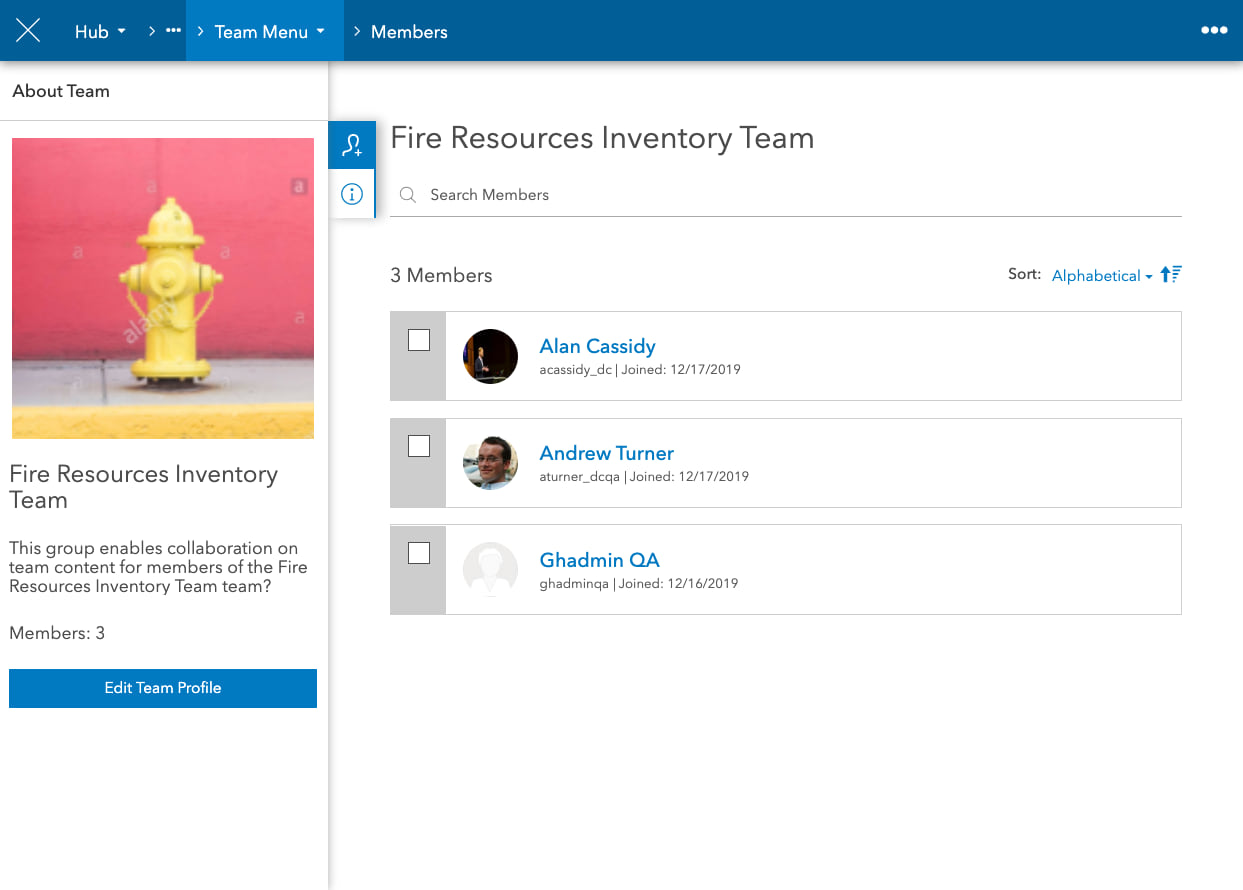
Once in your team, email users about content availability or updates to the initiative.
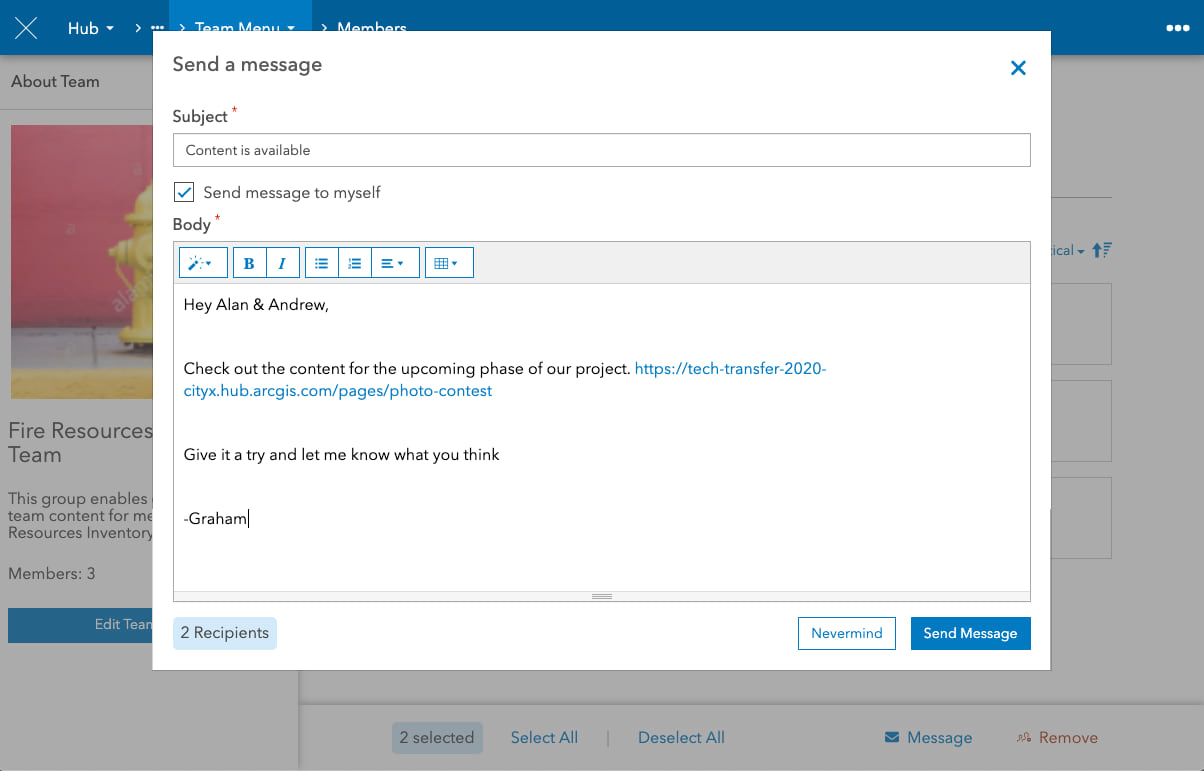
Just like that, you’re done! Try sharing a private page featuring the WebGIS content so they have additional context about the thing you’re trying to get them to do.
We hope you find Supporting Teams is a way to level up the collaboration between you and your community 🎉 Get started by creating your first team today.
Interested in hearing about our other recent changes? Check out the Hub blog!


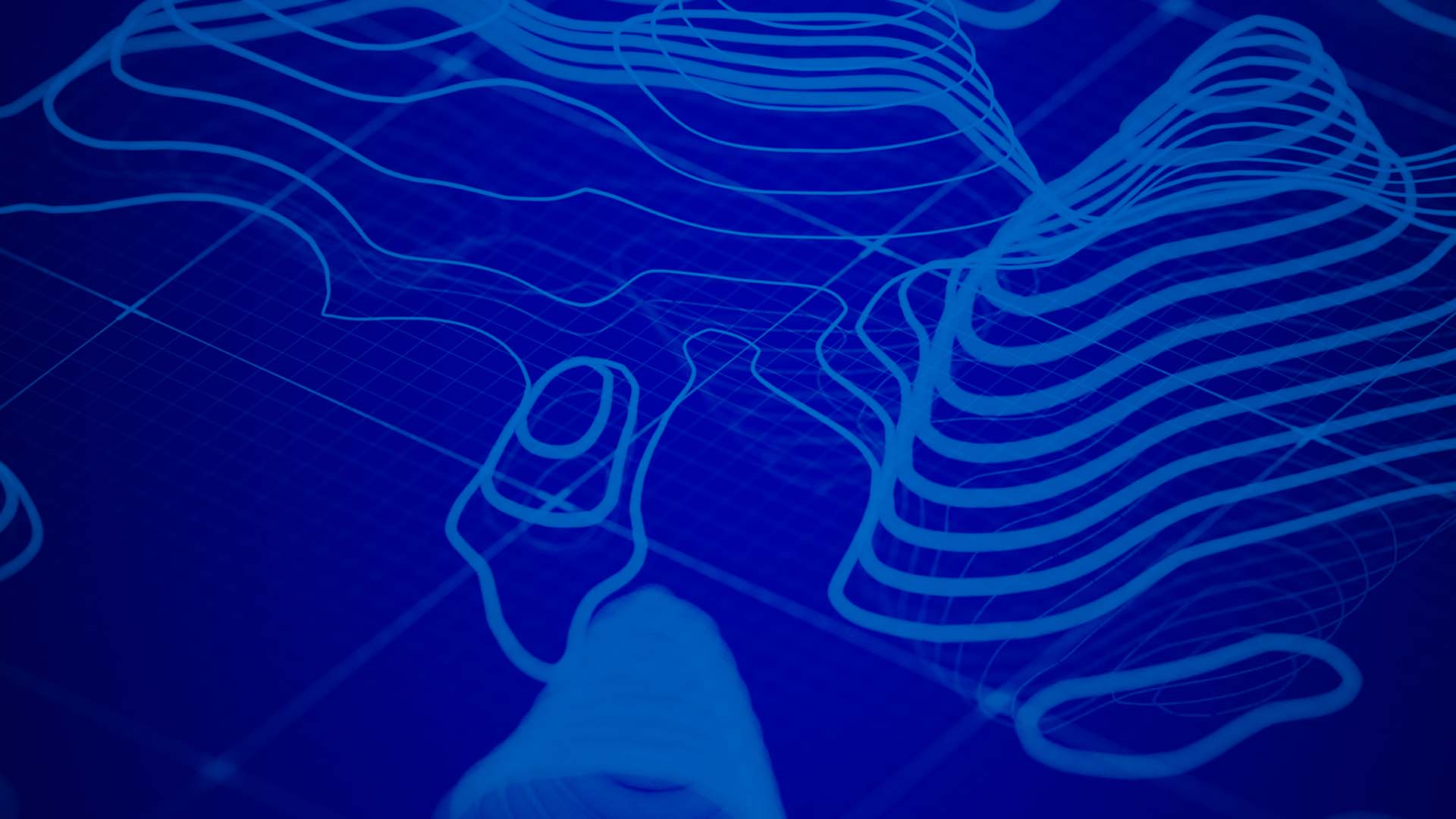
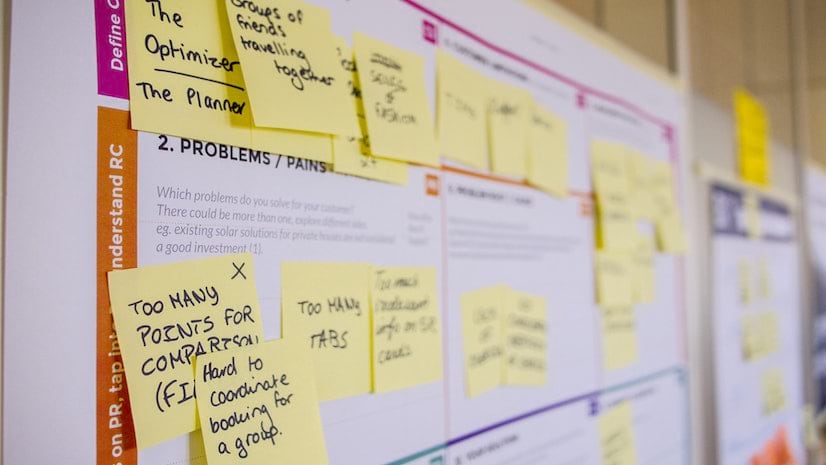


Article Discussion: