ArcGIS Field Maps is Esri’s premier maps app for iOS and Android devices and is now available on the Apple App Store and Google Play.
Simple map viewing and map markup, combined with high-accuracy field data collection capabilities and battery-optimized location tracking – ArcGIS Field Maps is the one app you need to deploy to your mobile workforce.
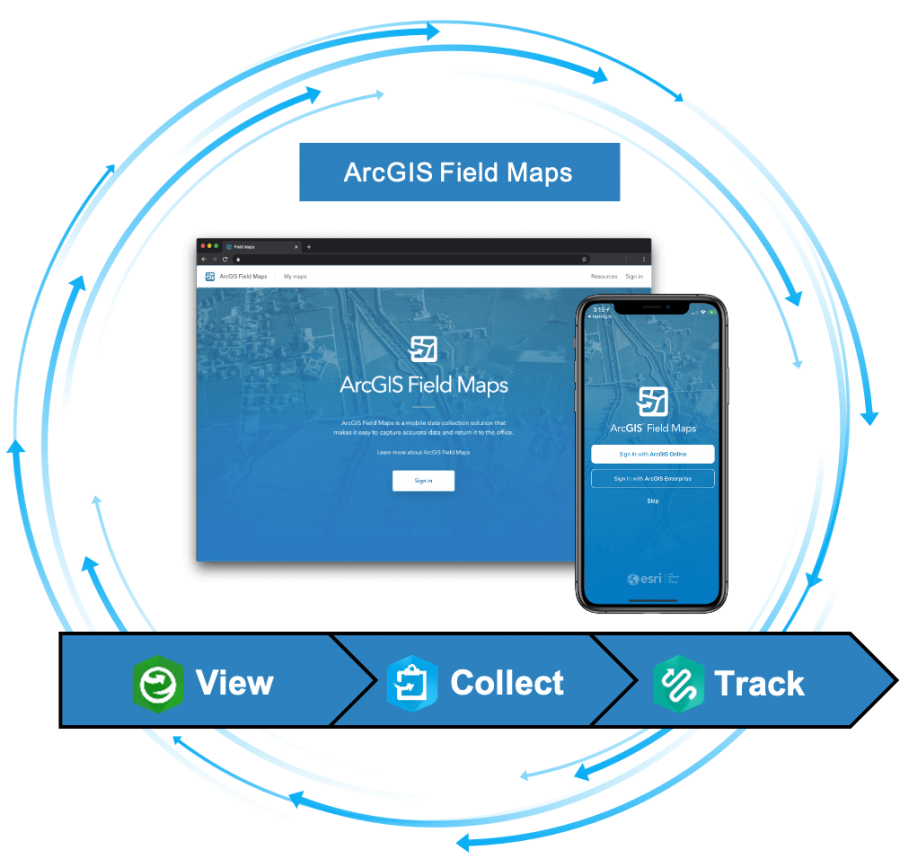
Bringing together the capabilities of ArcGIS Explorer, ArcGIS Collector and ArcGIS Tracker into one unified experience, ArcGIS Field Maps will simplify field deployments.
Maps
Maps come alive in the ArcGIS Field Maps app. Maps are interactive – you can touch them, you can show or hide layers of information, you can search for content, maps can update themselves, you can update them, you can navigate using them, you can download them, you can mark them up, and you can track your location on top of them.
Signing into ArcGIS Field Maps, you can open maps that you’ve made, maps that others have made and maps that have been shared with you.
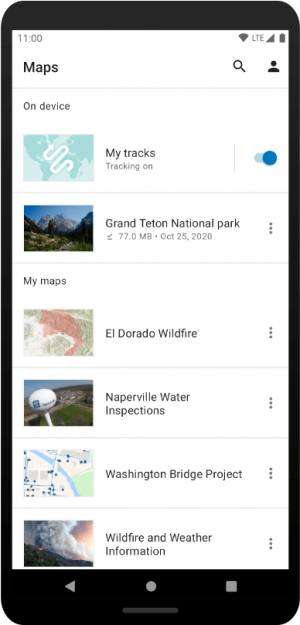
Map viewing and map markup
Powered by the latest release of the ArcGIS Runtime SDKs for iOS and Android, all of the latest map capabilities are available in ArcGIS Field Maps including advanced symbology, labeling, annotation, group layers, and pop-ups that include attribute expressions using Arcade feature sets.
With a comprehensive set of map tools, you can:
- Download map areas when working in challenged network environments.
- Use the GPS button to center your location on the map, rotate the map, navigate to a location, and view location details using the GPS banner.
- Search the map for features, locations, or even by coordinates to find the information you are looking for.
- Alter the display of content in your map using the Layers tool, Basemap tool, or the new floor filter tool when viewing maps indoors. YES, ArcGIS Field Maps supports indoor mapping as well!
- Measure distances or areas in units that you need to see them in.
- View information about features you tap on in pop-ups that include calculated attribute expressions using the Arcade expression language now with feature set support.
- Navigate to a location or feature using driving directions or with the compass in your device.
- Share your map with others to view and interact with.
Put your map into markup mode and add graphics into markup layers:
- Drop markers on the map and make notes.
- Add arrows to your markers.
- Sketch lines and areas, change their color and fill area shapes.
- Turn irregular shapes into circles or rectangles.
Markup is personal to you and your device. It is stored across maps and you can share it with others by text or email or as a graphics layer in your ArcGIS organization.
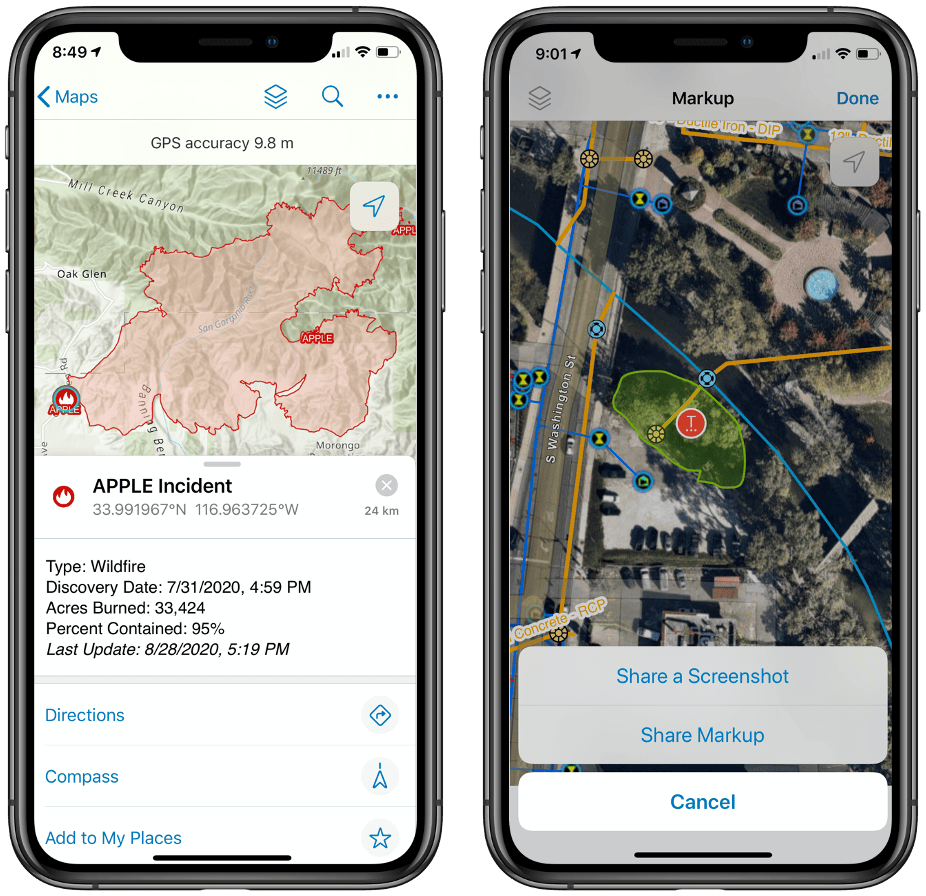
Collect data
ArcGIS Field Maps is the most natural way to collect information in a map. It supports your investment in building a strong information and transactional model. The hard work you spend creating datasets with relationships and defining data quality procedures resonates with information captured here.
In fact, moving forward, the forms you create are just stored in the maps you make and you don’t need to go through data gymnastics to keep everything together.
Data collection in Field Maps includes:
- A data dictionary built from the feature templates you create for map layers.
- Support for wonderful new smart forms that can be applied to both layers and related tables to dramatically improve form data entry.
- High-accuracy GPS data capture that includes capturing a point/vertex, averaging a point/vertex, and on-the-go GPS streaming capture for lines and areas. In fact mix all that together if you’d like.
- Connect to external GPS receivers.
- Define location profiles for real-time correction sources.
- Store orthometric heights in the z value of a geometry.
- Capture GPS metadata details for point features.
- View details of the GPS connection source in the GPS banner.
- Much more…
- Map-based data capture and editing using a location target so you can accurately place locations that you can’t access.
- Capture photos, videos for not just features but rows in tables as well.
- Enforce location integrity by snapping during construction. Now on both iOS and Android platforms.
- Update the information about multiple features at the same time. Now on both iOS and Android platforms.
ArcGIS Field Maps is the best solution for inspection workflows as well. Tapping on an asset, not only can you complete an inspection report but you can view previous inspections that were completed on that asset.
ArcGIS Field Maps supports a versioned transaction model as well so that you can manage change using the foundational principles of ArcGIS.
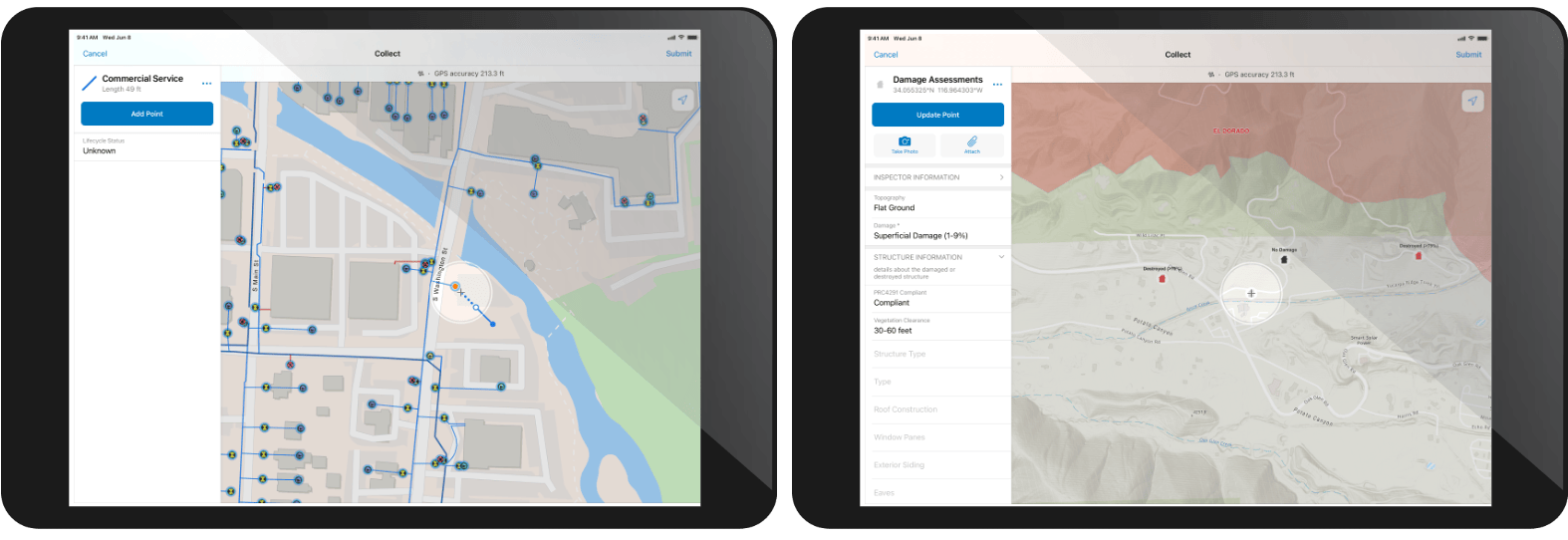
Track locations
Sharing your current location and recording where you go can greatly improve operational awareness for your entire workforce and provide needed proof of work for a variety of different workflows.
ArcGIS Field Maps leverages the new location tracking capability of ArcGIS to broadcast your last known location every 60 seconds and maintain a breadcrumb history of tracks for historical purposes.
Using the motion detection capabilities of your iOS or Android device, ArcGIS Field Maps conserves battery life by only using location when you are in motion. Field Maps will capture locations based upon the type of activity you are engaged in. When walking, it will capture a location every 5 meters, when driving every 10. Your mode of activity is stored along with GPS details so you can analyze motion behavior as well as visualize tracks.
With an ArcGIS Tracker license assigned, mobile workers can turn on tracking from a special map card added to your list of maps or directly from the GPS bar in the map. Using the Layers tool, you can turn on tracks so that you can see where you have gone.
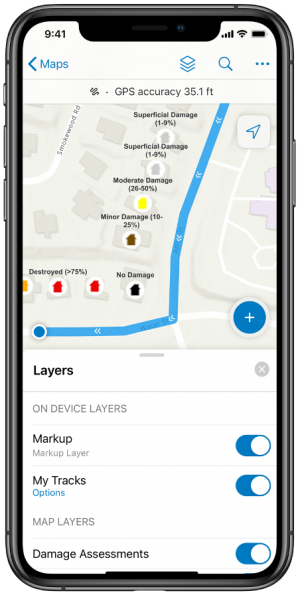
What’s Coming Next
This is the first release of ArcGIS Field Maps. Our next update is planned for December 2020 where we will release the ArcGIS Field Maps web app along with updates to the smart forms capability, tracking, and much more.
Part of a much larger strategy, ArcGIS Field Maps will grow considerably in 2021 to integrate the work management capabilities of ArcGIS Workforce and the enterprise navigation capabilities of ArcGIS Navigator.
For more information about ArcGIS Field Maps please read:
- Get to know ArcGIS Field Maps
- 5 things to try in ArcGIS Field Maps
- Migrate to ArcGIS Field Maps
- ArcGIS Field Maps Resources page
- ArcGIS Field Maps Help Documentation


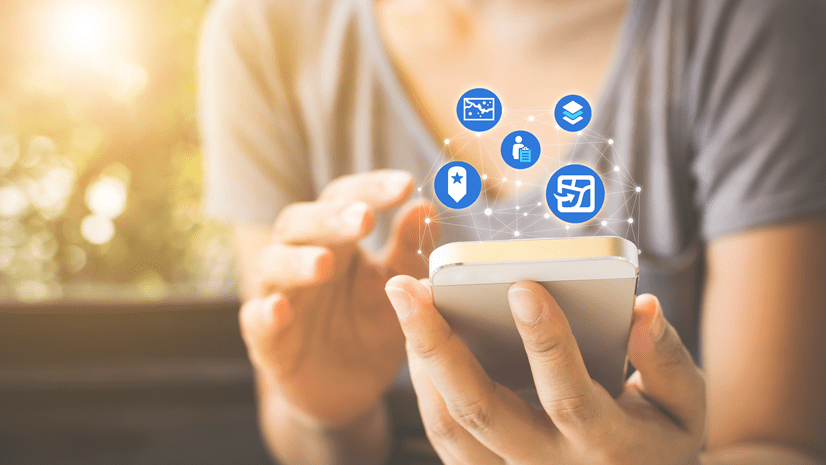
Great
I’m glad to hear that Field Maps has been released! I’ve been looking forward to trying it out. Per the Field Maps requirements documentation (https://doc.arcgis.com/en/field-maps/faq/requirements.htm), it says if you are at ArcGIS Enterprise 10.8 or earlier, you have to register the app ID with Portal. However, the link provided in the Field Maps documentation links to registering Collector (for Windows) with Portal.
@Jeff Shaner is there documentation specifically for Field Maps on how to do this for iOS and Android?
Hi Ryan – I will see that the doc links get updated. Here are the specific steps for Field Maps:
1. Open the ArcGIS Portal Directory and login as a member with administrative privileges. The URL format is:
https://webadaptorhost.domain.com/webadaptorname/sharing/rest
2. Navigate to the administrative user’s content.
http://webadaptorhost.domain.com/webadaptorname/sharing/rest/content/users/
3. Under Supported Operations choose Add Item.
4. In the Add Item form, enter:
Title: ArcGIS Field Maps
Type: Application
Type Keywords: Application
Tags: ArcGIS Field Maps
5. Click Add Item.
6. On the User Item page, under Supported Operations, click Share Item.
7. On the Share Item page, set Share with Everyone to True, click Share Item.
8. On the User Item page, select and copy the ID value.
9. Under Related Operations, click Register App.
On the Register App page, enter:
Item ID: This is the ID copied in step 9.
App Type: Select multiple from the dropdown
Redirect URIs: Enter [“urn:ietf:wg:oauth:2.0:oob”, “arcgis-fieldmaps://auth/”,”arcgis-fieldmaps-beta://auth/”]
– This value allows the successful authentication response to be sent to the portal URL.
10. Click Register App. The Registered App page displays the App ID.
11. On the Registered App page, copy the App ID value.
12. Open the ArcGIS Portal Administrator Directory and login as a member with administrative privileges. The URL format is: https://webadaptorhost.domain.com/webadaptorname/portaladmin
13. Navigate to Home > Security> OAuth> Change App ID.
14. On the Change App ID page, enter:
Current App ID: This is the App ID copied in step 11.
New App ID: Enter “fieldmaps”
15. Click Change App ID.
Thank you for the information. I was able to make it to step 9/10, but when I register the app with the Redirect URIs, I coped and pasted [“urn:ietf:wg:oauth:2.0:oob”, “arcgis-fieldmaps://auth/”,”arcgis-fieldmaps-beta://auth/”] and after clicking Register App, it says that it is Unable to register app. Error: 500 – ‘redirect_uris’ invalid.
I was able to reproduce the error message with two different Enterprise deployments.
Hi Ryan – we ran through those steps and its working on our test portals. Note you don’t need the ,”arcgis-fieldmaps-beta://auth/” as that was for the beta version but it shouldn’t affect registration.
Can you please reach out to support so we can figure out if its unique to your Enterprise deployment?
Jeff and Ryan,
I am also experiencing the same issue on step 9 regarding the redirect URIs. Ryan, were you able to find a resolution? We are running 10.8.1.
Thanks and our organization is excited for Field Maps!
Hey Andrew – with ArcGIS Enterprise 10.8.1 the app id is already registered so you shouldn’t have to do this. That might be why you are running into issues trying to register the app id. Can you confirm if it works for your portal? Thanks!
Hey Ryan, it looks like there’s an encoding issue with the quotation marks in Jeff’s steps. Copy the redirect URIs from Jeff’s steps, paste them in Notepad, delete and replace all the quotation marks and try again. That should resolve the issue.
For those with Windows 10 tablets, when will a version for those platforms become available?
Hi William – we are not actively in development of ArcGIS Field Maps on the windows platform. If this is a need within your organization, please reach out to your account manager so that we can collect your requirements. Thank you!
Once again, nice work Jeff and team.
Jeff,
When will Enterprise 10.8.1 support the Web Application, early December?
We have started testing Field Maps on a couple of our projects to see how well it works if we need to make any adjustments to our workflows and get feedback from our teams. So far so good.
Just wondering if there is the ability to set appconfig parameters as part of MDM rollout with Field Maps yet? I can’t see anything mentioned in the documentation and this has previously worked very well for us with Explorer so would be good to know when it might be available.