ArcGIS Business Analyst is location-based GIS software that helps you make smarter decisions for market analysis, site planning, and understanding your customer base. Meaningful, map-based analytics are possible through Business Analyst data, such as demographic, business, lifestyle, spending, and census data. Business Analyst is available across all platforms, including as a browser-based application, a mobile application, and a powerful extension in ArcGIS Pro, Esri’s flagship desktop GIS software.
In this article, we will go over the essentials of getting started with Business Analyst in ArcGIS Pro. This article also addresses the questions and concerns of Business Analyst Desktop and Web App users looking to migrate to Business Analyst in ArcGIS Pro.
Let’s get started!
- How is Business Analyst in ArcGIS Pro different from other Business Analyst applications?
- How do I get Business Analyst in ArcGIS Pro?
- What does “licensing” mean?
- How do I get the right licenses?
- What is “local data”?
- Does Business Analyst in ArcGIS Pro use credits?
- How do I find demographic variables in Pro?
- How does Business Analyst in ArcGIS Pro locate things?
- What resources can I use to get started?
How is Business Analyst Pro different from Business Analyst Desktop and Business Analyst Web?
Here’s the deal:
- ArcGIS Business Analyst Web App is a standalone, browser-based application.
- Business Analyst Desktop is an extension to ArcGIS Desktop (sometimes referred to as ArcMap) and requires a separate installation.
- Business Analyst in ArcGIS Pro is built in as an extension.
ArcGIS Business Analyst Web App is great–it’s browser-based, which means no software installation is needed. Some of the functionality is very different and not available in ArcGIS Pro, like the report authoring experience or the void analysis workflow. However, when comparing it to Business Analyst in ArcGIS Pro, Business Analyst Web App doesn’t have all the advanced analysis capabilities that are possible with ArcGIS Pro. ArcGIS Pro will allow you to conduct comprehensive analysis and automate your workflows.
The difference between the two desktop software products, as it relates to Business Analyst, is better performance and a richer user interface in ArcGIS Pro. ArcGIS Pro is a 64-bit application–much faster than the 32-bit ArcGIS Desktop. Another good thing about Business Analyst in ArcGIS Pro, is that you don’t need to install a separate extension: ArcGIS Pro comes with Business Analyst functionality built in. Use your Business Analyst license to unlock the extension and you’re ready to go.
How do I get Business Analyst Pro? Can you outline the process from downloading to booting it up for the first time?
ArcGIS Pro can be downloaded from My Esri and from ArcGIS Online. See Download ArcGIS Pro to learn more.
- Assign licenses
- Download ArcGIS Pro
- Download and install local data
- Launch ArcGIS Pro
- Sign in with your credentials
Check out the following video to see a run-through of the download process:
What does licensing mean? Why do I have to license things if I’ve already installed them?
Installing software does not necessarily mean you can use it. ArcGIS Pro and its extensions need to be licensed before you can use the application. By default, ArcGIS Pro uses a license type called Named User. With a Named User license, you sign in to ArcGIS Pro with credentials. These credentials—a username and password—are provided through your membership in an ArcGIS Online organization.
To be able to use Business Analyst in ArcGIS Pro, the following licenses must by assigned by the ArcGIS Online administrator to the Business Analyst Pro user:
- ArcGIS Pro (Basic, Standard, or Advanced)
- Business Analyst extension for ArcGIS Pro
Other extensions that complement the capabilities of Business Analyst in ArcGIS Pro are StreetMap Premium and Network Analyst. StreetMap Premium allows you to geocode addresses using the locators that come with Business Analyst local data. The street network that comes with local Business Analyst data can be used with the Network Analyst extension as well.
Note: There are other ways to license ArcGIS Pro and its extensions. See the Licensing documentation to learn about other license types.
Check out the following video to see a run-through of the installation and licensing process:
Who do I talk to about getting the licenses?
Each organization that uses Esri software has two different types of administrators. The first is a My Esri administrator and the other is a person with an Administrator role in ArcGIS Online. Remember: these can be, and often are, the same person. To learn more, see What is the difference between My Esri and ArcGIS accounts?
To get the ArcGIS Pro setup file, you can either ask the My Esri administrator or you can sign in to ArcGIS Online after the ArcGIS Pro licenses have been assigned to you. To get the right licenses, you need to reach out to both administrators.
Get the following from your My Esri administrator:
- Local data files (if your organization has purchased local data)
- Local data license file (if your organization has purchased local data)
If your organization has Single Use or Concurrent Use license types, the My Esri administrator will have to provide the authorization codes for ArcGIS Pro and its extension.
Get the following from your ArcGIS Online administrator:
- Licenses assigned to members for ArcGIS Pro and Business Analyst extension
- Network Analyst extension and StreetMap Premium extension (good to have, but not required)
Any member that is assigned an ArcGIS Pro license can also download ArcGIS Pro from ArcGIS Online.
What does local data mean? Why would I want to use local data instead of online data? What happens when there are updates to the data—how do I make sure I have the most current data?
Before we get into local data, let’s talk about Business Analyst data in general. Business Analyst data is essential for conducting any meaningful analysis in Business Analyst. Some workflows, such as Target Marketing, are only possible with locally installed Business Analyst data. There are two ways to connect to a Business Analyst data source: the first is through ArcGIS Online and the other is by installing the Business Analyst data locally. The main difference between the two is ArcGIS credit consumption.
Local Business Analyst data is currently only available for the United States and Canada. Local data is released annually and users are notified about the latest release. To update the local data, you must download the data files, install the data, and then license this data for use in ArcGIS Pro. Data in ArcGIS Online is updated automatically and is ready for use after each data release.
Watch this video to see how you can download, install, and license local BA data.
Does Business Analyst in ArcGIS Pro use ArcGIS credits?
Yes, it does. But it depends on the Business Analyst data source you are using.
When using ArcGIS Online as a data source, you will consume credits. Locally installed Business Analyst data allows you to conduct analysis without consuming any ArcGIS credits. See Geoprocessing tools that use credits.
I’m used to navigating data in Business Analyst Web using the data browser. Is the experience similar in Business Analyst Pro? How do I find demographic variables in ArcGIS Pro?
This is a great question! As mentioned above, Business Analyst data is key to any analysis that you conduct. As a user, you interact with thousands of Business Analyst data variables through the data browser. The data browser’s interface is a little different in ArcGIS Pro when compared to Business Analyst Web App, but the functionality is the same for the most part.
Through the data browser in ArcGIS Pro, you can interact with data variables that are grouped into several categories and then organized into data collections for ease of use. You can mark variables as favorites and then easily access them, save a list of variables, and filter variables based on different tags. You can also quickly access any custom data that you create through the data browser.
Watch the following video to learn more:
How does Business Analyst Pro know where things are? (network datasets and locators)
Great question! By default, ArcGIS Pro detects whether you have Business Analyst data installed locally. In this case, your Business Analyst data source will be set to local Business Analyst data. If you do not have local data, it will be set to ArcGIS Online.
Did you know that the locally installed Business Analyst data also comes with a street network dataset? By default, if your data source is set to local data, the street network dataset that is used in tools such as Generate Drive Time Trade Area will be from the local dataset. This is important to understand because you don’t want to be spending any ArcGIS credits if you have a local dataset installed.
Did you know that the locally installed Business Analyst data also comes with locators that will allow you to geocode thousands of addresses without any ArcGIS credit consumption? You can add this locator to any ArcGIS Pro project and then use it when you geocode addresses.
What resources can I use to get started with Business Analyst in ArcGIS Pro?
Once you are set up with Business Analyst in ArcGIS Pro, you can refer to the help documentation. There are so many different workflows and tools related to Business Analyst—the help documentation guides you through the functionality and makes you aware of the parameters in various tools. The Learn ArcGIS site is another great resource. Learn lessons are curated, real-life scenarios and use cases. The lessons have step-by-step instructions that will help you understand Business Analyst workflows and tools. And, of course, explore the ArcGIS Blog to stay up-to-date with all the new functionality that is added to Business Analyst in ArcGIS Pro.


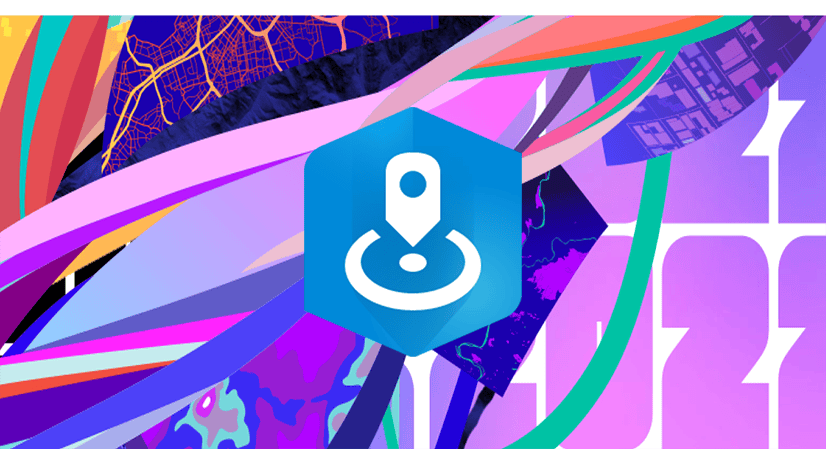
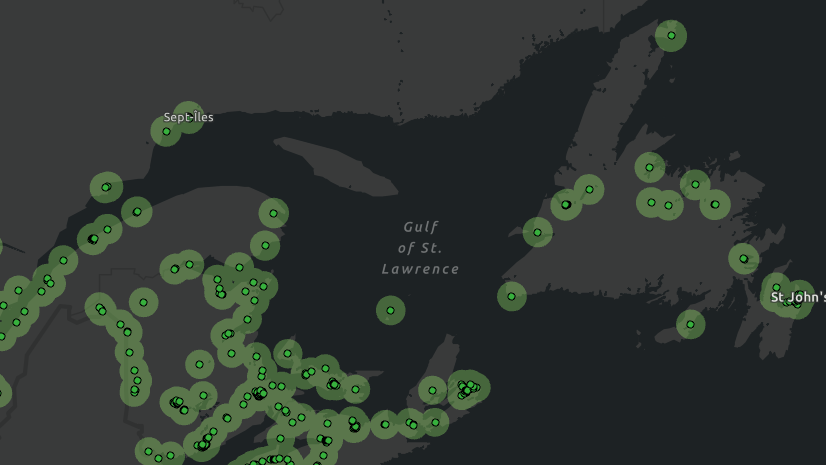
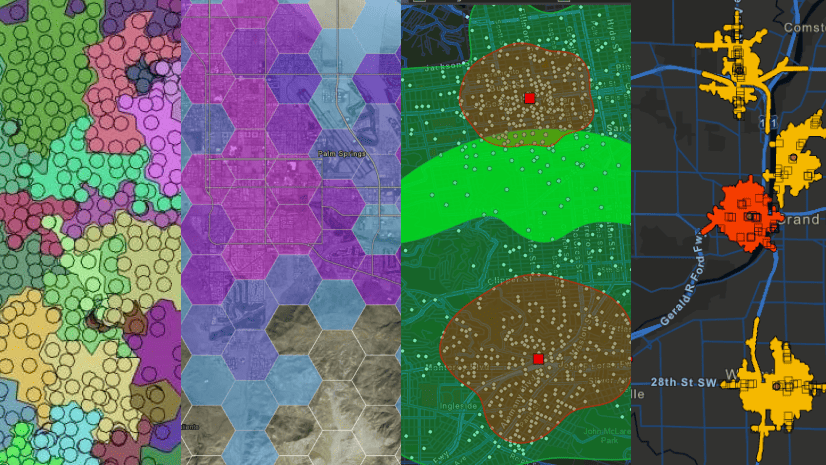
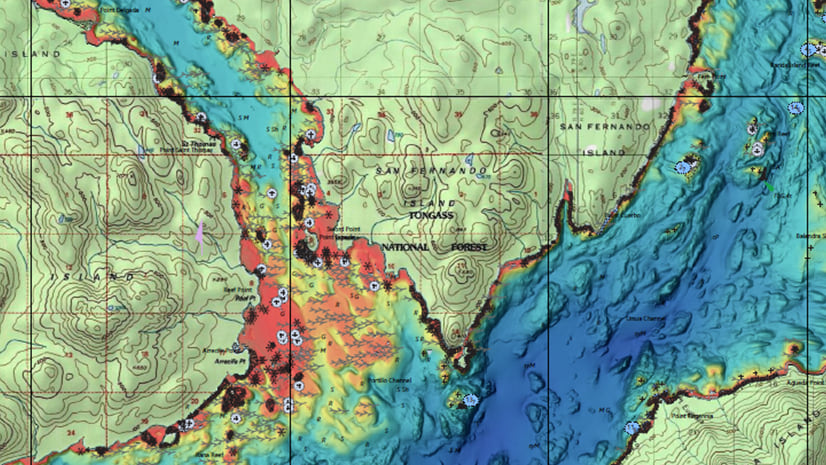
Article Discussion: