In ArcGIS Business Analyst, the Threshold Areas workflow creates criteria-based trade areas that expand outward from a point location until the coverage meets a defined limit. For example, you can create a ring around a location that covers 10,000 housing units or a drive time that includes $100,000 of food & beverage store sales.
You can create threshold areas in Business Analyst Pro or Business Analyst Web App by selecting point locations or sites, then choosing a variable and defining thresholds for that variable. Both applications provide the ability to create areas as rings or drive times, but there are some differences to consider that may help you choose the most appropriate application to meet your goals. How will you decide which application to use?
The table below highlights each application’s features and can help when choosing which Business Analyst solution to use for creating threshold areas. These aspects are discussed in more detail in the sections that follow.
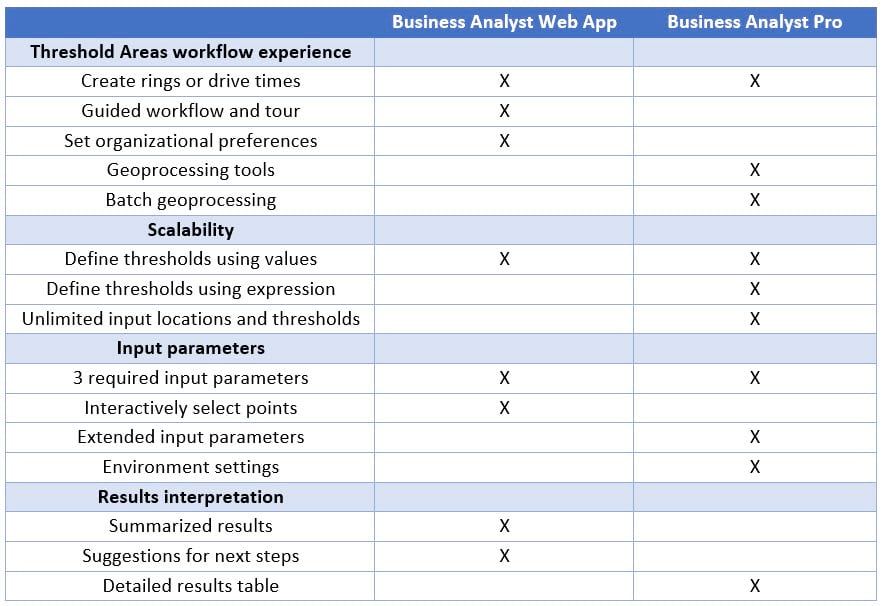
Workflow experience
Thinking about the type of user experience that best fits your working style can help in deciding which Business Analyst application to leverage for creating threshold areas. Business Analyst Web App uses a guided workflow experience, including step-by-step instructions with preselected values to help you understand the required inputs. You can also customize the workflow experience by using the app preferences to set the preselected values and settings for a single user or for your entire organization. Business Analyst Web App also has a guided tour to help familiarize you with the workflow, walking you through the process of determining a drive-time service area that has a population of 100,000 people.
With Business Analyst Pro, you can access the Threshold Areas workflow through two different geoprocessing tools, Generate Threshold Rings and Generate Threshold Drive Times. When working with geoprocessing tools, the input parameters are entered all at one time and then the tool executes the analysis. These geoprocessing tools offer powerful options for batch execution and automation to support larger scale or repetitive projects.
Depending on your preferred experience, one application may be more suitable for you than the other. For example, both applications require point locations that can be defined using a layer of points or by selecting individual points. An additional option is provided through Business Analyst Web App, where you can interactively place a point on the map using a single click, search for an address or coordinates, or select from sites stored in projects. With the threshold areas tools available in Business Analyst Pro, an existing point layer must be used to define the point locations.
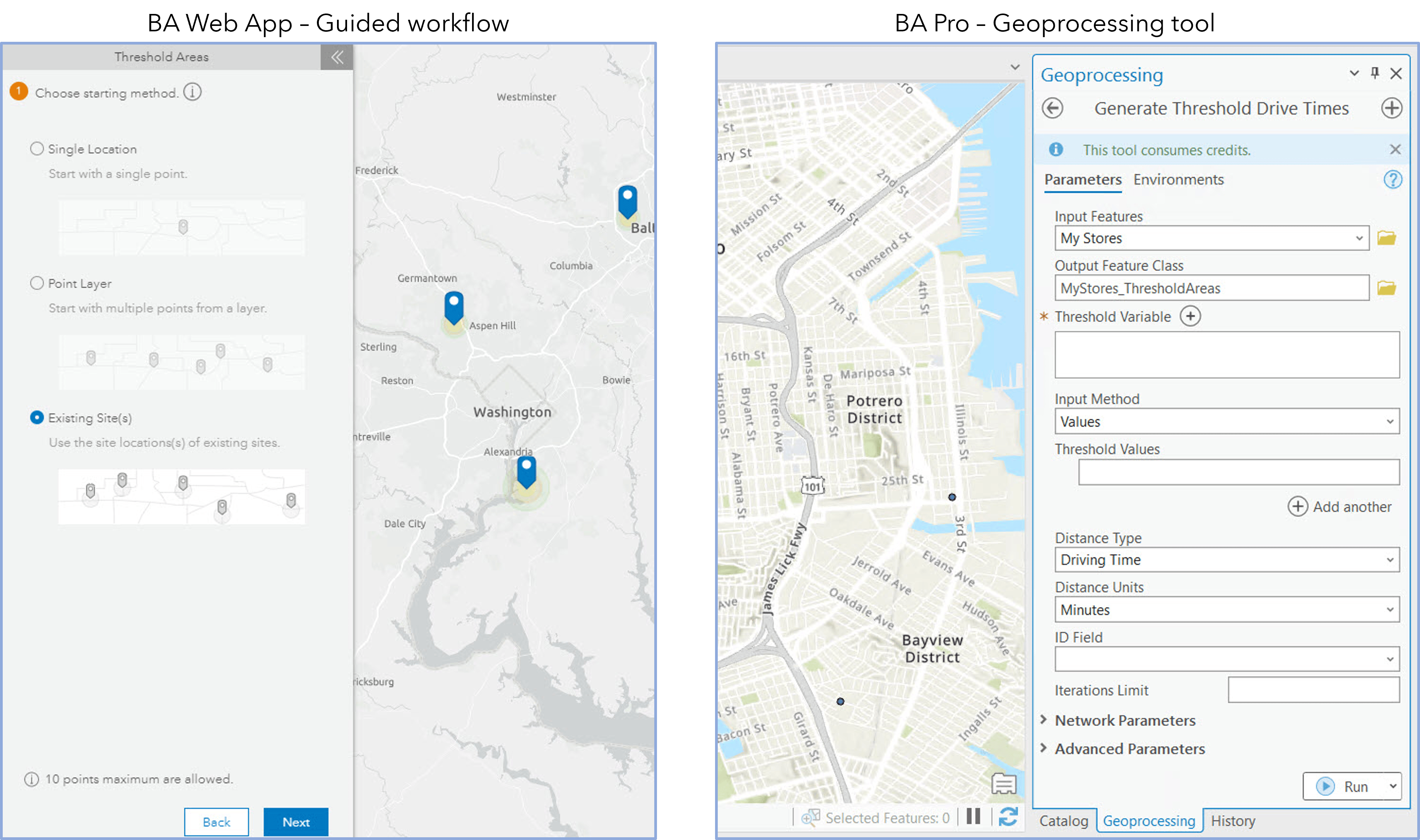
Scalability
Understanding the scope of your needs can help you evaluate whether Business Analyst Pro or Business Analyst Web App will be more suitable for creating threshold areas. Business Analyst Web App is available through ArcGIS Online, where the workflow is driven by services hosted in the web environment. To ensure efficient performance, you can define a maximum of ten point locations and three threshold values when creating threshold areas in Business Analyst Web App.
Business Analyst Pro is available through the local desktop environment, which allows for defining a larger number of input point locations and threshold values. Business Analyst Pro provides more flexibility for working with large-scale analysis; for example, creating threshold areas all over the country rather than just in one region. Additionally, Business Analyst Pro provides the option to define threshold values conditionally by using an expression or a field from the input point layer. Selecting Expression as the Input Method is useful for applying trade areas of different sizes to your points, whereas selecting Values as the Input Method applies areas of the same size to all input points. For example, you can use an expression to assign different threshold values to store locations that are in a single layer, based on the sales for a particular location.
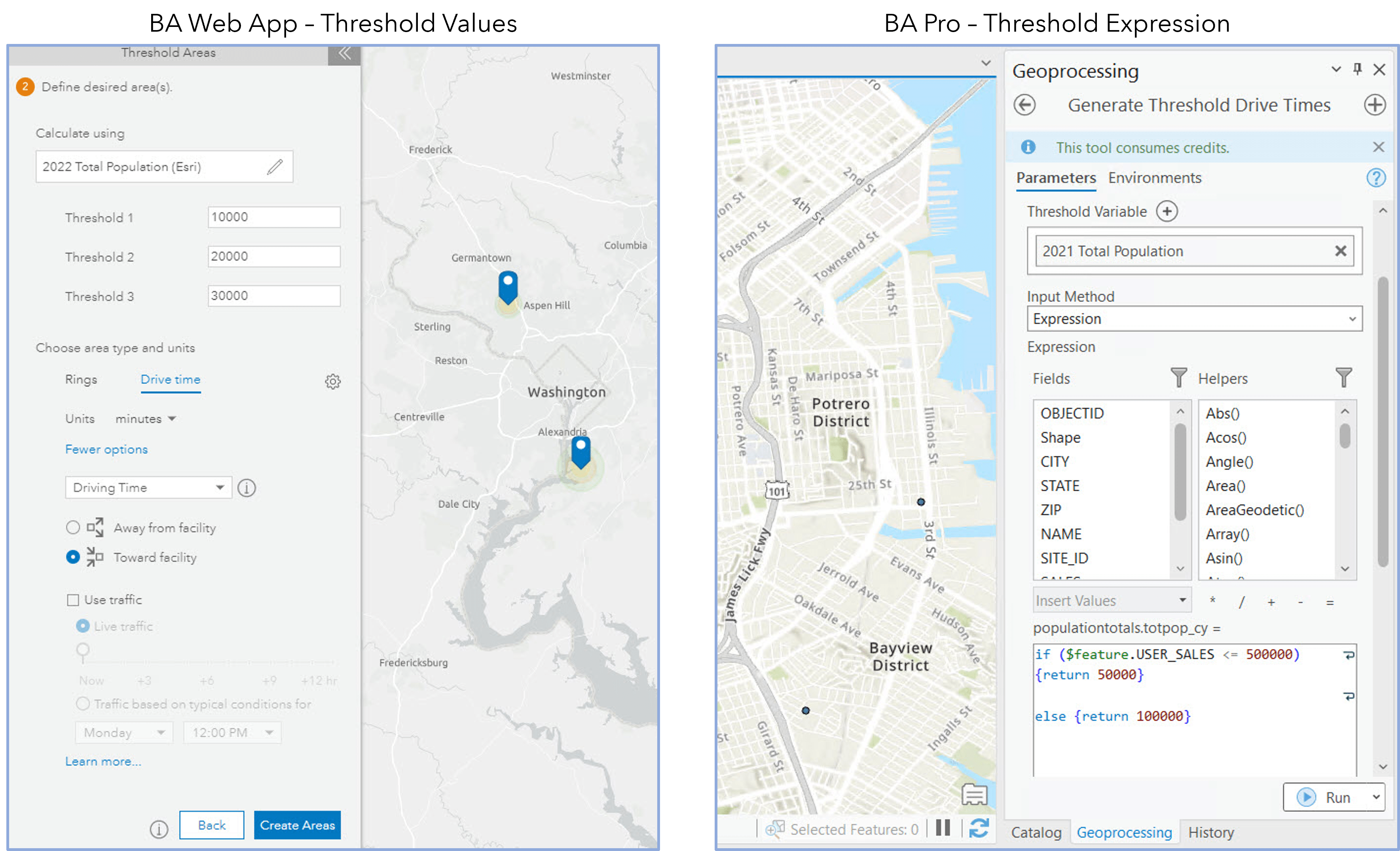
Input parameters
With both Business Analyst Pro and Business Analyst Web App, the required input parameters for creating threshold areas are point locations, threshold variable, and threshold values. Optional parameters can be defined for distance units, distance type, traffic settings, and threshold percent difference in both applications as well. Business Analyst Pro extends capabilities for input parameters through additional options for designating an ID field, mode of travel, and polygon generation type. For example, if more precise geometry is needed for your trade area, the Polygon Detail parameter can be defined as High to generate polygons with a high level of detail. Additionally, these geoprocessing tools have environment settings to help control which data source and network dataset are used to generate the threshold areas. The Data Source environment setting allows you to connect to local or online data.
Results interpretation
When it comes to interpreting the results of your threshold analysis, you may find that you prefer either Business Analyst Pro or Business Analyst Web App in the method used to present results and the ease of interpretation. While both options show the created threshold areas through map visualization, the way that associated attributes are presented can differ.
Business Analyst Web App offers a summary of the results with a quick view of the average, smallest, and largest areas. Threshold and distance details can be found in the results table, which can then be exported to Excel. The resulting threshold areas can be immediately used to run infographics and reports and are stored in the project as sites. The new sites can be leveraged in additional BA Web App workflows, such as Suitability Analysis or Void Analysis.
Business Analyst Pro provides results as a new layer that is added to the project contents and stored locally in your desired output location. The results layer has a detailed attribute table with additional fields including input parameters, radius, and coordinates, as well as more precise values that show six decimal places by default. Since the resulting data is stored locally as a feature class, there are many options for analysis and presentation of results. In addition to running infographics and reports, the areas can be used with Business Analyst Pro solutions such as Enrich Layer or Calculate Market Penetration
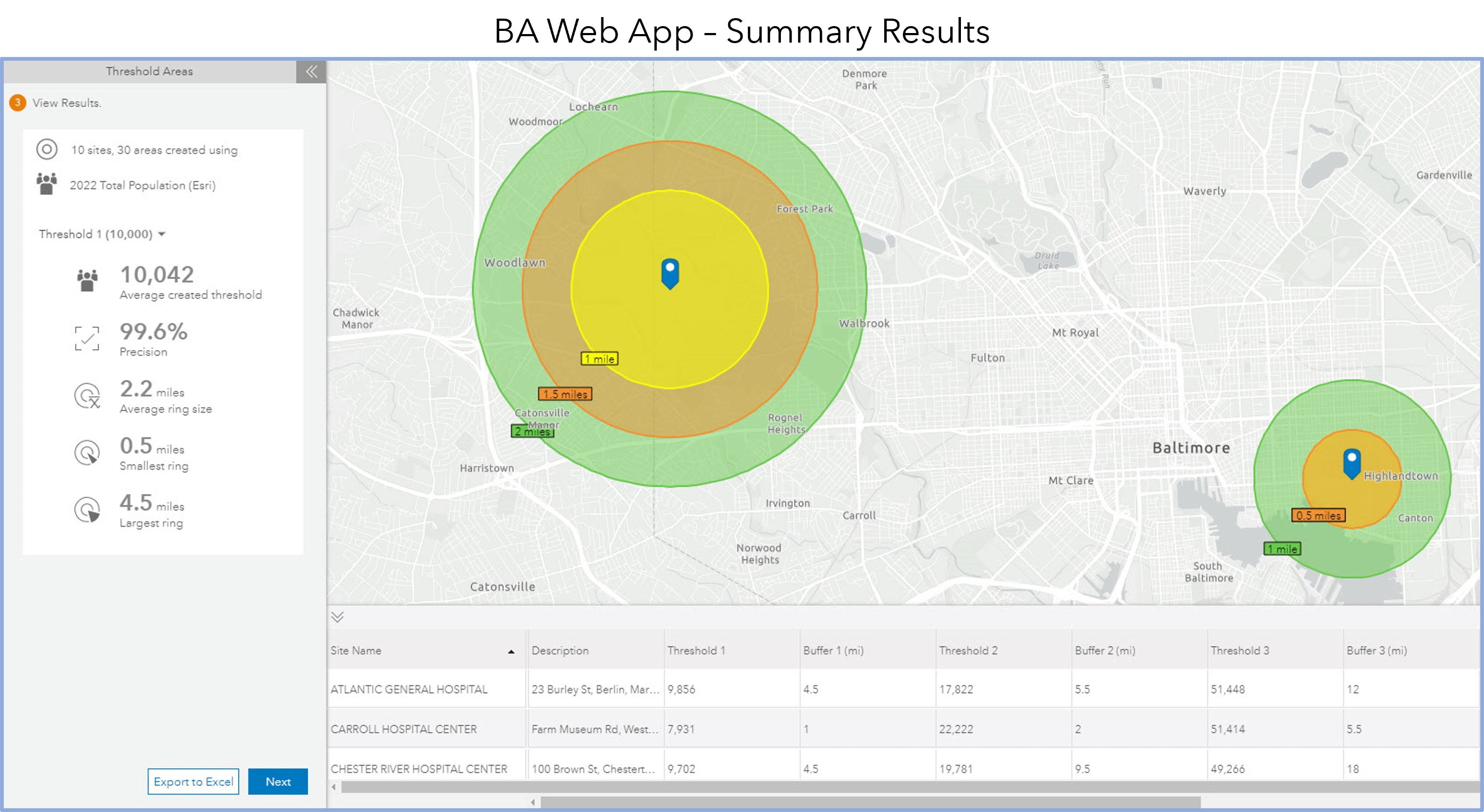
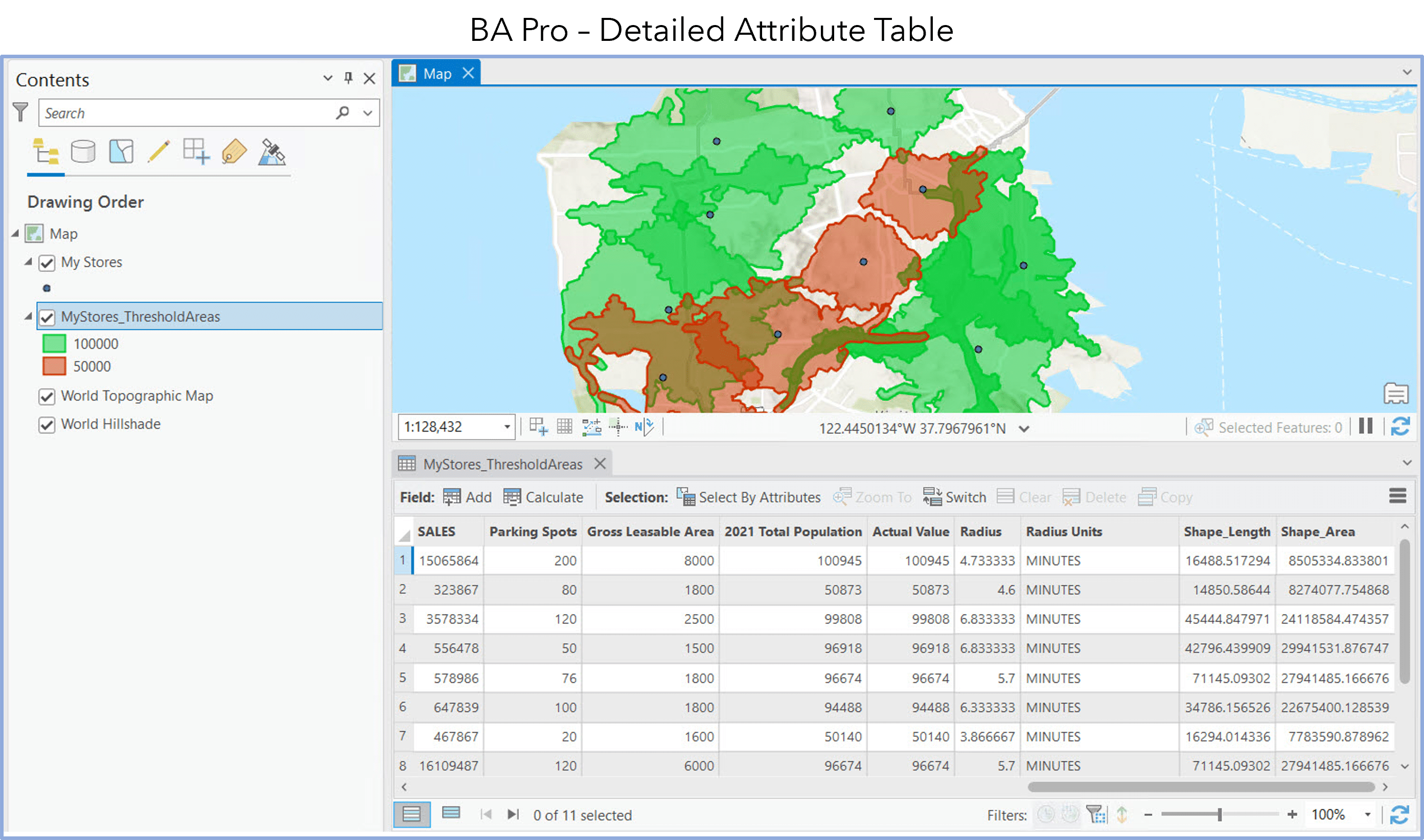
Whether you are working on a regional scale to create just a few areas or are creating several rings or drive times around many locations across a country, Business Analyst has a solution to cover your needs for creating threshold areas. For a web-based solution that will quickly and flexibly walk you through the process of creating threshold areas and running reports, Business Analyst Web App may be the best option. For a local solution that can process a large amount of data and be extended for your specific needs, Business Analyst Pro may be best for your goal.
Additional resources for creating threshold areas
Business Analyst Web App:
- Create threshold areas
- Capture your market with threshold areas in Business Analyst
- How to fine-tune your threshold areas in ArcGIS Business Analyst
Business Analyst Pro:

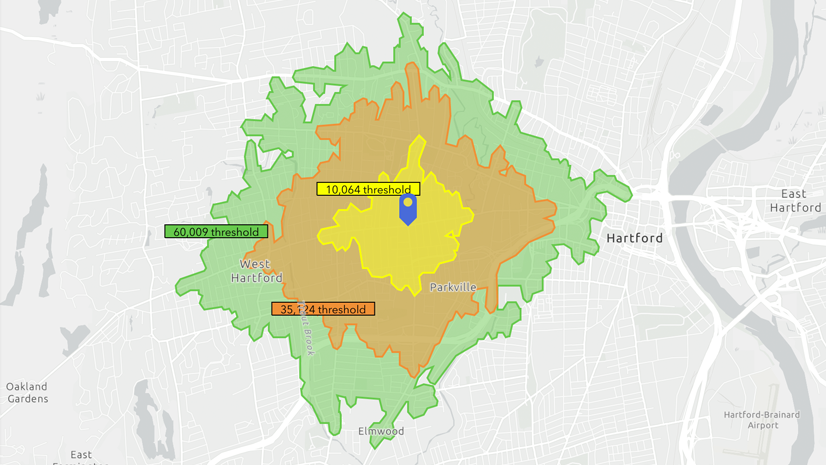
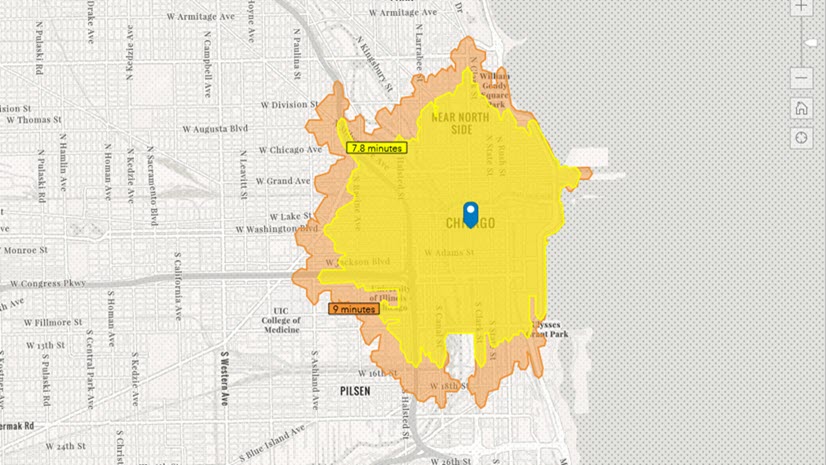

Article Discussion: