In this article, we will cover a step-by-step process that helps Administrators assign ArcGIS Business Analyst licenses to users in their organization. In this article, we will go over:
- How to assign or reassign individual Standard licenses to users in your organization
- How to batch reassign Business Analyst Standard licenses to users in your organization
- How to verify license assignments
We’ve also broken down the steps in a quick video below:
How to assign or reassign individual Standard licenses to users in your organization
If you want to reassign individual Business Analyst licenses, complete the following workflow. You can use this workflow to assign or unassign licenses for one or more members at a time.
1. Sign in to ArcGIS Online as an administrator of your organization.
2. At the top of the site, click Organization.

3. Click the Licenses tab.

4. Expand the Applications section.
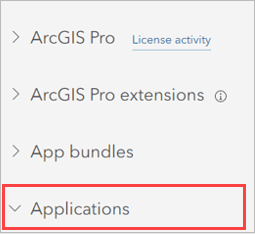
5. On ArcGIS Business Analyst Web and Mobile Apps Standard, click Manage.
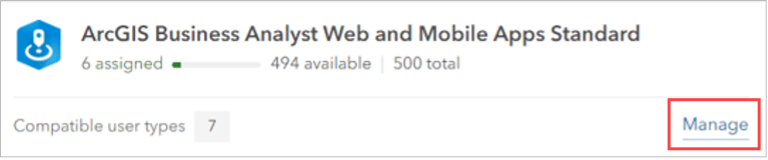
The page displays the list of all members in your organization, with a toggle button indicating whether or not they have an ArcGIS Business Analyst Web and Mobile Apps Standard license currently assigned to them.
6. To view only organization members with Business Analyst licenses (of any level), expand the App filter on the left and click ArcGIS Business Analyst Web and Mobile.
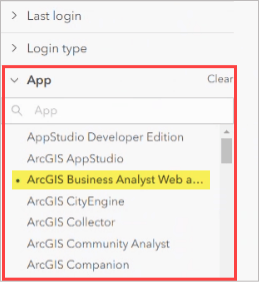
7. To assign a Standard license to a member, use the toggle button next to the member’s name.

8. Optionally, you can email members to notify them of an ArcGIS license assignment.
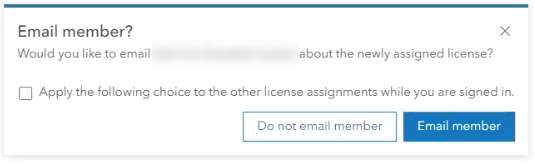
How to batch reassign Business Analyst Standard licenses to users in your organization:
If you want to reassign Business Analyst Standard licenses in batches, complete the following workflow. You can use this workflow to assign or unassign licenses for many members at a time.
1. Sign in to ArcGIS Online as an administrator of your organization.
2. At the top of the site, click Organization.

3. Click the Licenses tab.

4. Expand the Applications section.
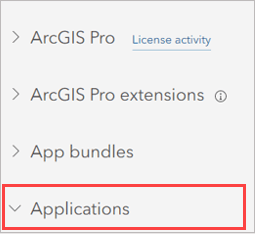
5. On ArcGIS Business Analyst Web and Mobile Apps Standard, click Manage.
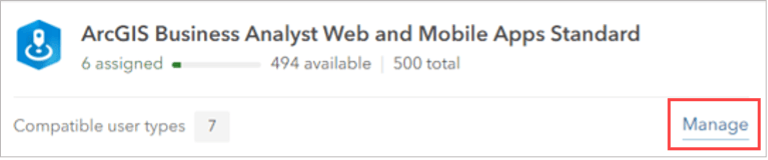
6. To view only organization members with Business Analyst licenses (of any level), expand the App filter on the left and click ArcGIS Business Analyst Web and Mobile.
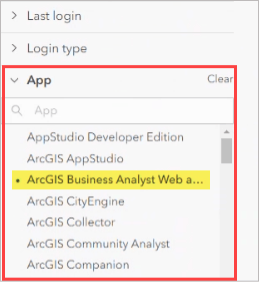
7. Click Manage all on page.
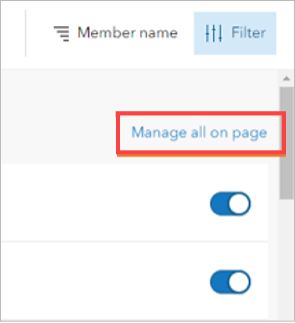
8. Click Assign X members.
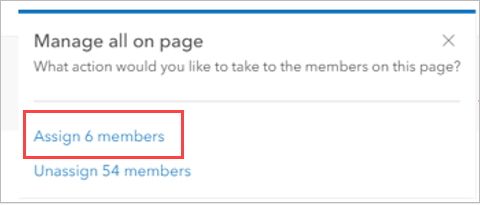
All members of your organization displayed on this page now have an ArcGIS Business Analyst Web App Standard license.
How to verify license assignments
To view the licenses assigned to members of your organization, use the following workflow.
1. Sign in to ArcGIS Online as an administrator of your organization.
2. At the top of the site, click Organization.

3. Click the Licenses tab.

4. Expand the Applications section.
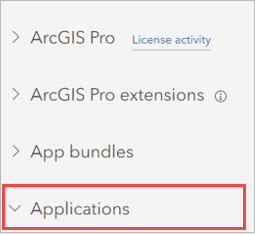
5. On ArcGIS Business Analyst Web and Mobile Apps Standard or ArcGIS Business Analyst Web and Mobile Apps Advanced, click Manage.
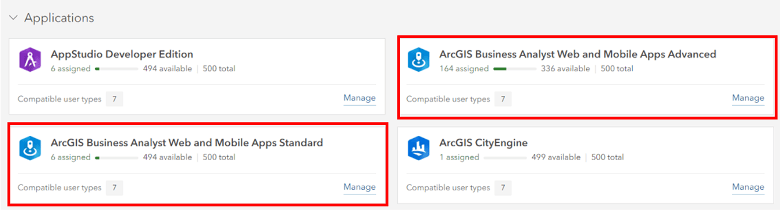
6. Turn the Only show members assigned this license toggle button to view member assigned to the license type selected.
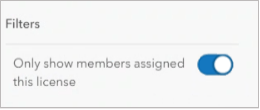
Additional Resources:
For additional assistance on assigning and unassigning licenses, please reach out to Esri Tech Support at 1-888-377-4575 (ext. 2). For questions on ArcGIS Business Analyst licenses, please contact us at businessanalyst@esri.com.
- ArcGIS Business Analyst Pricing Page
- ArcGIS Business Analyst Web App help documentation
- Join our LinkedIn Business Analyst User Group
- Join our Business Analyst Esri Community
- Read more Business Analyst blog articles on ArcGIS Blog
- Watch Business Analyst Web App videos
- Watch Business Analyst Mobile App videos
- Visit the Business Analyst Resources page



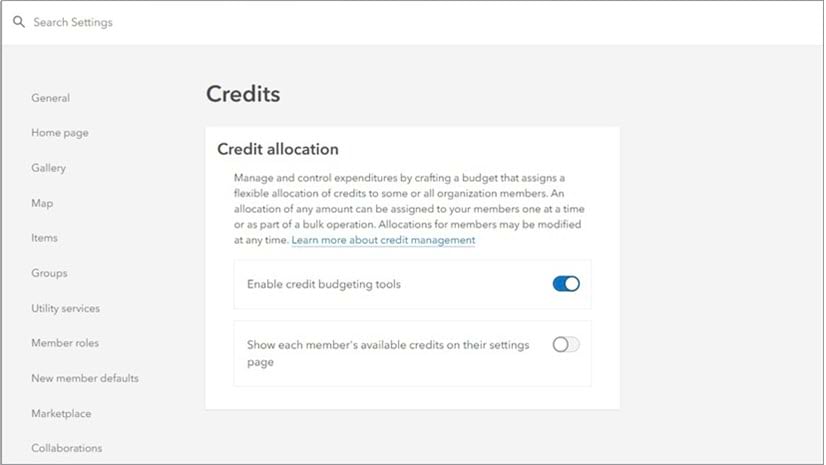
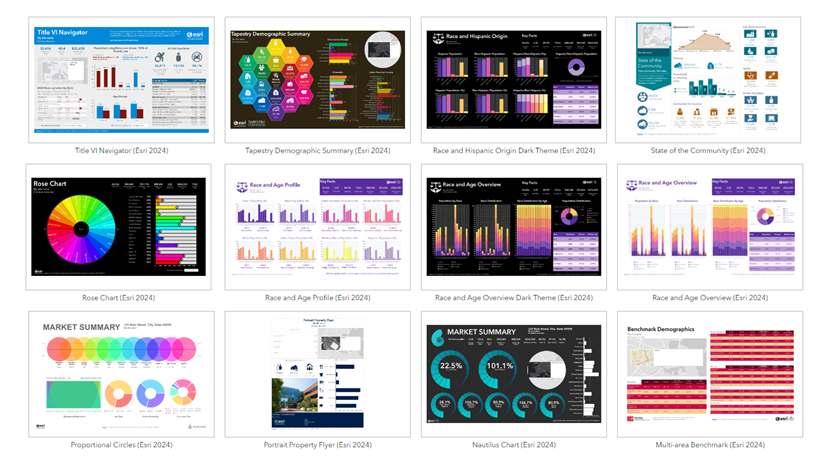

Article Discussion: