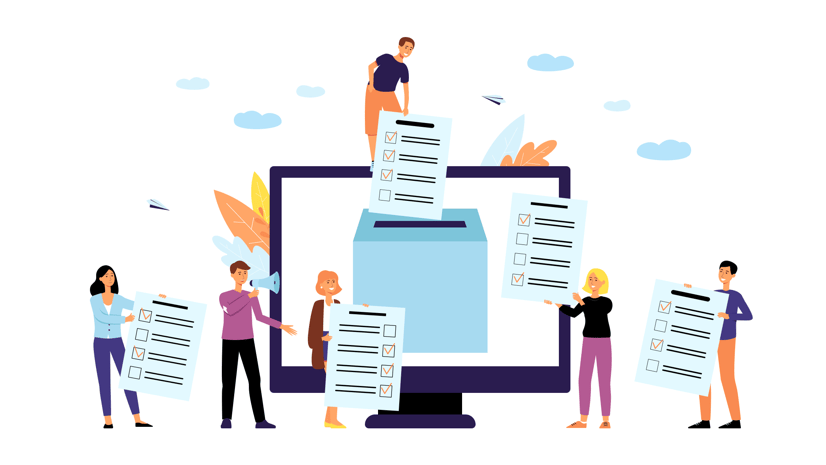
For example, you know where your neighborhood blends into the next even though there isn’t an authoritative map or boundary to define it. You also know which park bench has the best view of the city line. And, you know that your trip to the local market would feel safer if more crosswalks had new signage and brighter lights.
Smart communities provide opportunities for people to share this invaluable knowledge with local leaders and policy makers, especially when new plans and developments may impact the physical, political, or cultural landscape of a community.
That’s why ArcGIS Hub basic and ArcGIS Hub premium now feature enhanced Survey123 integration, enabling you to create and manage surveys as part of your sites and initiatives without having to leave edit mode.
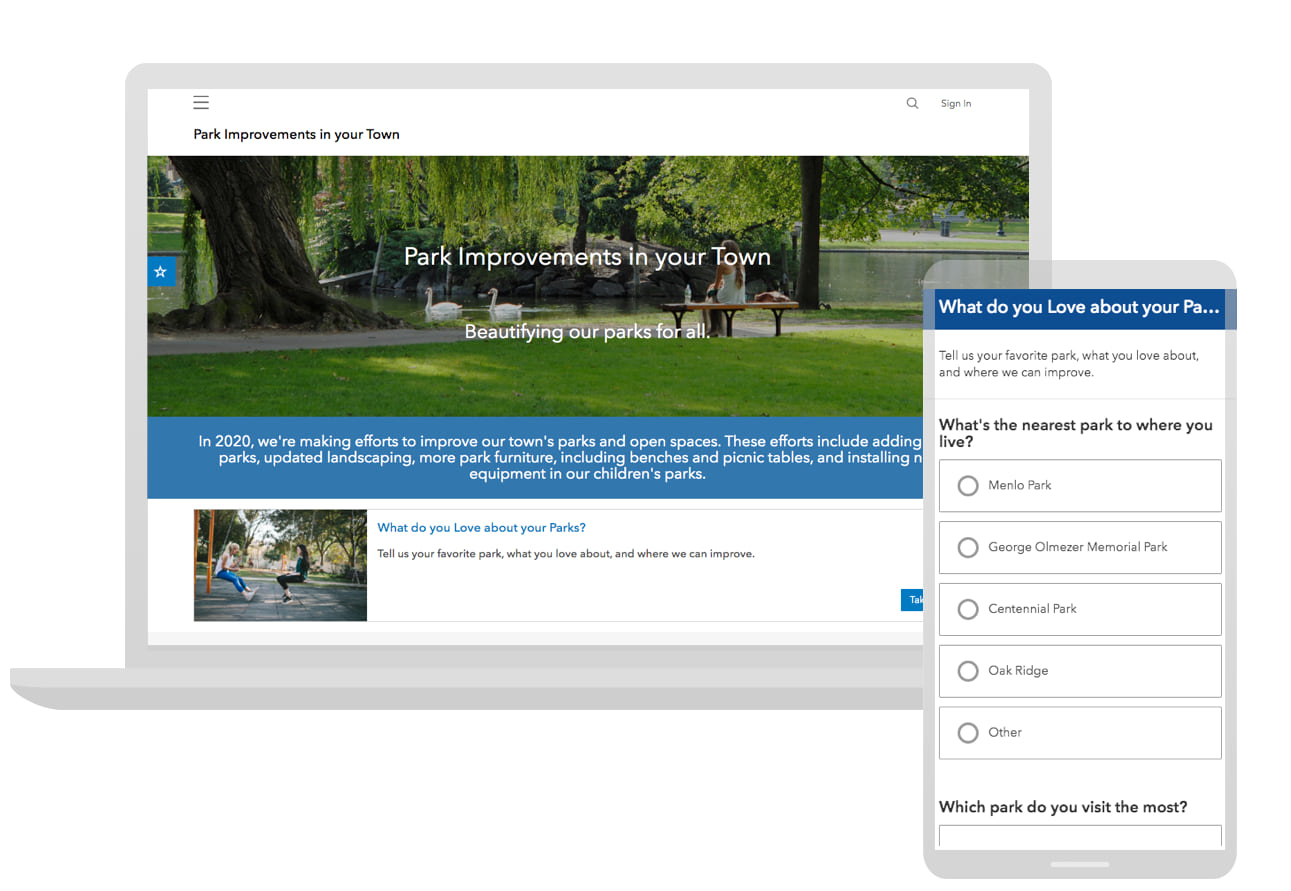
The benefits of feedback
Surveys enable organizations to do more than share digital content that informs. They provide people with the opportunity to share thoughts, feedback, ideas, and opinions without the barriers of time and place.
Whether you’re using ArcGIS Hub basic or ArcGIS Hub premium, there’s more than one way to use surveys as part of a site or initiative. Here are some examples of how you can include surveys as part of a goal, project, plan or event.
- Reach more people, including those who can’t make it to in-person discussions at meetings and events.
- Follow up with event attendees by asking them to submit feedback through a brief survey.
- Create a sign up form for interested volunteers.
- Save time and money and get things right the first time by including feedback early and often.

Tips for your first survey
Here’s what you’ll need to get started:
- An ArcGIS Online account and the right privileges
- An initiative or site
- An idea for a survey
Aim for 3 minutes
Clear and thoughtful questions that take less than 3 minutes to answer often generate higher response rates. Generally, its recommended that you feature a survey on a site or page using the gallery card or survey card. You can also embed a survey (best for shorter surveys) so that people can quickly submit answers right on the site.
Get targeted feedback
While anyone can respond to publicly shared surveys, ArcGIS Hub premium supports account creation for any member of the public, making it easier for teams to reach more people through focused outreach. Initiative core team members can send updates with links to new surveys, follow up questions, and response metrics to:
- Followers- people who’ve signed up to receive updates from the team
- Supporting team members- people, such as volunteers and stakeholders
- Event attendees- people who’ve signed up for or attended an event
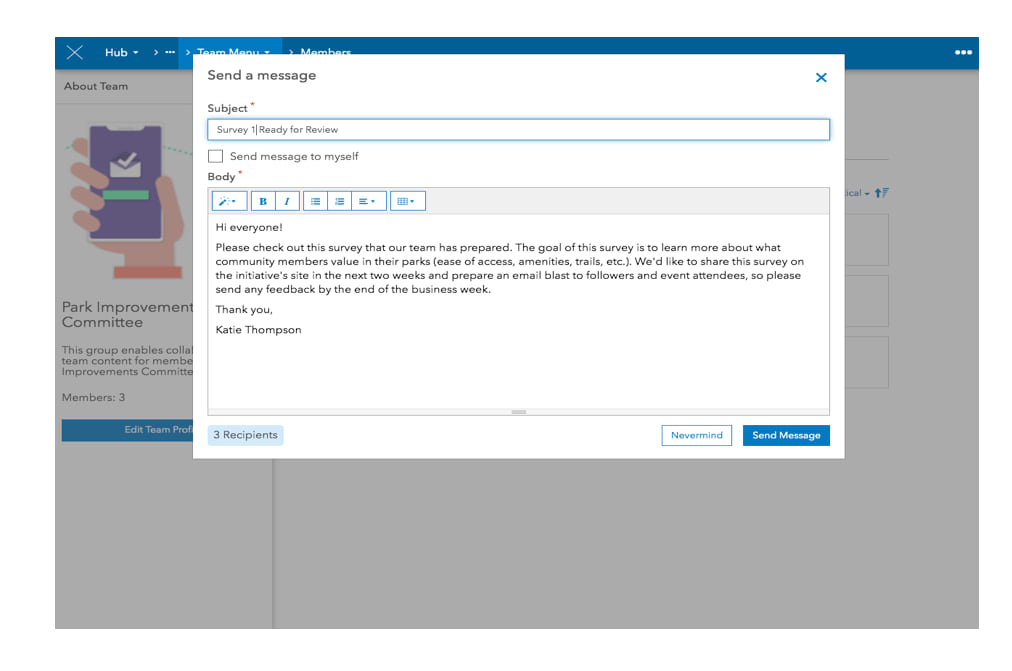
Create a stakeholder view
If you want to share survey results with a core team, supporting team, or publicly on a site or initiative, you must create a stakeholder view of your survey. This view also enables core team members to generate charts and metrics for display on a site or page.
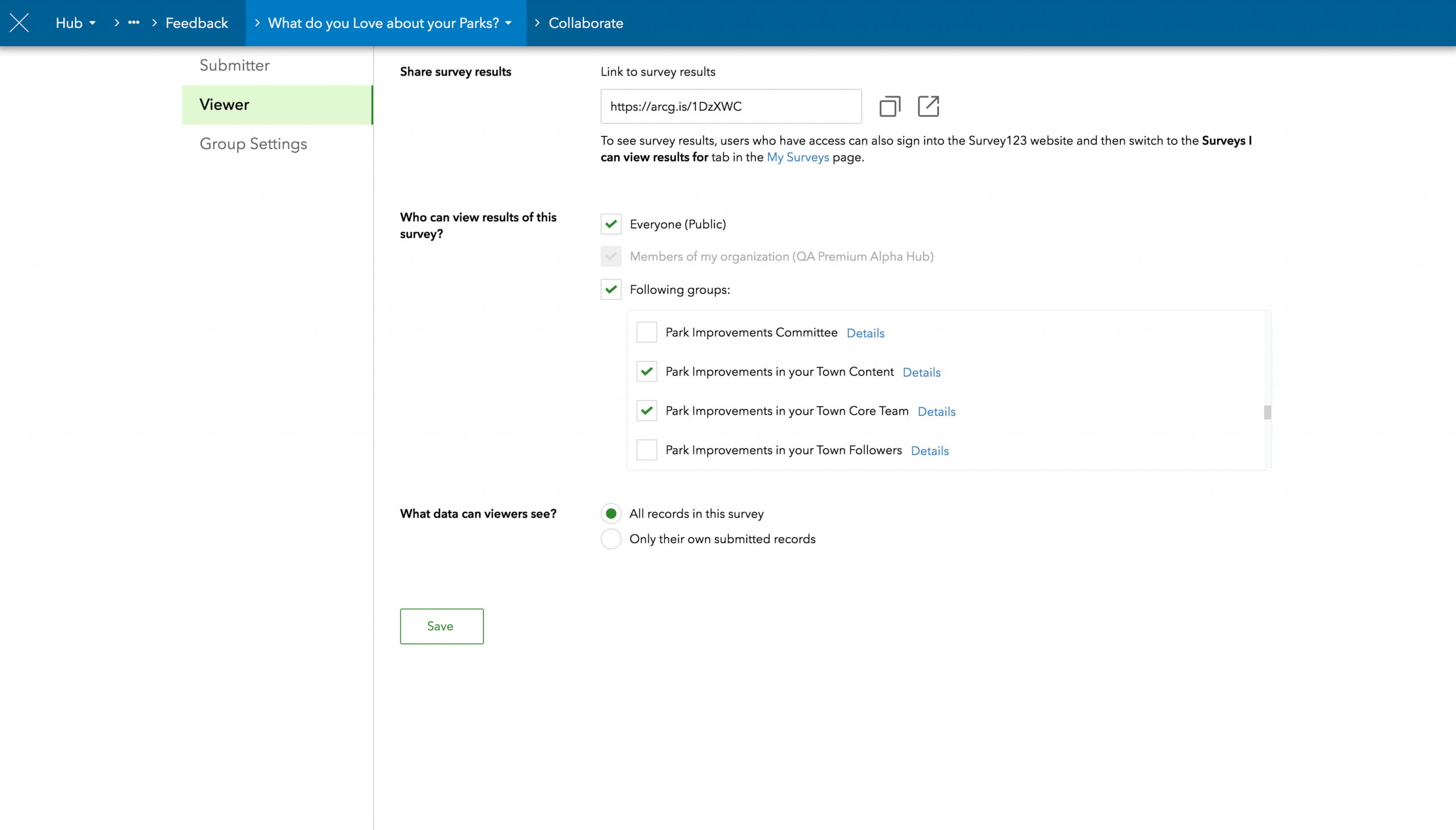
Close the loop by sharing the impact of results
Be transparent by showing your audience that you’ve listened. By creating charts and key metrics and sharing them on a site or page, core teams can visualize how feedback affected changes and decisions.
Need time to analyze results? Share data privately with your core team or create a supporting team to consult with outside stakeholders.
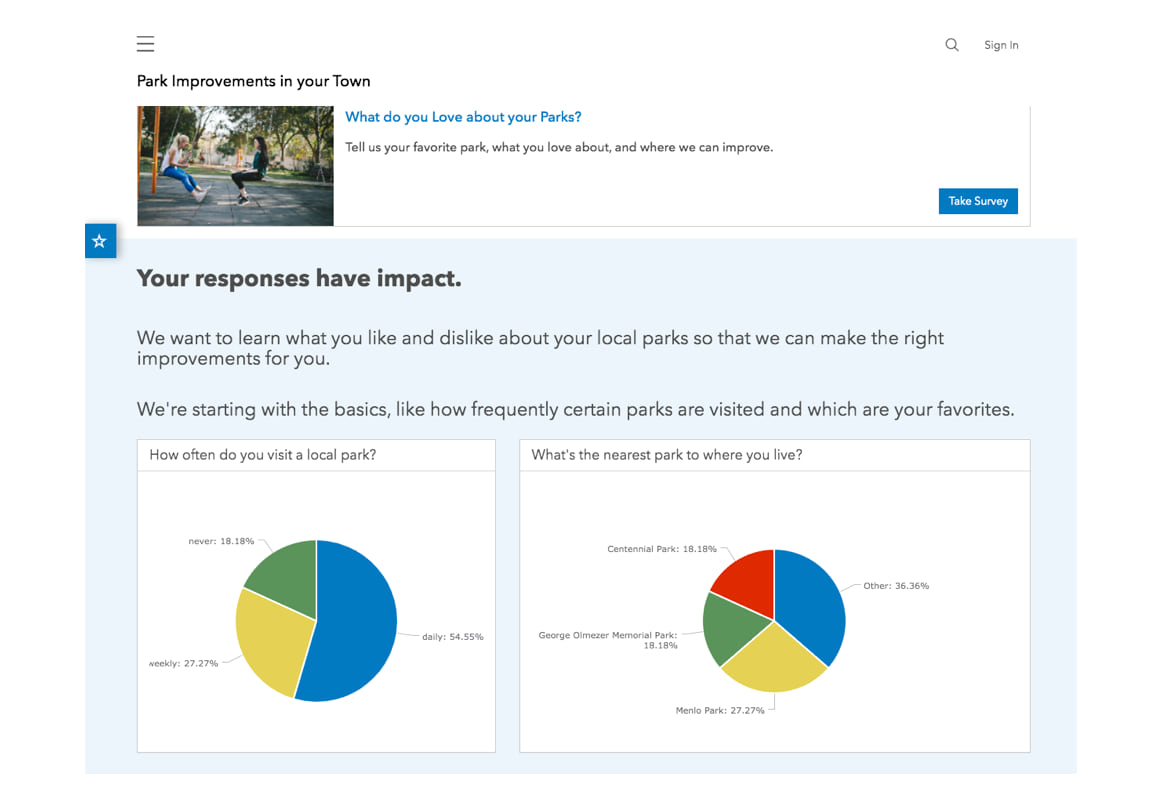
Share your feedback with us!
Your feedback contributed to a successful 2019 for us and with your help, we look forward to delivering more exciting features in 2020. Let us know what you find useful, where you could use more guidance, and what features you’d like to see by connecting with us on GeoNet and by signing up for User Lab!

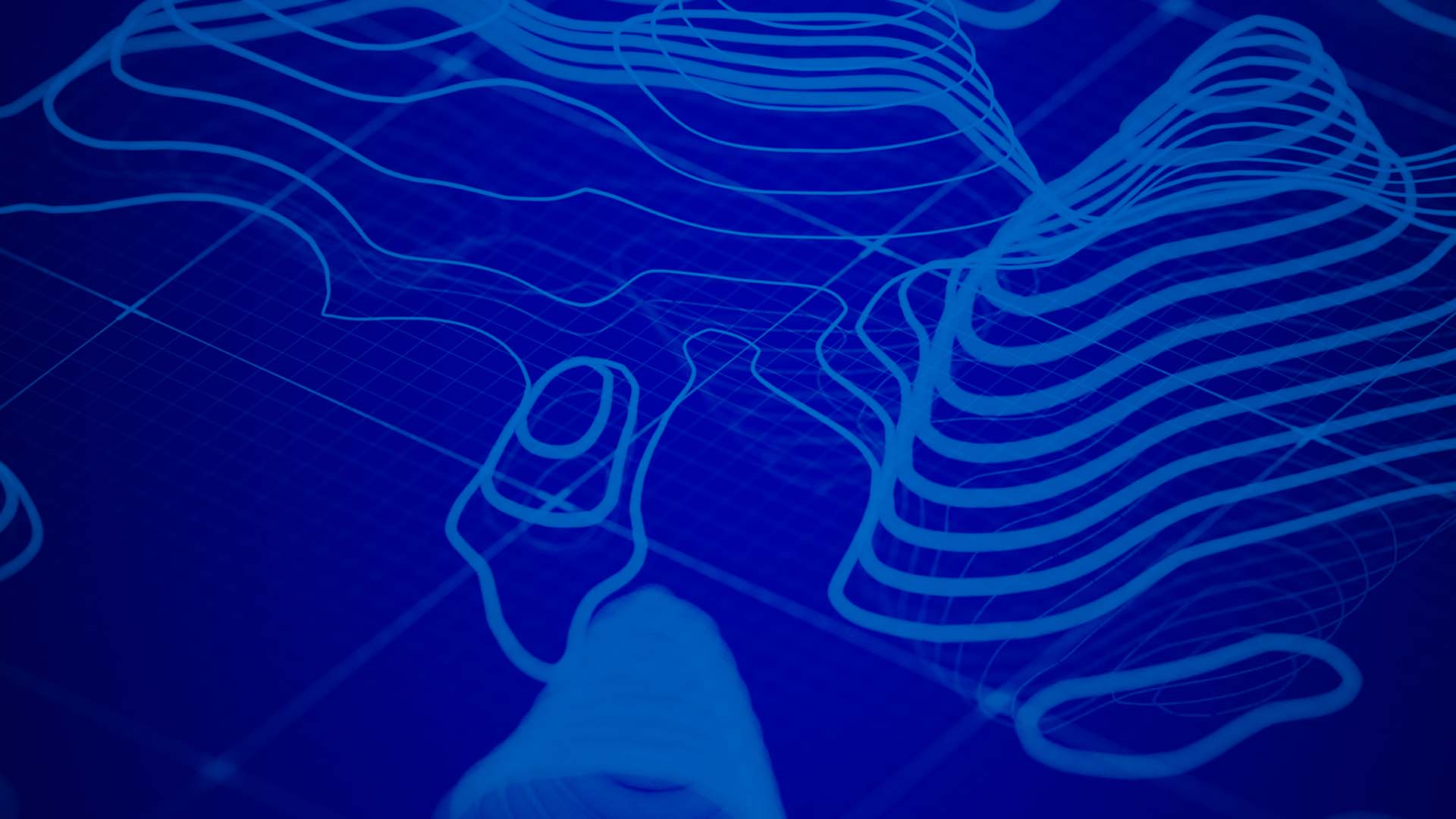
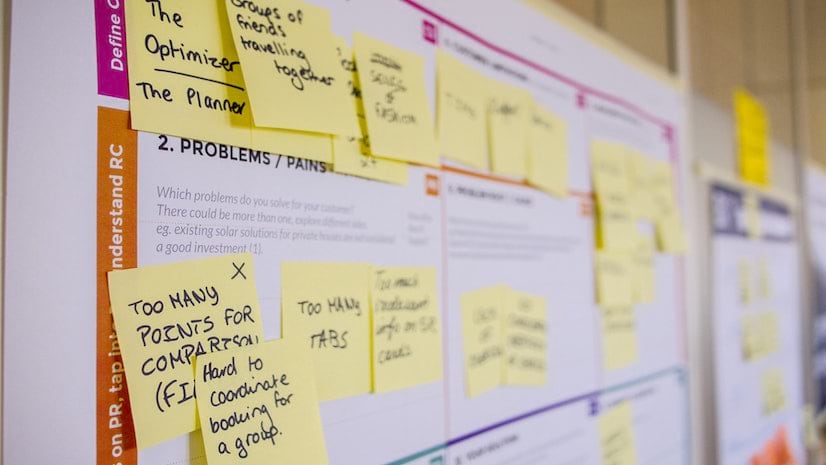


Commenting is not enabled for this article.