ArcWatch: GIS News, Views, and Insights
January 2012
Publish Your Custom Applications via ArcGIS Online
ArcGIS Online recently added several new configurable templates to the map viewer's application template gallery. Now you can publish your maps in these configurable templates directly from ArcGIS Online. Let's take a closer look to see how.
First, sign in to your ArcGIS Online account and open a soils map from the ArcGIS Online Gallery. (You also may use any map that is publicly shared or that you have authored.) Open the USA Soil Survey map from the gallery in the ArcGIS.com map viewer.
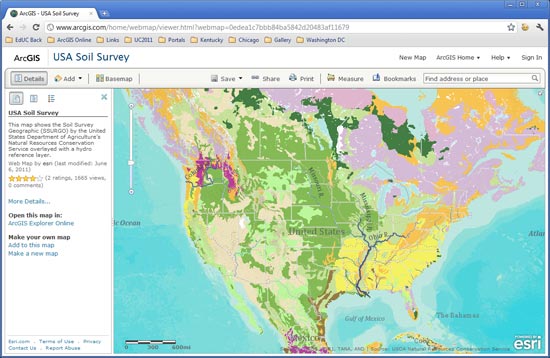
The goal is to create a custom application using this map and publish it for others to use. You can do this with the new configurable application templates and ArcGIS Online application publishing.
In the toolbar above the USA Soil Survey map, click Share and then choose Make a Web Application to view the template gallery. You'll notice several new templates in the gallery, and the configurable ones are indicated by the "gears" that appear in the thumbnail.
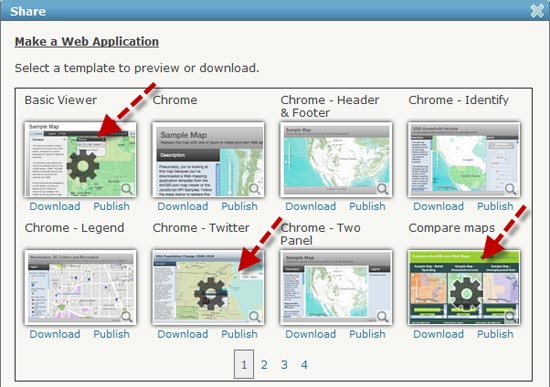
In this tip, you will work with the configurable Basic Viewer template (currently located in the upper left corner). First, preview the map in the template by clicking the template thumbnail. Note that the template has lots of ready-to-use built-in tools and features: print, measure, layer controls, a basemap gallery, social media sharing, an overview map, and legend and detail panels.
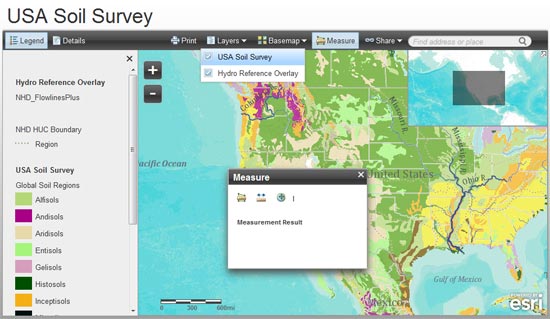
Like other templates, you can download the template source code to modify and publish it from your own site. However, for this example, use the template as it is. Go back to the template gallery and click Publish.
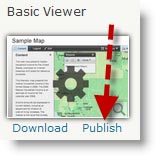
This binds your map to the Basic Viewer template and publishes it directly from ArcGIS Online as a hosted application.
You will be prompted for a title, tags, and a summary description. Click Save & Publish. Your map is saved and managed like other items in My Content and is now listed as a web mapping application.
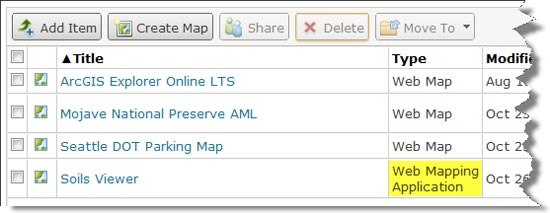
In the Share box, click Go to the Item Now to view the item details. You will see the new Attach Code and Configure App buttons. Click Configure App to display the configuration settings and options for the template.
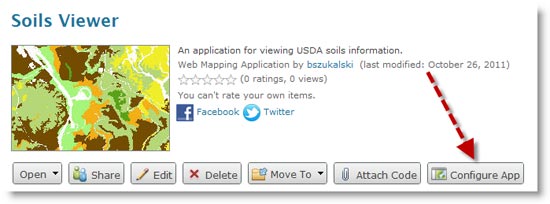
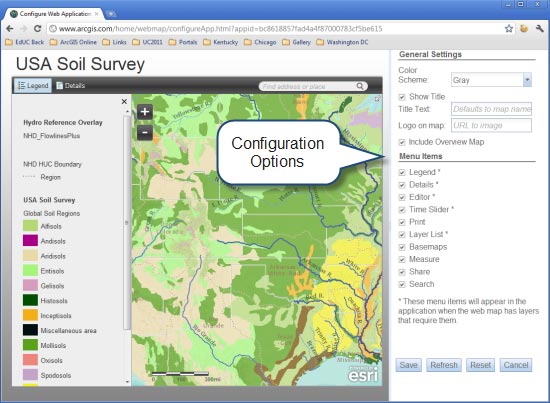
By changing the options, you can choose a different color scheme, add a custom logo, and check (or uncheck) menu items that you want to display. Make a change and then click Refresh to view the changes. When satisfied, click Save.
Below is a configured application with a new color scheme, title, and custom logo and some checked-off menu items:
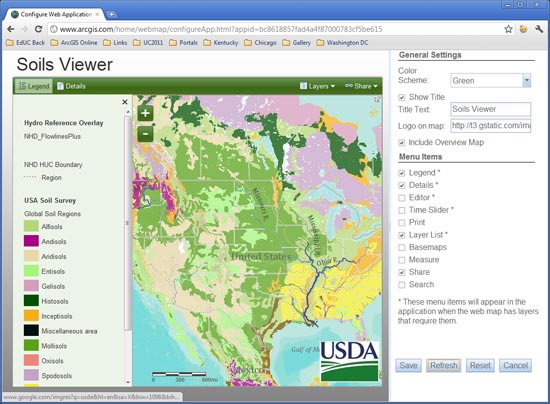
Additional configuration options can be set at any time, and all application users will automatically see any changes. Publishing configured templates via ArcGIS Online is a free, quick, and easy way to share custom applications-no programming needed!
For more information and to view a video, visit Sharing maps.