At ArcGIS Enterprise 10.7, we are introducing user types as a new way to license your organization. With the introduction of a new licensing model, you may be wondering how these changes will affect how you upgrade to ArcGIS Enterprise 10.7. More flexibility for licensing members means a slightly different experience for your upgrade. We want to walk you through some of the common upgrade scenarios you can expect, so that upgrading to 10.7 is as seamless as possible.
Considerations before upgrading
Before upgrading you will need to obtain new licenses from My Esri, including your ArcGIS Server license(s) and a new portal license file. the workflow for licensing ArcGIS Server (including server roles, extensions, etc) is mostly unchanged, but there is a new workflow for licensing your portal. The single .json portal license file you download from My Esri includes all user types, app bundles, and add-on apps licensed for your organization. Make sure the new license file is adequate for all the users and apps you need in your organization.
For example, if you previously had 100 level 2 members and 200 level 1 members, and you wish to keep that user base, you will now license 100 Creators and 200 Viewers at 10.7. However, if your organization has purchased additional user types, or you wish to change what you have previously licensed, you will need to license your new users and apps.
If your current user base meets your organization’s needs, you can easily create a new portal license file that has equivalency with your current set up. In this case, the new Creator user type will be equivalent to a level 2 member, and the new Viewer user type will be equivalent to a level 1 member.
If you want to take advantage of the flexibility of user type licensing, explore your options and contact your Esri representative if you are interested in changing your licensing terms.
Common upgrade scenarios
After following the steps to upgrade your ArcGIS Enterprise deployment, the portal website will open and you will be prompted to import your new portal license file.
During the upgrade, your existing users will be assigned a user type based on what is available in the license file you have imported. Which user type, and how you proceed from there, will depend on several factors.
In most cases, your members will be automatically assigned a compatible user type during the upgrade, and no post-upgrade license management is needed.
However, depending on what user types are included in your new license file, your members may be assigned a temporary user type. In this case, post-upgrade license management is required. But don’t worry – we have outlined some common upgrade scenarios below, so you can get your portal up and running in no time.
Your organization has either named users (if upgrading from a pre-10.5.x version) or level 2 members (if upgrading from 10.5.x or later), and your new license file has only one equivalent user type (e.g. Creator).
This case is straight forward – upon upgrading, all named users or level 2 members will be assigned the Creator user type.
Your organization has named user or level 2 members, and your new license file has more than one compatible user type (e.g. Creator and GIS Professional).
In this case, all named user or level 2 members will be assigned what is called the Standard (Temporary) user type. Members assigned the Standard (Temporary) user type will not be able to access the portal until the administrator signs into the portal and manually assigns a valid user type license to these members. We will discuss some best practices in post-upgrade license management in the After upgrading section below.
Your organization has level 1 users, and your new license file does not include any compatible user types (e.g. Viewer).
To avoid this scenario, you should include as many Viewer user type licenses as needed when creating your license file. Remember that you can license Viewers at no additional cost, the same way you could license level 1 named users prior to 10.7. However, if you do end up in this situation, your level 1 members will be assigned the Lite (Temporary) user type. Members assigned the Lite (Temporary) user type will not be able to access the portal until the administrator manually assigns a valid user type license.
If you want to add Viewer licenses to your portal after upgrading, you will need to obtain a new portal license file and import this file into your portal. Remember that your portal license file overwrites instead of adds! Therefore, you will need to include those Viewers as well as all of your other user types and add-on applications in that portal license file.
After upgrading
Once you have successfully upgraded your Enterprise deployment, you will need to get familiar with the new experience for managing licenses in the portal. If you have temporary user types assigned, you will also need to reassign those users to valid user types before they are able to access the portal.
Note that if you have automatic account creation or the ability for users to create new built-in accounts enabled, and a default level and role set for new members, these settings will not be maintained through the upgrade. After upgrading to 10.7 or later, you will need to specify a default user type and role for new members and enable automatic account creation or the ability for users to create new built-in accounts again. This extra step is for one time only, and you will not need to do this again for future upgrades.
New experience for license management
After upgrading to ArcGIS Enterprise 10.7, you will notice that the method for managing licenses has changed.
The Overview tab under Organization gives you a summary of your user types and add-on licenses, including the number of licenses you have assigned and those still available. For example, here I can see that I have 10 users in my license and I have assigned 8 of them.
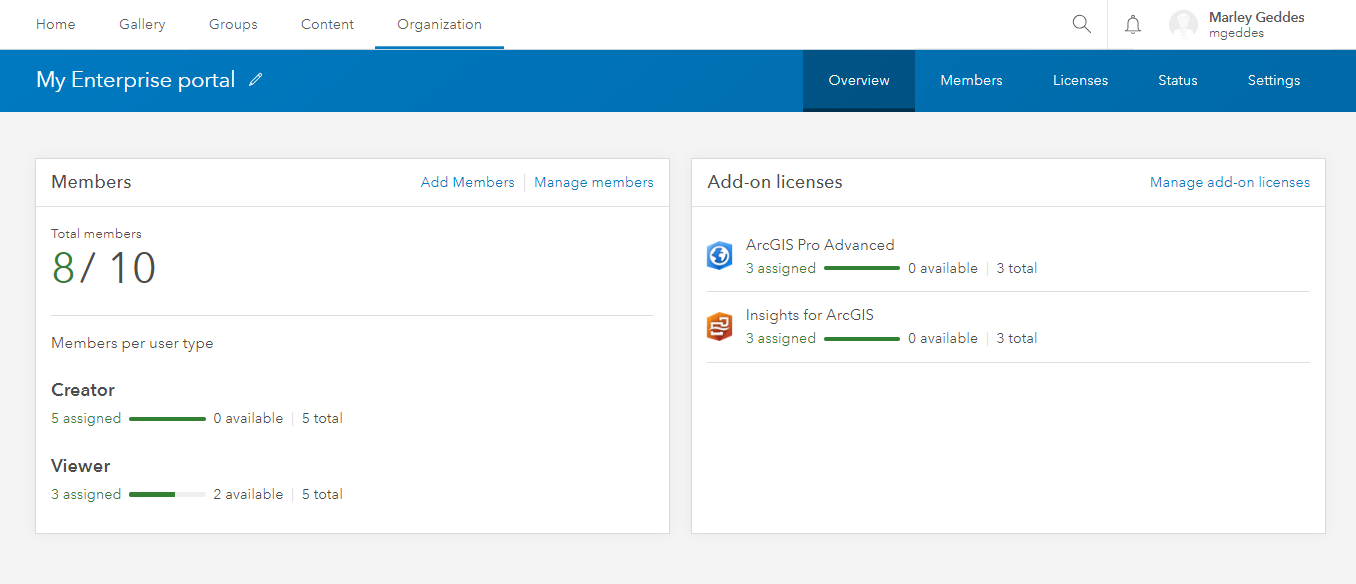
The Members tab contains information about the user type and role for each member of your organization and provides the flexibility to assign these to each member as you see fit. For example, I can see that John Doe has been assigned a Creator user type and is assigned the Publisher role.
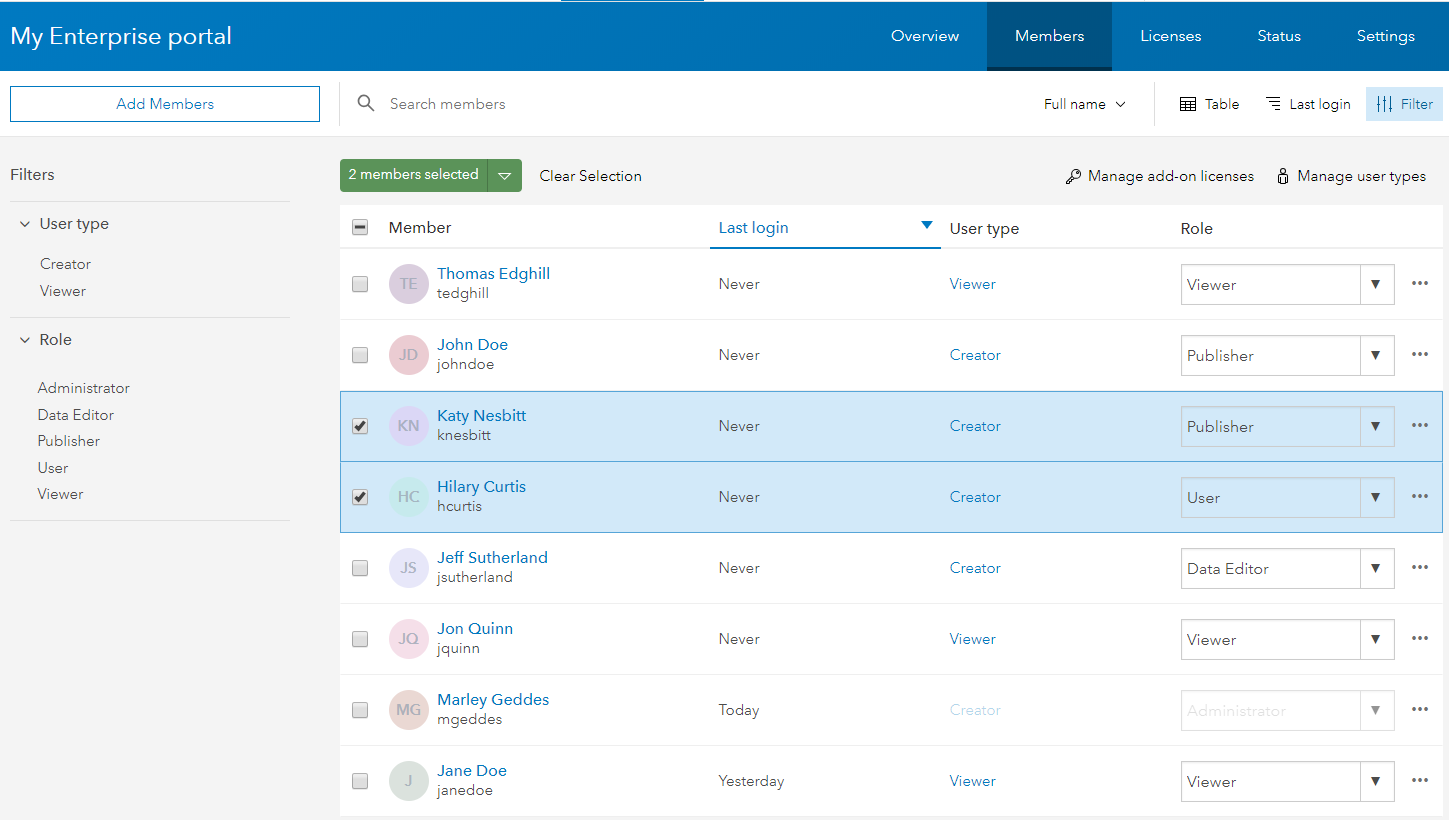
The Licenses tab shows the user types and add-on licenses available and allows you to assign and unassign licenses as needed. The User types tab is a good reference point for what licenses are included or compatible with each user type, and shows when the license for each user type will expire.
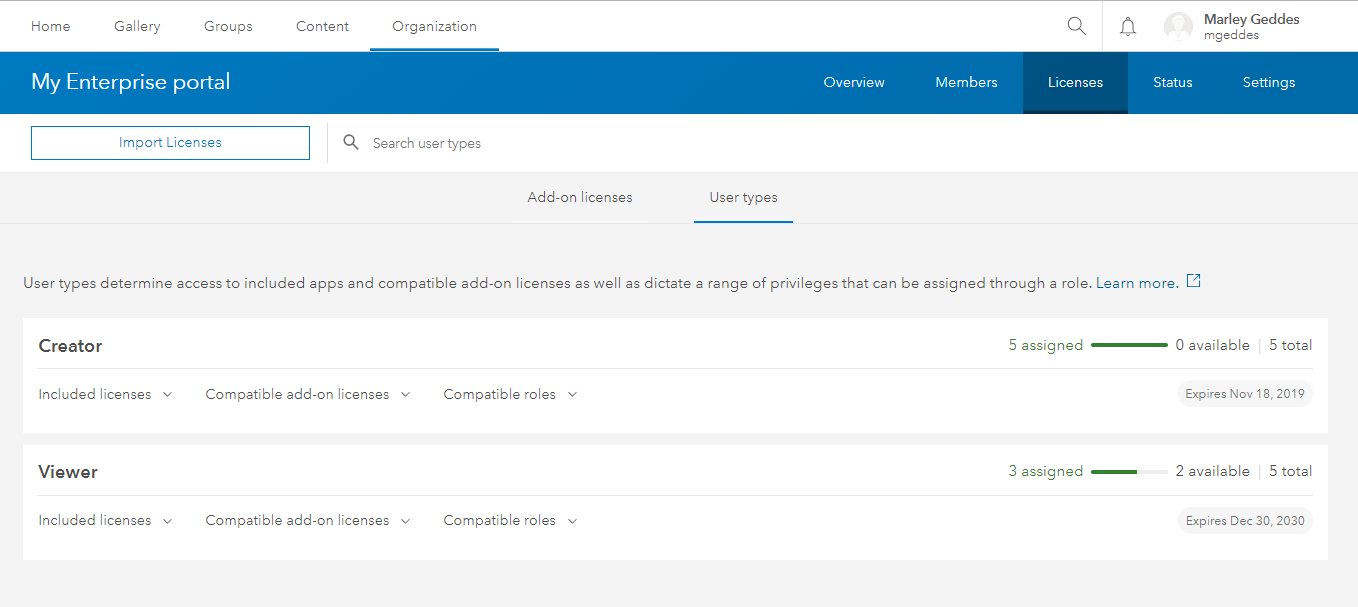
The Add-on licenses tab shows you which add-on apps are licensed and allows you to assign or unassign licenses to your users as needed.
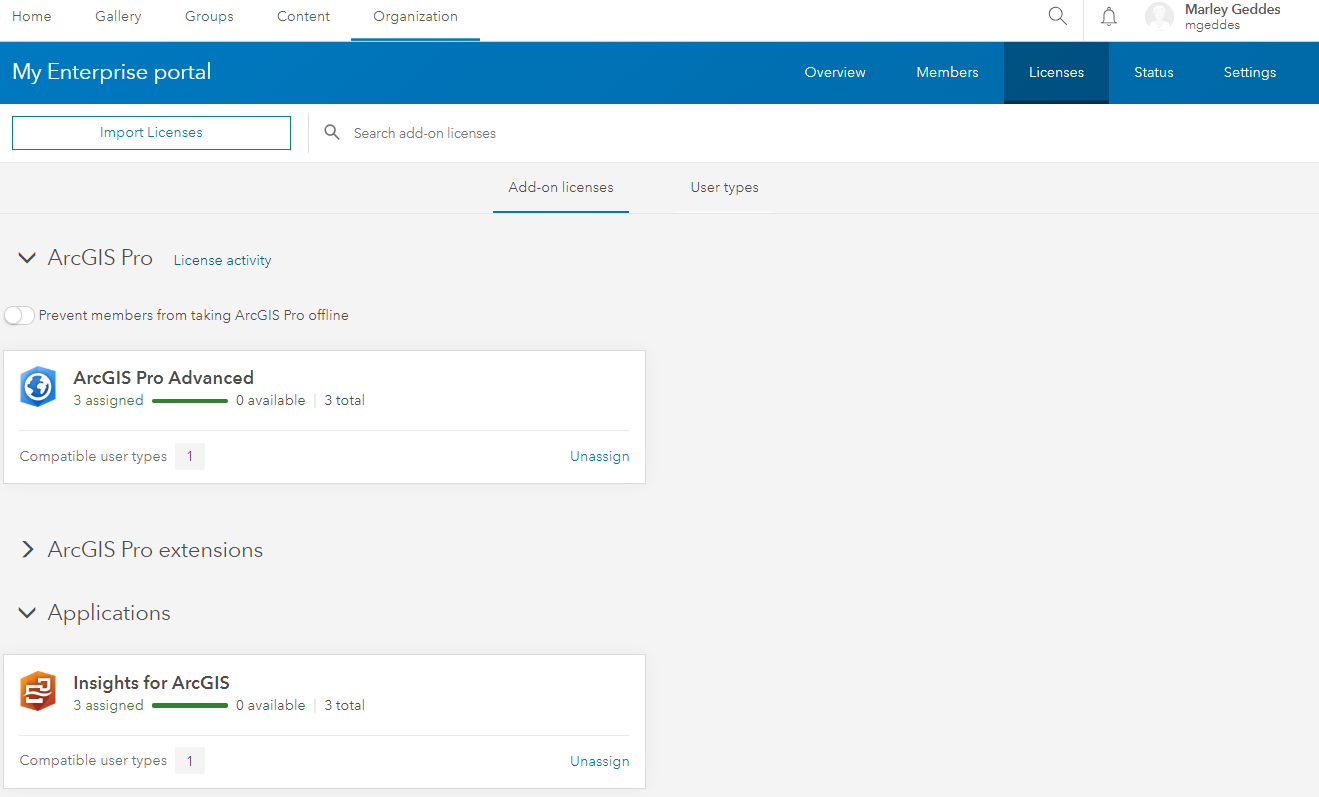
Reassigning temporary user type licenses
If you are in one of the scenarios outlined earlier where your members are assigned a temporary user type, you will need to do some post-upgrade license management.
If you are in this situation, you will receive a notice when signing in that the available licenses assigned in the portal exceeds the number of licenses available.
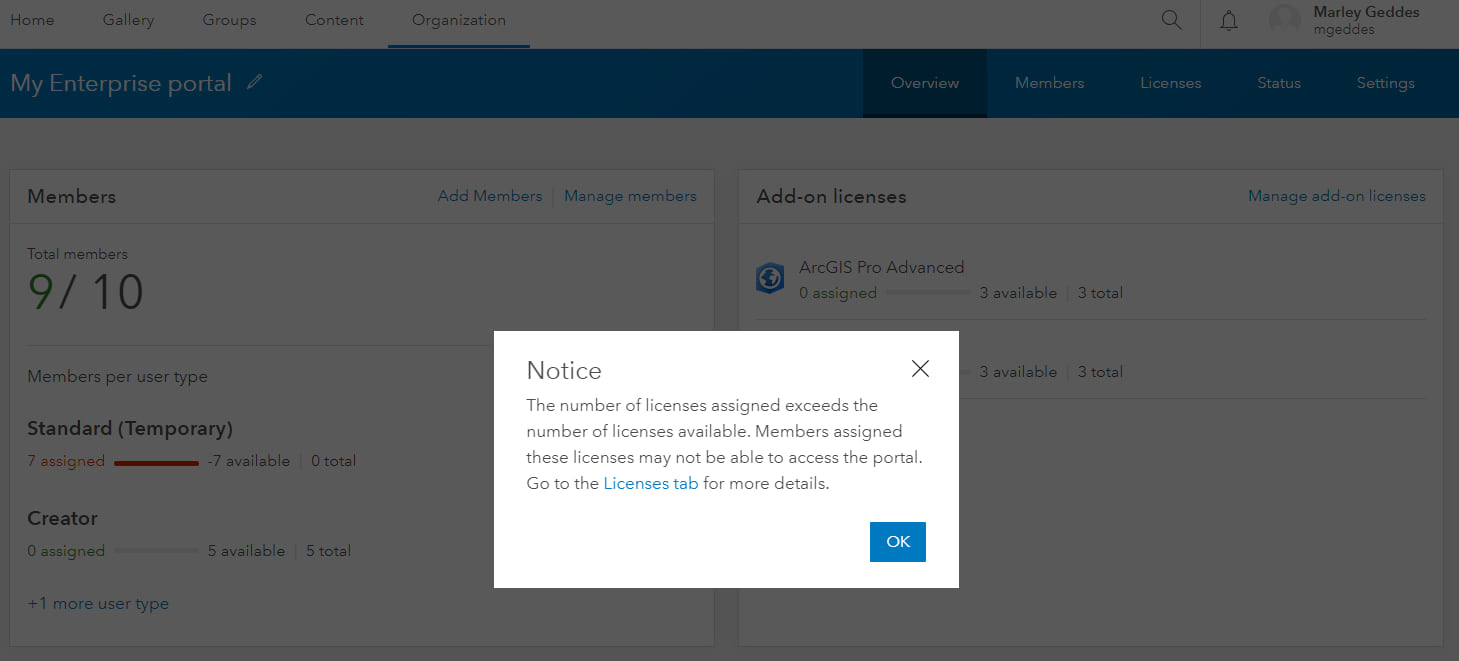
Members assigned a temporary user type will need to be reassigned a valid user type to have access to the portal. Don’t panic, here is what you need to know to get your portal up and running.
Managing user type licenses is done on the Members tab. You can update the user type for individual members or you can select multiple members and update their user type in bulk. If most of your members are assigned a temporary user type after upgrading, you will want to reassign you members in bulk to save time.
Important: to maintain your members’ current role assignment, you will need to select members assigned the same role before updating their user type. You can do this by filtering for both user type and role. If you select multiple members with different roles, the bulk action will assign the Viewer role to all selected members. At 10.7, new filter options have been added to the Members tab making it easier to select members by role.
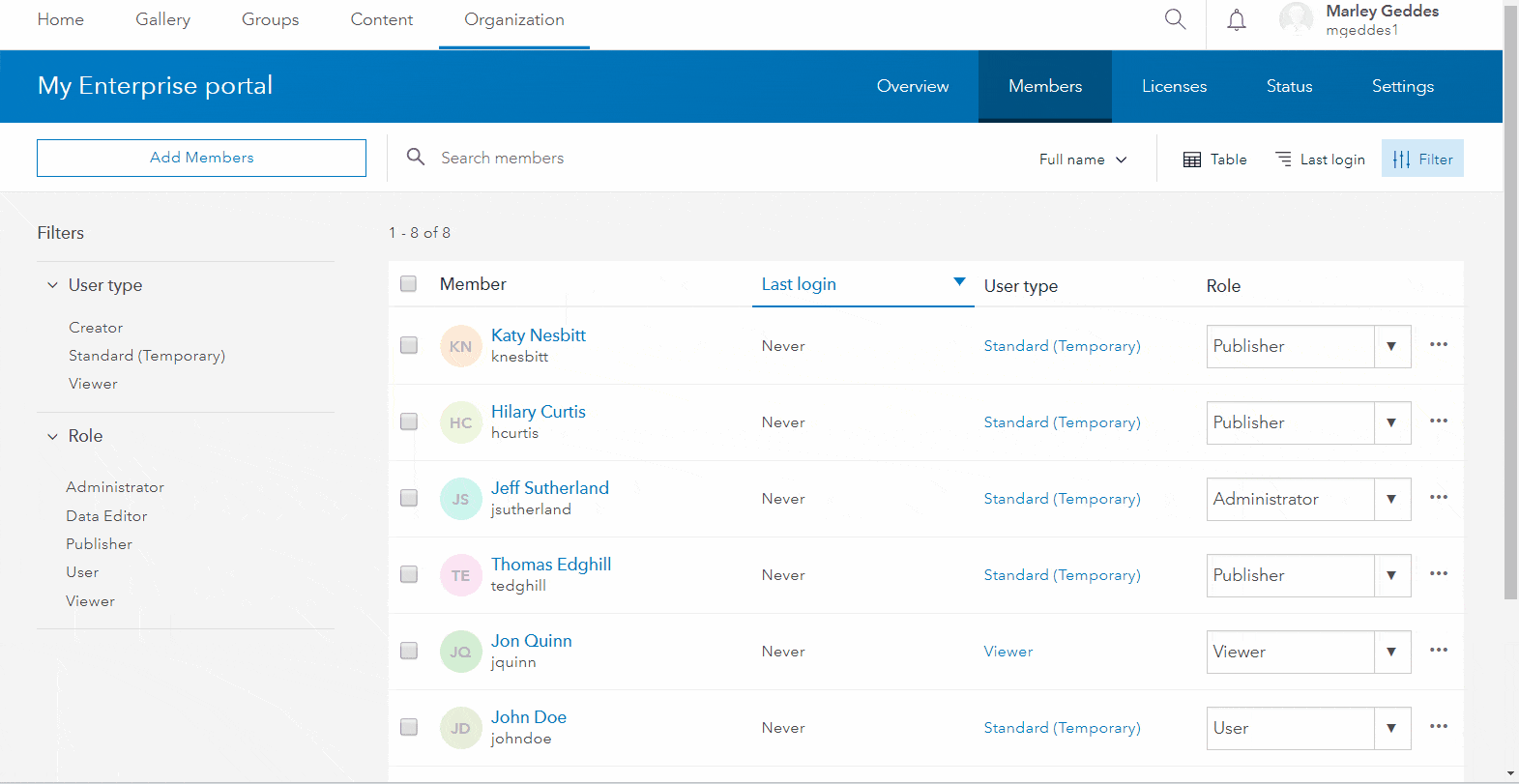
If you need to change your user type, app bundle, or add-on app licenses you can do so in My Esri. It is important to note that by uploading a new .json license file you will overwrite all existing licenses in your portal. It is therefore imperative that you include all licenses needed for your organization in this new license file.
We hope we’ve answered some questions you may have about the upgrade process under the new licensing model. Now you can upgrade and explore the exciting new features in ArcGIS Enterprise 10.7!


Commenting is not enabled for this article.