Why is a Remote Desktop Session Host (RDSH) environment not recommended for hosting ArcGIS Pro when multiple users connect?
GPU Memory Contention
- In RDSH, all active user sessions share a single GPU and its video memory (VRAM)—there’s no mechanism to partition these resources per user.
- This often results in one session monopolizing VRAM (e.g., with heavy 3D rendering or deep-learning processes), causing lag or even failures in others, such as ArcGIS Pro errors like “Error allocating GPU memory”
No Session-Level vGPU Scheduling
- Unlike environments with true virtualization support (Citrix XenDesktop, VMware Horizon, cloud GPU instances), RDSH cannot allocate virtual GPU slices or schedule GPU usage per session—because it has no vGPU manager at the hypervisor level
- Instead, GPU memory is passed straight to the Windows OS and uncontrolled across user sessions, making performance unpredictable and unreliable.
Critical Impact on ArcGIS Pro Performance
- ArcGIS Pro needs robust GPU support not just for rendering maps and 3D scenes but also for core tasks like spatial analytics and deep‑learning inferencing.
- Without dedicated or scheduled GPU access:
- Visual performance suffers—rendering becomes laggy or stutters.
- Analytical tools risk crashing or freezing under load.
- Overall user experience declines sharply as multiple users compete simultaneously for resources
Why shouldn’t Citrix XenApp (Citrix Virtual Apps) be used?
- Single-session OS: Virtual Apps still runs on one shared Windows host.
- No per-session GPU slicing: VRAM and rendering capabilities are still shared across users.
- Performance risk: Multiple ArcGIS Pro users can still suffer from lag, crashes, and unpredictable performance due to GPU contention.
How do I ensure I deploy the correct GPU driver with Azure or AWS VMs?
Azure: Installing NVIDIA GPU Driver Extension
- Create your GPU VM (e.g., NV-series, NC-series).
- In the Azure portal, select your VM → Extensions + Applications → Add → NVIDIA GPU Driver Extension.
- Click Review + Create. The extension auto-installs and maintains the latest NVIDIA GPU driver.
AWS: Installing NVIDIA Drivers
Option 1: Choose the Right Windows AMI (Best Option)
· Use AWS Marketplace GPU-enabled AMIs (NVIDIA drivers pre‑installed)
· standard Windows AMI and install the driver yourself. (Continue with Option 2)
Option 2: Install NVIDIA GRID Driver via PowerShell
- Connect to your Windows EC2 instance using RDP.
- Open PowerShell (64-bit) and ensure AWS Tools for PowerShell and permissions (IAM role with AmazonS3ReadOnlyAccess) are set up.
- Download the driver from AWS S3:
- Run the installer
- Navigate to the NVIDIA folder on your desktop.
- Run the .exe, follow the GUI prompts, and reboot when complete.
Why It Matters
- Correct GPU driver version (e.g. ≥ 41 for ArcGIS Pro 3.5) is essential to enable CUDA acceleration and deep-learning capabilities in ArcGIS Pro
- Pre-installed GPU drivers via Azure extension or AWS AMI ensure compatibility and smooth operation with ArcGIS Pro’s GPU-based rendering and analysis.
Integration Steps Summary
For both Azure and AWS:
- Select a GPU-enabled VM (Azure NV/NC-series, AWS G4/G5, or WorkSpaces Graphics Bundle).
- Install the appropriate NVIDIA GPU driver (Azure via Extension; AWS via S3 download).
- Reboot the VM to activate the driver.
- Verify with CLI tools (nvidia-smi, Device/Task Manager, NVIDIA Control Panel).
- Install ArcGIS Pro—it will now detect and leverage GPU acceleration properly.
How do I troubleshoot and resolve NVIDIA vGPU driver mismatches or errors (e.g., black screen) in a VMware Horizon environment running ArcGIS Pro?
- Incorrect vGPU driver versions—between the ESXi host and the VM guest—can result in display issues such as horizon client black screens, “ERR!” state, or low-level GPU error codes, which crash graphic processes.
- Mixed driver versions may prevent CUDA-based tools (used for ArcGIS Pro deep learning and spatial analysis) from functioning correctly, undermining performance and stability.
- Check driver versions on host and guest using nvidia-smi—both must match the supported NVIDIA vGPU driver branch in use.
- Enter ESXi host maintenance mode for upgrades; stop the NVIDIA vGPU manager with:
- Reboot guest VMs, then verify vGPU is recognized and active via nvidia-smi command
Why This Matters for ArcGIS Pro
- Without proper vGPU setup, ArcGIS Pro may fail to load GPU drivers, struggle with 3D rendering, or be unable to run CUDA-dependent deep learning and spatial tools.
- Diagnosing and resolving vGPU configuration issues early ensures ArcGIS Pro performs reliably and efficiently in a shared VDI environment.


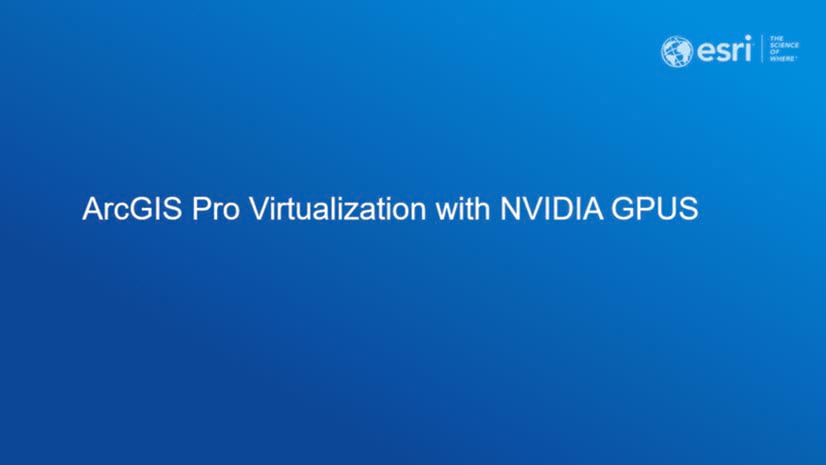
Article Discussion: