Today we have released a beta version of Hub’s new download experience. We’ve made a number of improvements including alerts on download progress and download version options. To enable this feature, follow these steps as a member of the core team for a site. Over the coming weeks, there will be several additions to the side panel including translations and support for other item types. In this post, you’ll learn about these improvements, how to enable the new download side panel, and common troubleshooting techniques.
In this article
A new download side panel
Downloading public and private data is a core function of the Hub platform. Over the years, we have added support for downloading more content types, private and enterprise items, and filtered records. This week we released a download side panel to give users a clearer download experience. When a user visits a dataset page for popular item types (Feature Layer, Feature Service, Map Service, CSV, Table), if the downloads feature is available, then they will see a new side panel button. Clicking this button opens the download side panel with a list of familiar download formats.
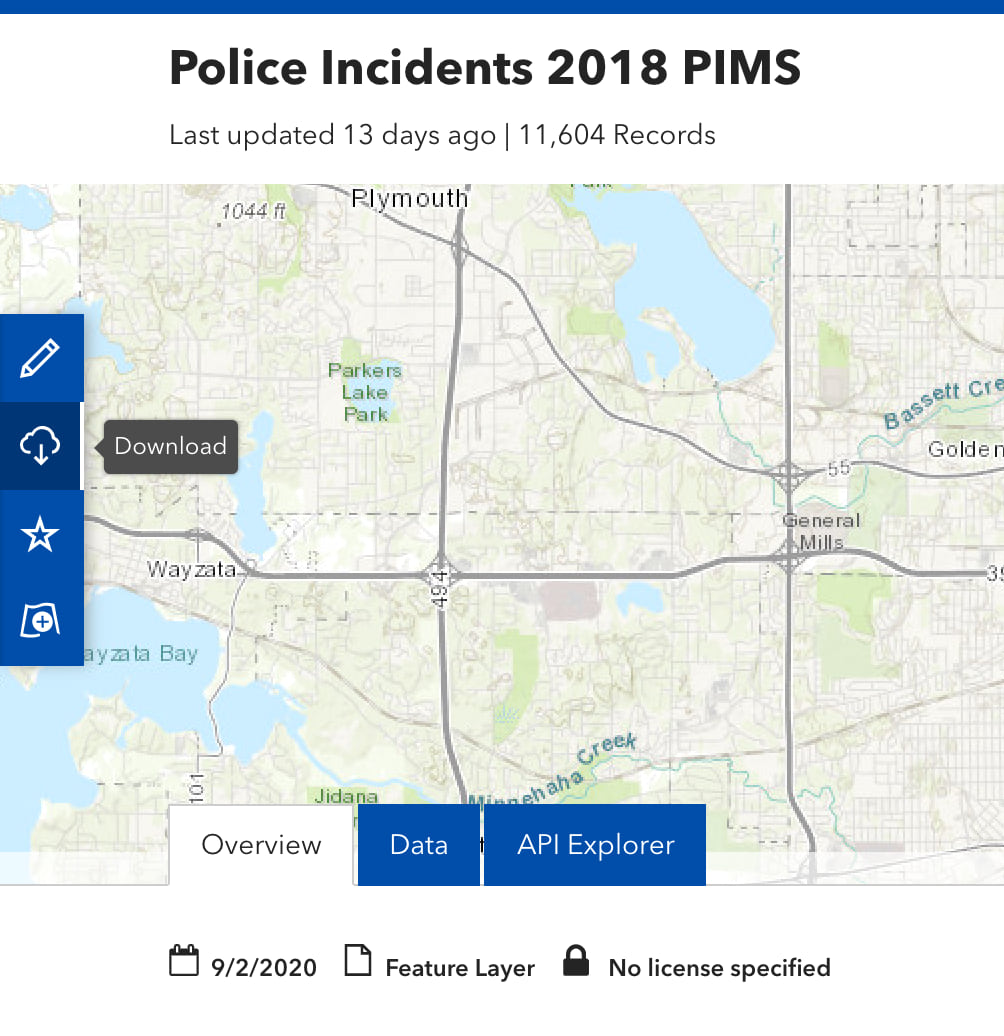
Alerts
Download files take time to create and update, but Hub lets users download files at any time. As a result, a user may try to download a file before it is up to date and ready to download. This has been a common confusion with the appearance of downloads “hanging” or taking too long, when in many cases the files were being created.
Users will now see different alerts when a download format is not up to date or ready to download immediately. For example, if an item was just created, made public, and then added to a hub site, download files won’t have been created yet. Users will see the alert ‘The file does not exist and will take time to create’, and clicking download will start the file generation process, so users will see the alert ‘File generation in progress.’
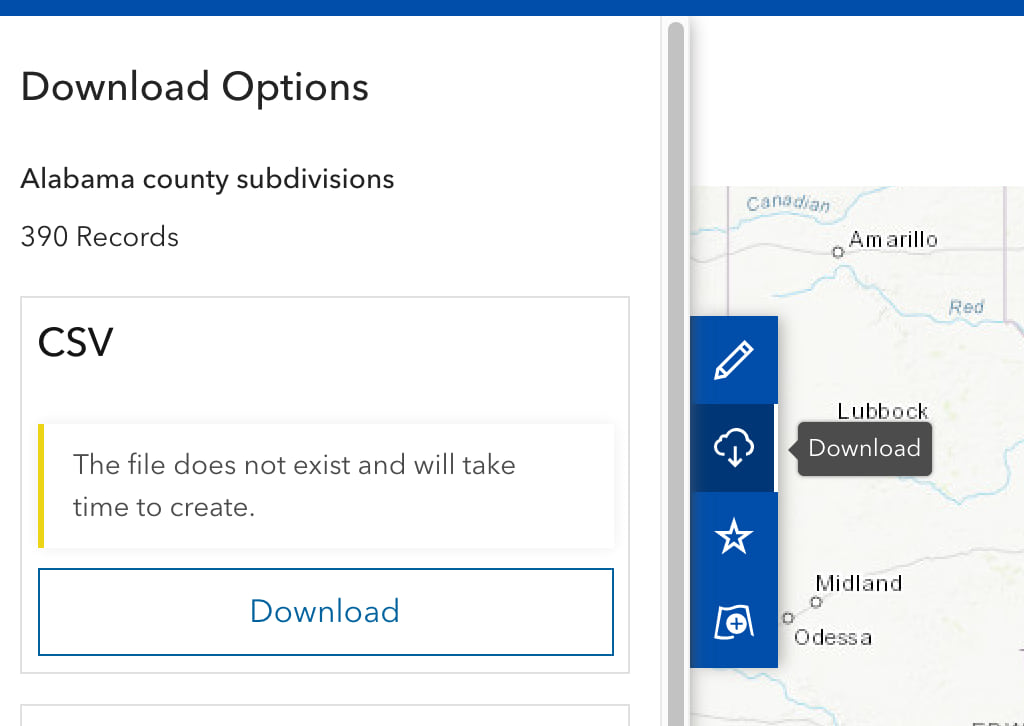
Download different file versions
Hub checks several times a day for content updates to the public items (specifically the datasets stored in an index) and then creates new download files if needed. If a user wants to download a dataset before Hub has created updated files, they now have the option to download a previous version or request to create the new one. In this case, users will see an ‘options’ drop-down instead of a ‘download’ button. Selecting ‘Request a new file’ will start the file creation process, and once finished a download will appear in the browser. Selecting ‘Download available file’ will immediately download a previously created cached version.
Supported Item Types
With this first update, only some item types will see the download side panel. These include item types under the dataset collection namely Feature Layer, Feature Service, Map Service, CSV, and Table that are hosted. These are the most common item types in Hub’s index. In the future we plan to add the download side panel to all item types.
Troubleshooting
There are several reasons that could cause downloads to fail or files to appear out of date. Hub creates download files from public items and private items differently. For example, downloading a private item uses ArcGIS Online’s export tool, so a user will see the same download options as on ArcGIS Online (Shapefile, KML, … Excel, Feature Collection). When an item’s visibility is set to public, Hub receives a notification from ArcGIS Online, adds the item to Hub’s index, and begins creating download files. Note that if an item is updated, the download files may not be updated until later in the day. Hub checks approximately every eight hours to see if an item and its corresponding download files need to be updated. For the supported item types (mentioned above), new download files can be manually created in two ways–by clicking the ‘Request a new file’ option in the download side panel, or clicking the ‘Recreate Download Files’ option under the more ‘…’ menu on the item’s edit page (accessable by the edit pencil to users with edit rights.
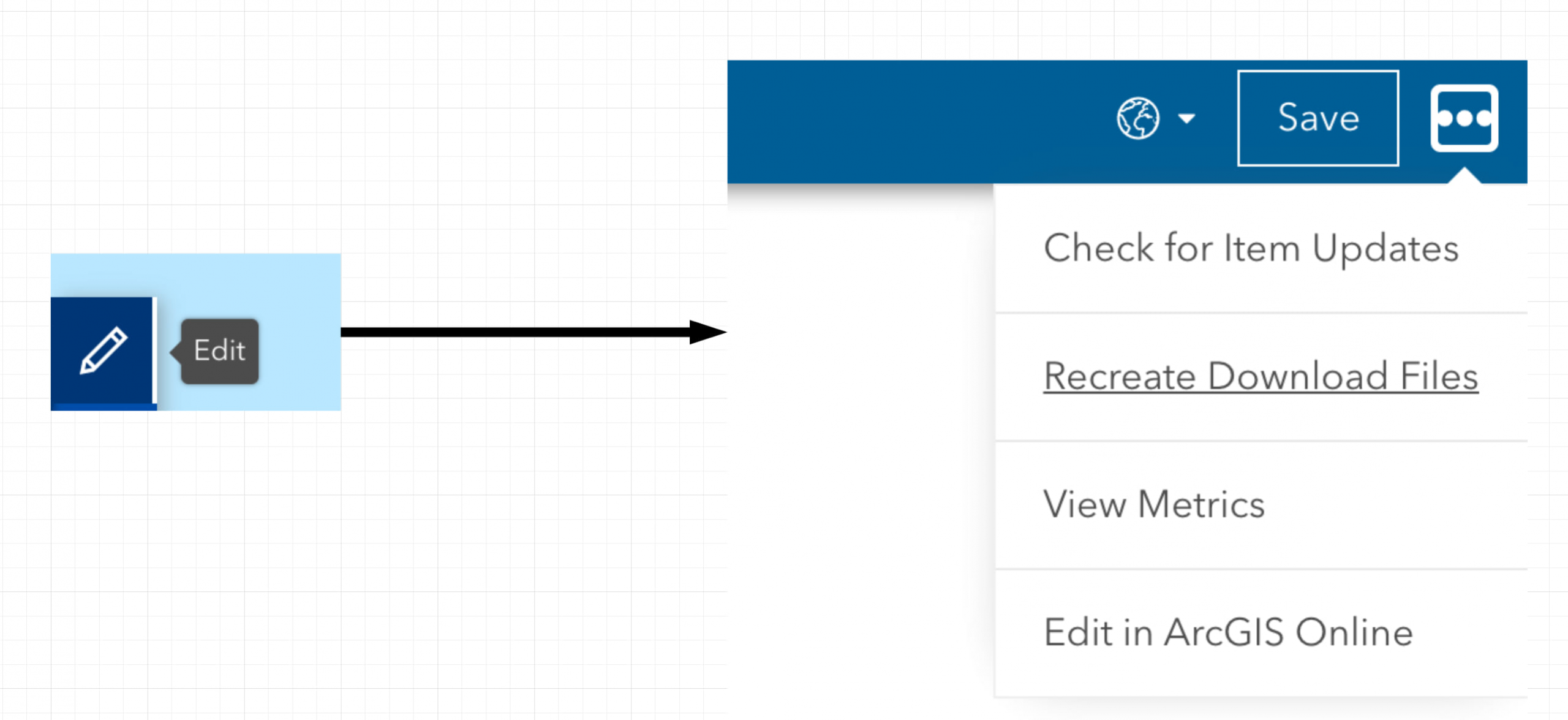
We also recommend some changes to how your content is served. When administrating your own data, please make sure your server configuration matches Hub’s supported configuration. Furthermore, we recommend that content managers enable the ‘Export Data’ setting for items on ArcGIS Online. In June, 2020 we upgraded Hub’s download system to use a FGDB pipeline for create other file types. Enabling this setting gives public items an FGDB download option while speeding up the the creation of files with many records or complex geometry.

Another important change is to enable ‘Editing Tracking’ on your server. Hub compares the lastEditDate property from a service to the update date of cached download files. If the dates are different, an alert tells users that the files may be out of date. However, if Editing Tracking is not enabled, Hub won’t know if a file is out of date and users will always see this alert.
If a user still has a problem with download files, we recommend unsharing and then resharing the item. This alerts Hub to re-add the item to the Hub index and create download files. For further details on downloads, please see the official Hub documentation.
Upcoming Improvements
This release is just one step to improving Hub’s download experience. In the coming months, we plan to make download files update immediately after content is updated and give content managers control over which download formats are available. Also, users will not need to enable ‘Export Data’ under an item’s settings on ArcGIS Online in order to download private items or to take advantage of Hub’s faster download system.
Article Discussion: