(Contributed by Bonnie Stayer, Solution Engineer on Esri’s National Government Team)
In previous blog posts, we’ve covered how to customize the banner and background of your ArcGIS Online organizational home page, but did you know you can also customize the description area? The description appears below the featured content ribbon and is typically used to inform visitors about your organization and what they will find on your ArcGIS Online website.
You may want to use this space to provide visitors to your site with some helpful resources. For example, the page below has a customized description with icons that link to short videos on common workflows that are useful for people who are getting started with web mapping.
Administrators of an organization can use some simple HTML to configure this type of experience. While logged into your organizational account, go to My Organization, then Edit Settings.
In the organization description section on the General tab, make sure the box next to Show description toward bottom of Home Page (#3) is checked. There is a rich text editor in which to enter text, images, and hyperlinks. To use a different layout, like the rows of icons above, you can use HTML to format the elements by clicking View HTML Source (#4).
The icons and HTML used in the above example are available for download here, but of course you could design your own layout and create icons that match your organization’s graphic style.
You’ll first need to upload the icons to a web server or file storage service (e.g., Dropbox or Amazon S3) to make them available via a public URL. You can also use ArcGIS Online to store the images on the web; just upload each image on your My Content page using the Add Item button and share them with everyone. On the item page for each image you’ll find an Image URL that you can copy.
Once you have the URL to your icon, paste it over the matching icon file name in the src attribute of the <img> tag in the HTML code.
Do this for each icon then copy and paste the HTML into your organizational description. You can customize the HTML to use different icons, hyperlinks, and text. For example, the City of Boston adapted the HTML to link some of the icons to different parts of their ArcGIS Online account instead of videos.
By using some simple HTML for the organizational description, you can greatly enhance the experience for your home page for your members and visitors.
Download the example HTML code and icons: ArcGIS Online Home Page Description HTML and Icons
For more information, see the Supported HTML for configuring the website and Administer organization help topics.
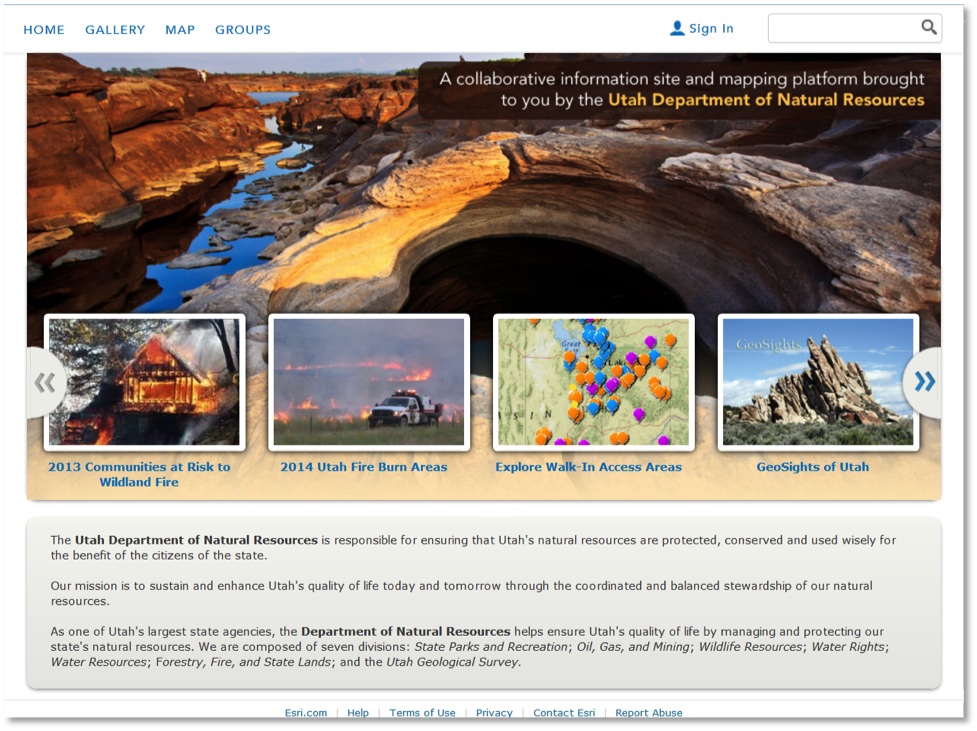
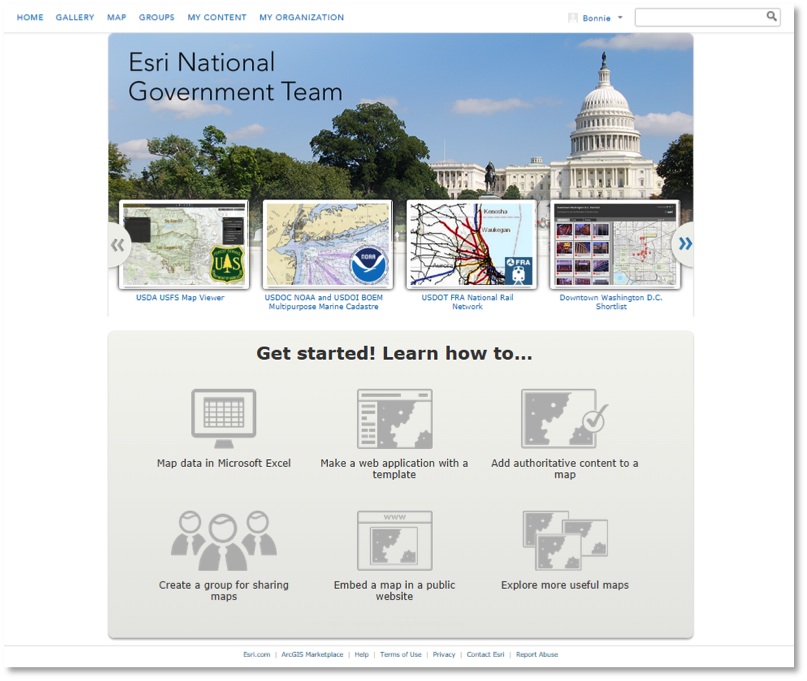
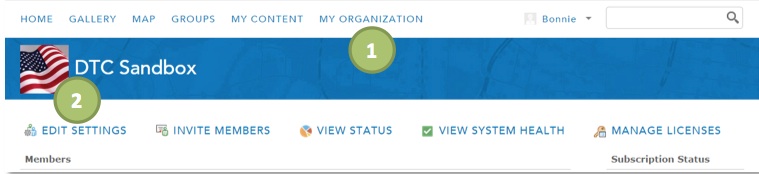
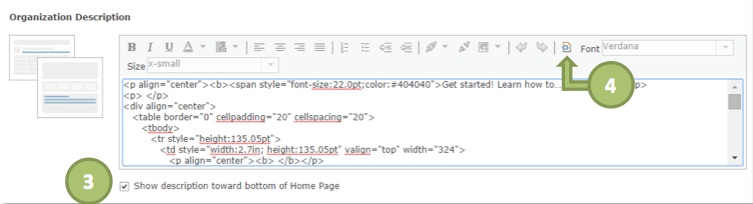
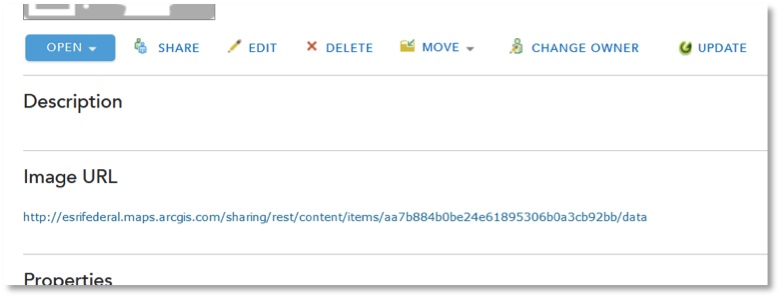

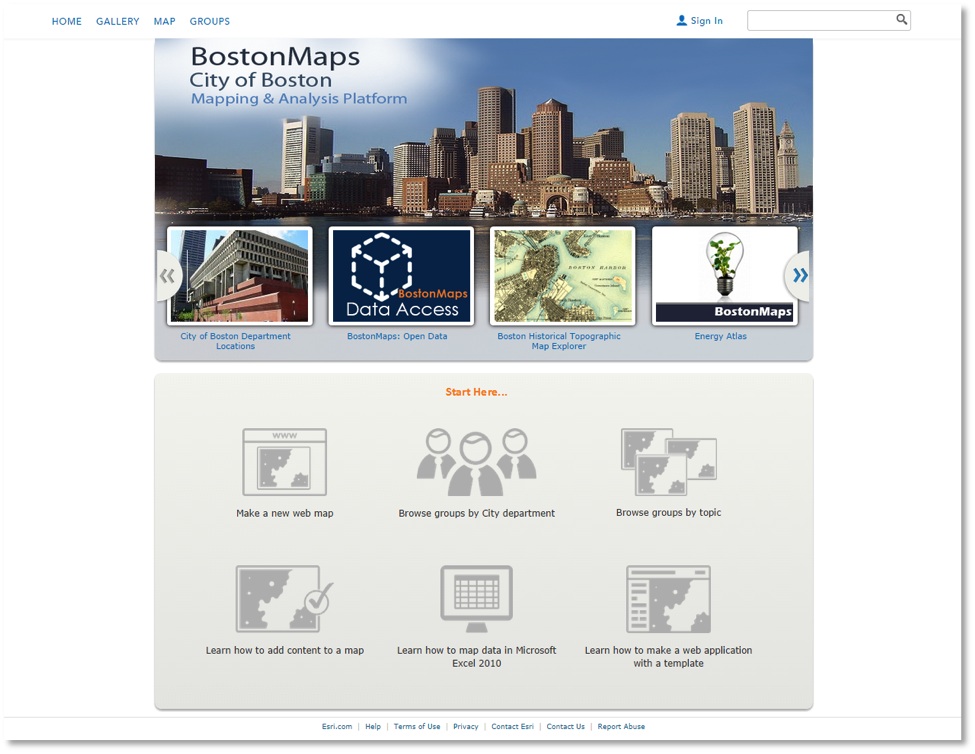

Commenting is not enabled for this article.