In the February 2024 update of ArcGIS Online, we are very excited to share a new enhancement for ArcGIS Notebooks that makes it easier to work with and manage content in the notebook user workspace. This enhancement is beneficial to two groups of users:
- Notebook authors can now manage files and folders in their own user workspace without having to open a notebook.
- Organization administrators can now manage the user workspaces of notebook authors within their organization. This is particularly helpful in situations where the notebook author is no longer able to manage their own content, such as when an employee leaves a company. With this enhancement, the administrator can transfer member content to themselves or to another member of the organization.
The notebooks user workspace is a private workspace in your ArcGIS Online organization where you can upload local files to use across your notebooks, download files to your machine, and also access the sample datasets used in the sample notebooks. The workspace can include many different types of files, including folders, CSVs, shapefiles, file geodatabases, text files, PowerPoints, Excel files, Word documents, etc. An important thing to remember is that the workspace and the notebook items themselves are not linked; the workspace is available in all of your notebooks, and deleting a notebook does not delete the files in the workspace.
Previously, working with these files in a notebook or even adding/deleting files in the workspace would require a notebook author to open the notebook editor and click the Files button to access the Files pane.
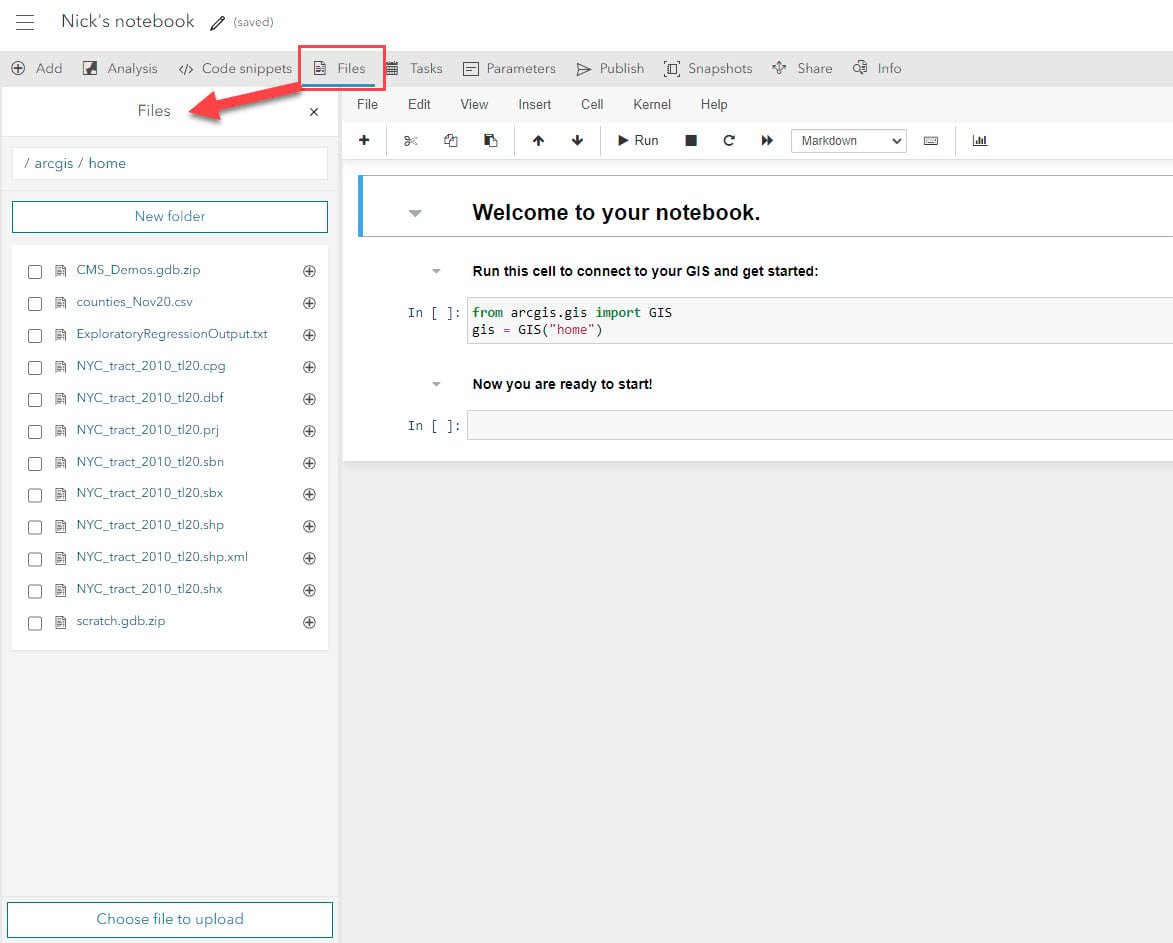
Now, both notebook authors and organization administrators can manage content in the user workspace from the Notebooks home page.
The new experience for notebook authors
From the Notebooks home page (Notebook tab), click the Manage button, then Manage files.
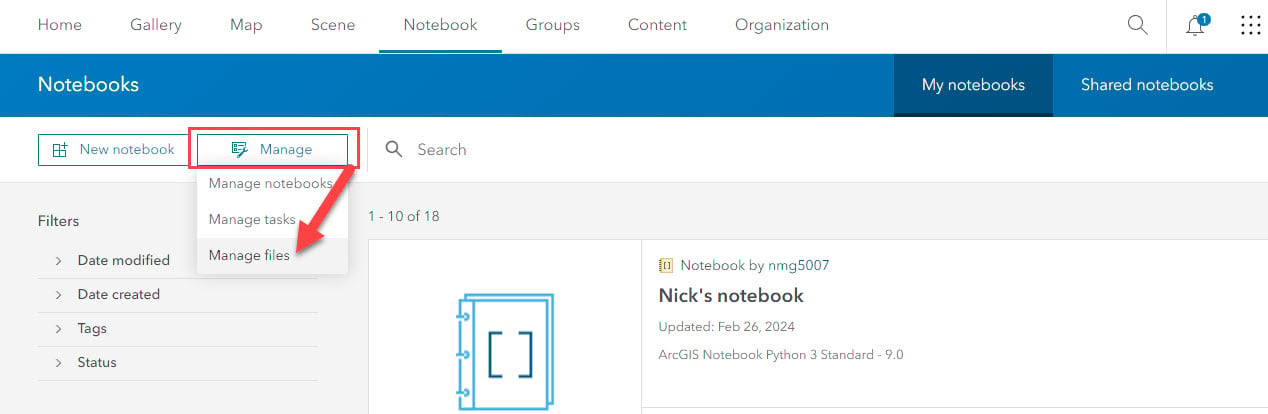
This will open the Manage files page, which is essentially a browser for all of the files in your workspace. You can:
- Create new folders
- Upload files
- Select single or multiple files and folders
- Rename and delete selected files and folders
- Download selected files locally
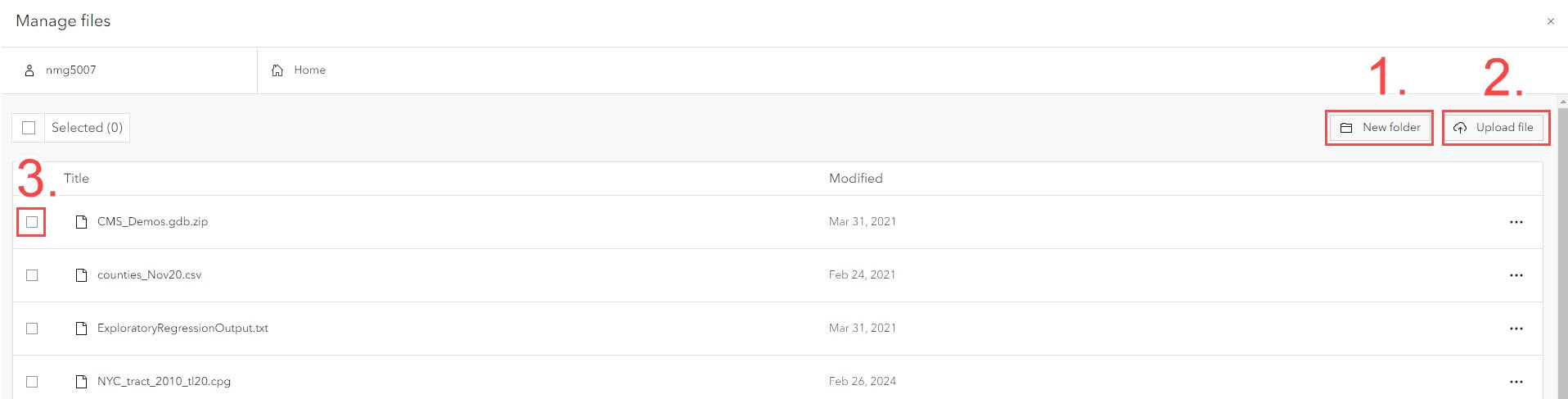
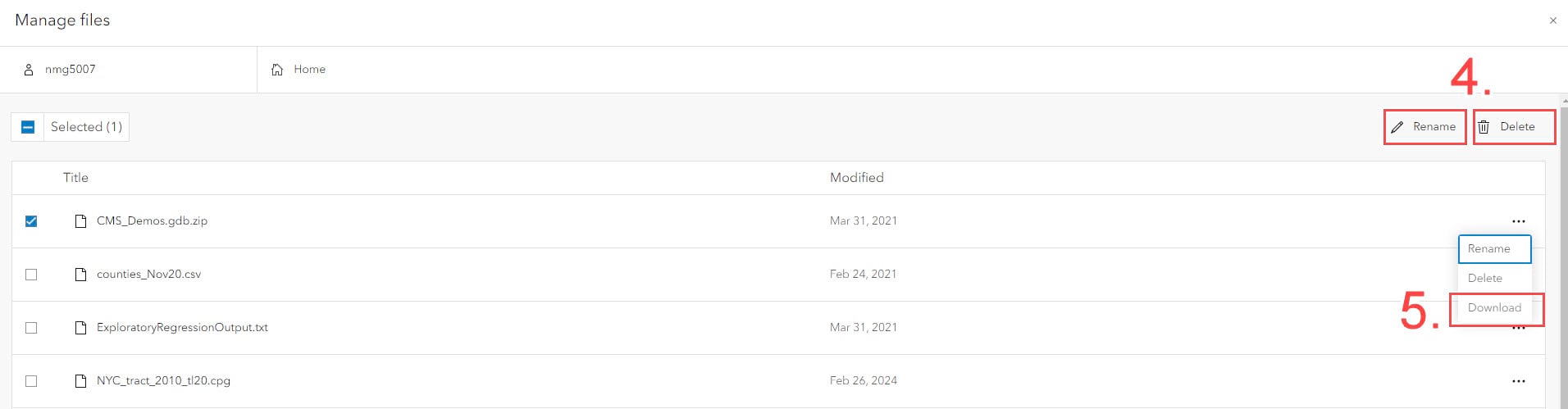
The new experience for organization administrators
If you are assigned a default administrator role in your organization or a custom role with administrative privileges, you can click on your username and you will see a list of all other members in your organization who have a notebook user workspace. When you search by specific username or scroll through the list, you can click on a specific member to change the file workspace and access their files and folders.
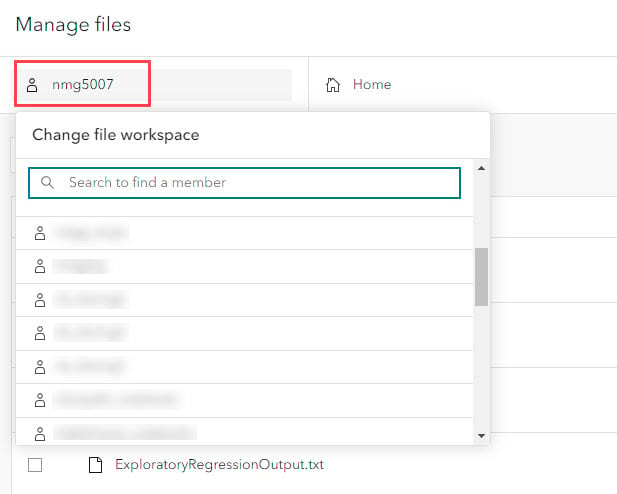
Once you are in an organization member’s workspace, you can perform all the actions that you can in your own workspace (e.g. create new folders, upload files, select, rename, delete, download). Additionally, you have the ability to transfer their files and folders to another member in the organization. All transferred content is stored in a single folder in the receiving member’s user workspace. The file structure within this folder is identical to the file structure of the previous owner’s workspace.
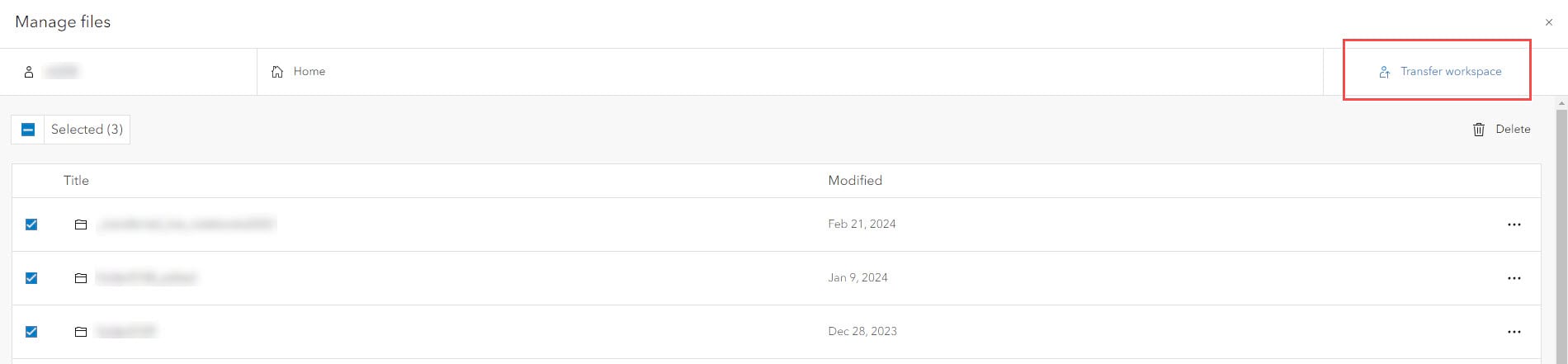
The dialog box allows you to choose which organization member you want to transfer the workspace to, and provides a default folder name that includes the previous owner’s username. Optionally, you can change the output folder’s name.

And that’s it! We hope that these enhancements make the experience of managing content in the user workspace easier, faster, and more streamlined for both notebook authors at the individual level, and for administrators at the organization level.
Join the Esri Community
Whether you want to talk specifically about these new file management enhancements, or about ArcGIS Notebooks in Online, Enterprise, or Pro in general, please join the ArcGIS Notebooks community . Ask questions, share ideas, and get help from your fellow notebook users. You can also visit the ArcGIS Notebooks product page for product level information and quick links to resources.
Links to the help documentation


Article Discussion: