A feature layer is a grouping of similar geographic features, for example, buildings, parcels, cities, roads, and store locations. Features can be points, lines, or polygons (areas), and may also have tables associated with them. Feature layers are published in two ways: hosted feature layers are layers that have been published to ArcGIS Online, ArcGIS Server feature layers have been published from your own ArcGIS Server site.
The June 2022 ArcGIS Online update introduces feature layer previews. Feature layer previews make it easier to discover, explore, and work with feature layer items. When browsing content listings, you can quickly preview a feature layer’s sublayers and tables and see a list of associated fields. The preview window also offers options for working with the sublayers and tables contained in a feature layer, such as viewing details about the item or opening it in Map Viewer.
Whether you’re looking at your own content, a group’s content, or viewing search results, you’ll be able to see details about the layer without leaving the list and navigating to the full item details. This elevates sublayers that were previously somewhat hidden inside feature layers. Using previews, you can quickly find the right layer in your own content or to explore other layers within and outside your organization.
Exploring feature layer items
In ArcGIS Online, a feature layer is represented as a single item. However, a feature layer item may contain one or more layers and tables inside it, depending on how it was published. For example, if you publish a CSV file, the feature layer item just contains a single layer. Alternatively, if you publish a map with multiple layers from ArcGIS Pro, the resulting feature layer item will contain all the layers in that map. Sometimes these layers inside a feature layer item are referred to as sublayers, but they are fully functioning layers that work independently and can be individually added to maps.
The first thing you’ll notice when looking at a list of items is that feature layer items now display a small arrow next to the item name.
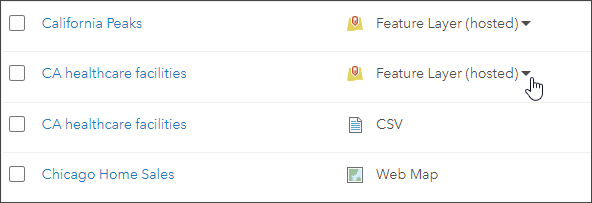
Click the arrow to reveal details. For example, in the item shown below, the feature layer has one point layer. Click the layer name to display the attributes.
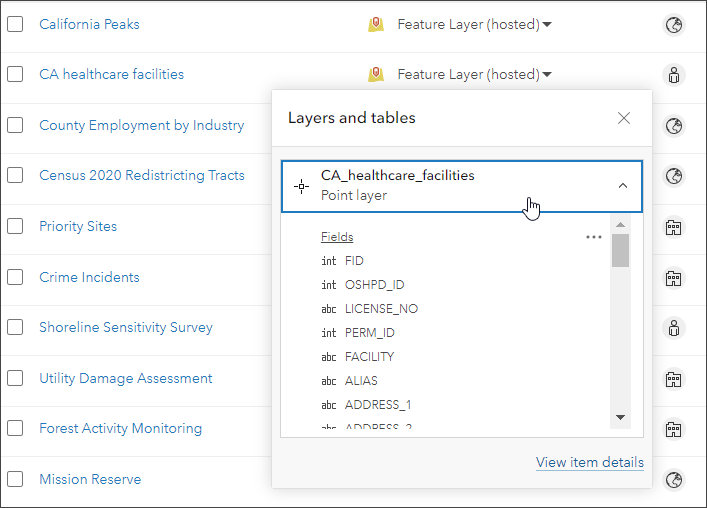
After learning more about the layer, you can click the ellipsis (…) to view the item details or open it in Map Viewer or Scene Viewer.
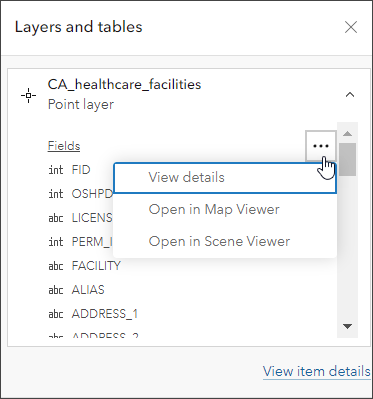
The example shown below has several different sublayers and tables. Click a sublayer or table name to further expand the preview to show the list of fields. This is an easy way to ensure the layer has the right attributes you’re looking for.
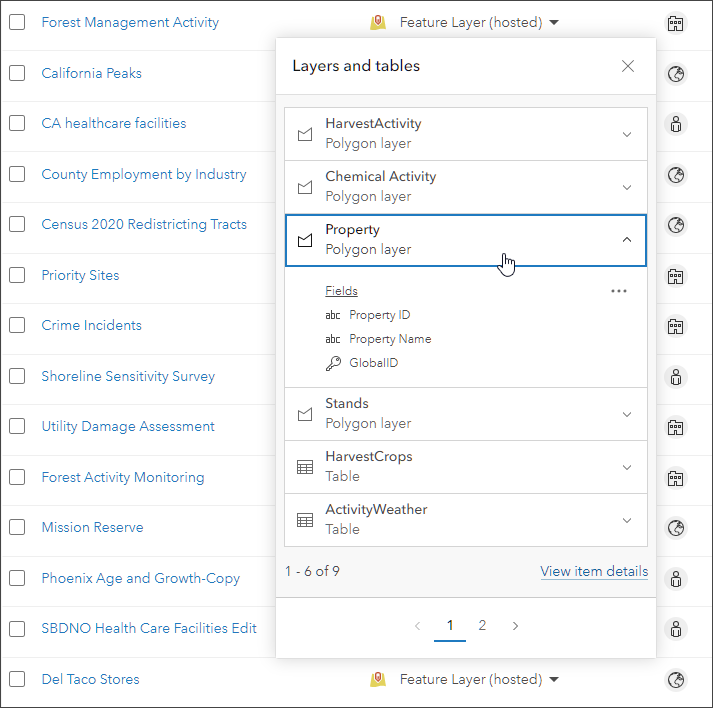
Searching for sublayers
When you search for items using search keywords, ArcGIS Online now extends that search inside hosted feature layers, finding matching sublayers and tables. To see if sublayers matched, expand the preview. In the example shown below, “stands” was the search word. Notice that the preview indicates what sublayers, if any, matched the search keyword.
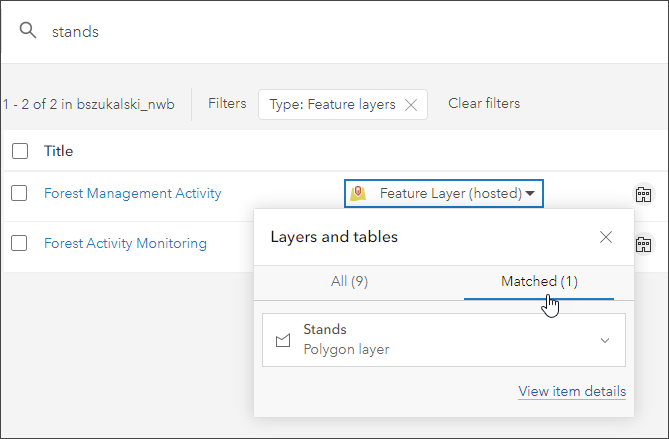
Watch for more
We hope you find this new preview useful for searching and learning more about feature layers and discovering sublayers and tables within them. Future work will continue to enhance the preview over subsequent updates, eventually including a more interactive preview that allows you to explore the attribute values as well.
Visit the ArcGIS Online Esri Community and let us know what you think. For more information, see Feature layers (Help).


Commenting is not enabled for this article.