With the latest update to ArcGIS Online you can now tone down your basemap to make other layers “pop” by using transparency. We covered a different technique to accomplish this in an earlier post and also covered some new basemaps in progress in another post on the Esri Insider. But let’s take a closer look at how the new basemap transparency can be used to tone down your basemap.
Here’s our map showing faults in the south-central portion of Nevada. The purple fault lines are little hard to see against the dark imagery background, and since these are from a published service we can’t interactively change the color.
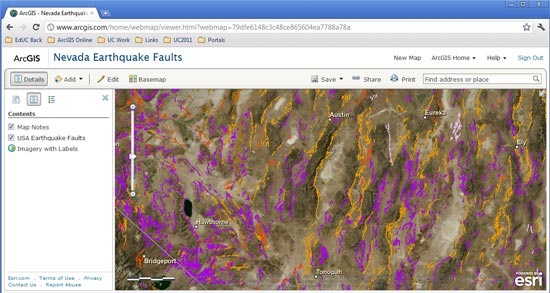
We could choose a different basemap, but another alternative if we want to use the same imagery basemap is to adjust its transparency.
Hover over the basemap in the map contents and click the arrow that appears to choose transparency and display the transparency slider:
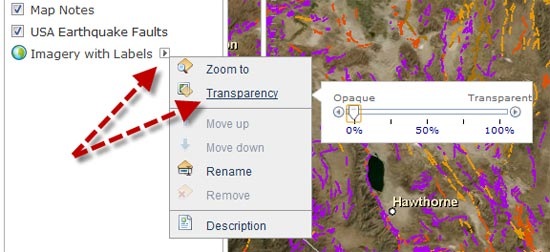
Here’s our improved map that enables the purple fault lines to be more easily seen.
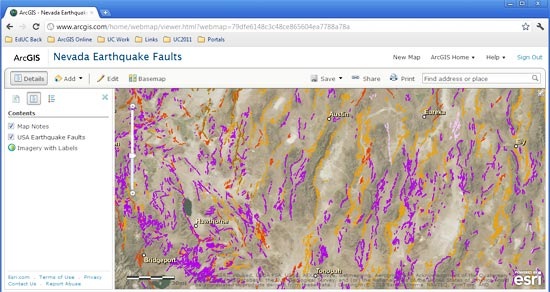
(Note that basemap transparency is currently supported only using the ArcGIS.com map viewer and not in Explorer Online – it will be soon.)

Commenting is not enabled for this article.