The ArcGIS Pro 3.0 release brings several usability enhancements to help make you more productive with your versioning workflows:
- The ability to set a default versioning type for new database connections.
- Display of the workspace versioning type in multiple dialogs.
- A new option in the Change Version dialog to quickly get to the Default version.
Set the default versioning type from the backstage Options page
Prior to 3.0, setting the versioning type for the workspace was only available on the Geodatabase Connection Properties dialog or by using the Update Geodatabase Connection Properties To Branch geoprocessing tool.
In the backstage on the project Options dialog, we’ve added a new Geodatabase Connection Properties section to the Versioning tab. Here you can set the default versioning type that is used for new database connections.
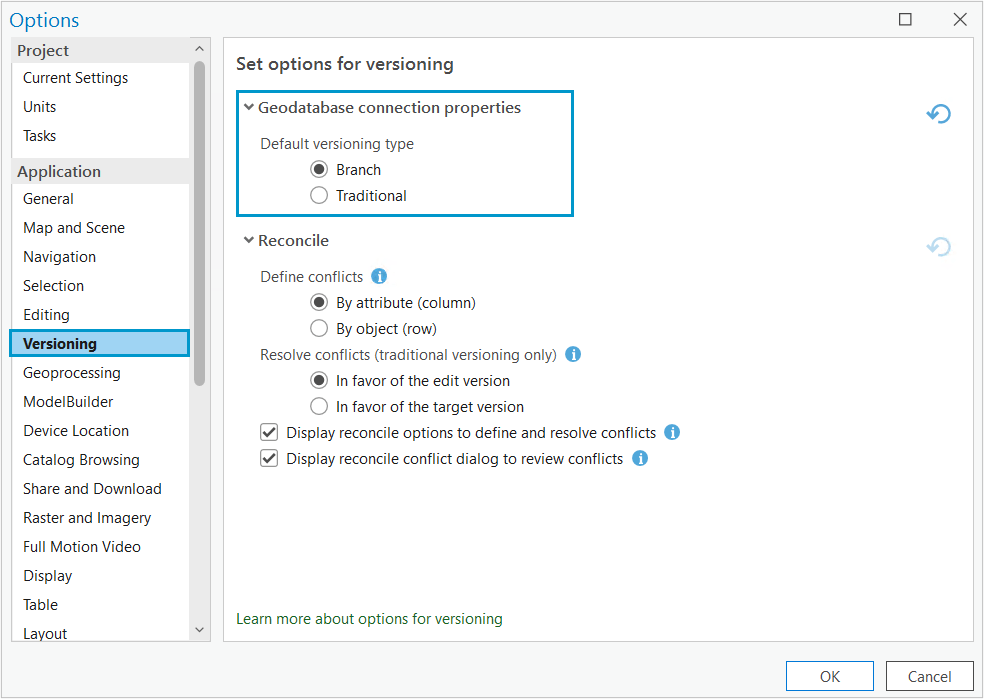
When using branch versioning for most workflows, change the default versioning type to branch to simplify the process of creating a new database connection. Afterwards, the versioning type is automatically set to branch for any new connections, thus eliminating the extra step of manually accessing the Geodatabase Connection Properties page for every new database connection you create.
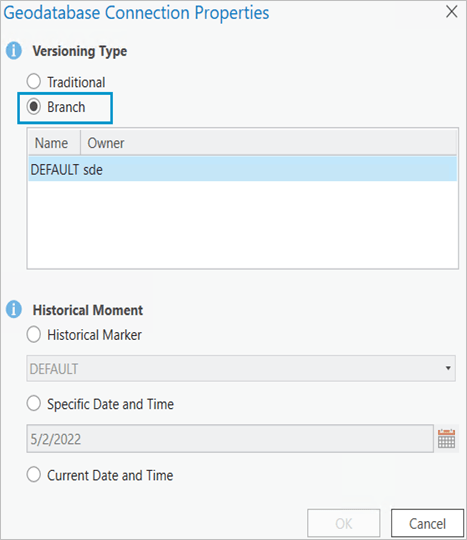
Listing the versioning type for data sources
Previously, there was no way to tell the workspace versioning type for layers in a map. This release we added the versioning type property for data sources in several places in parenthesis beside the version name:
- In the List By Data Source tab of the Contents pane
- In the Source tab for the Layer or Table Properties
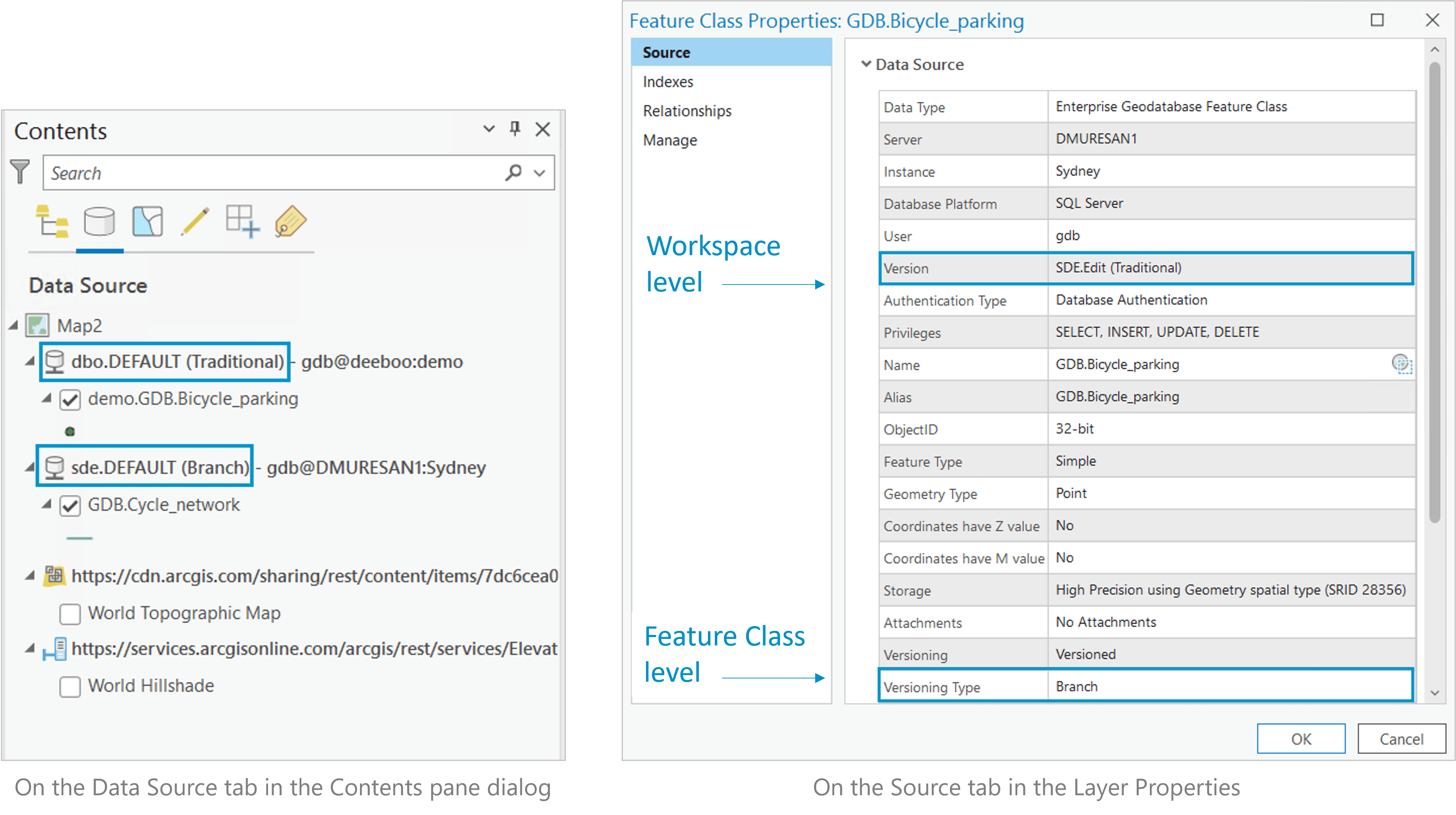
Adding this additional metadata for the data source will help you to quickly identify if the versioning type for the workspace properly matches the dataset registration for editing, version management, and publishing workflows.
Change To Default option on the Data Source context menu
A new option has been added to the Data Source context menu to improve versioning workflows where you are switching between a named version and default.
When switching between versions, the Change Version option is used to launch a dialog box with a list with all versions. In this dialog, you select a desired version and click OK, to connect to that version. A new option has been added when working in a named version. If you are transitioning from a named version back to default, you will appreciate this shortcut.
The Change To Default option allows you to quickly connect to the default version without going through the full list of all versions. This makes for a much better experience especially when working with a large number of versions.
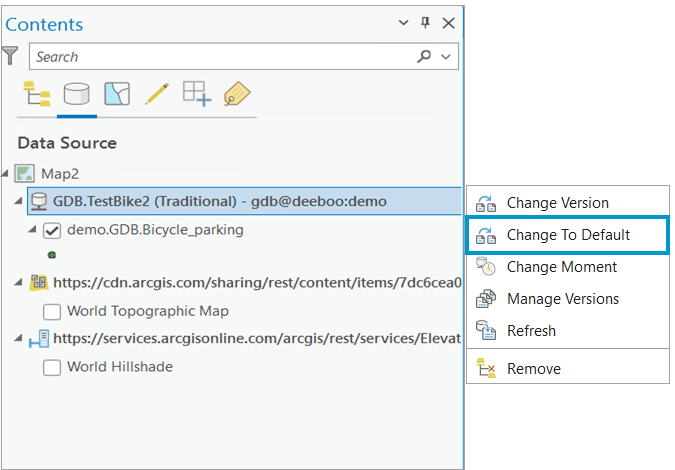
To see all these enhancements in action, check out the short video below!
We hope these usability enhancements will provide a better user experience and help increase productivity within your versioning workflows. Please continue to share your ideas on the Esri Community page.


Commenting is not enabled for this article.