As datasets get larger it makes more sense to do your image analysis and processing where the data is rather than moving it to your personal computer. Until now, when working with an image service, you’ve had two options. If you wanted to create something custom, you’d have to access the data and then apply the processing locally. This means your computer is doing most of the work.
The other option is to apply the processing on the data on the server. The limitation here is that you can only apply processing that has already been set up by whoever it was that set up the server. In the case of the Landsat services, you can calculate NDVI and display the data as color infrared. The data comes back basically as a backdrop.
What we’ve done with the latest release of Pro is to combine these methods. So, now you can create your own custom processing and have the server do all of the processing rather than your own machine.
Here’s how you do it:
From the Data tab, click on the Processing Templates launch button. (It’s the little icon in the lower-right corner of the button.)
Then, hit the add button next to the Processing Templates input.
In the window that appears, find the function chain that you want to use. When you select it, it will then appear on the Processing Templates button under the Custom section.
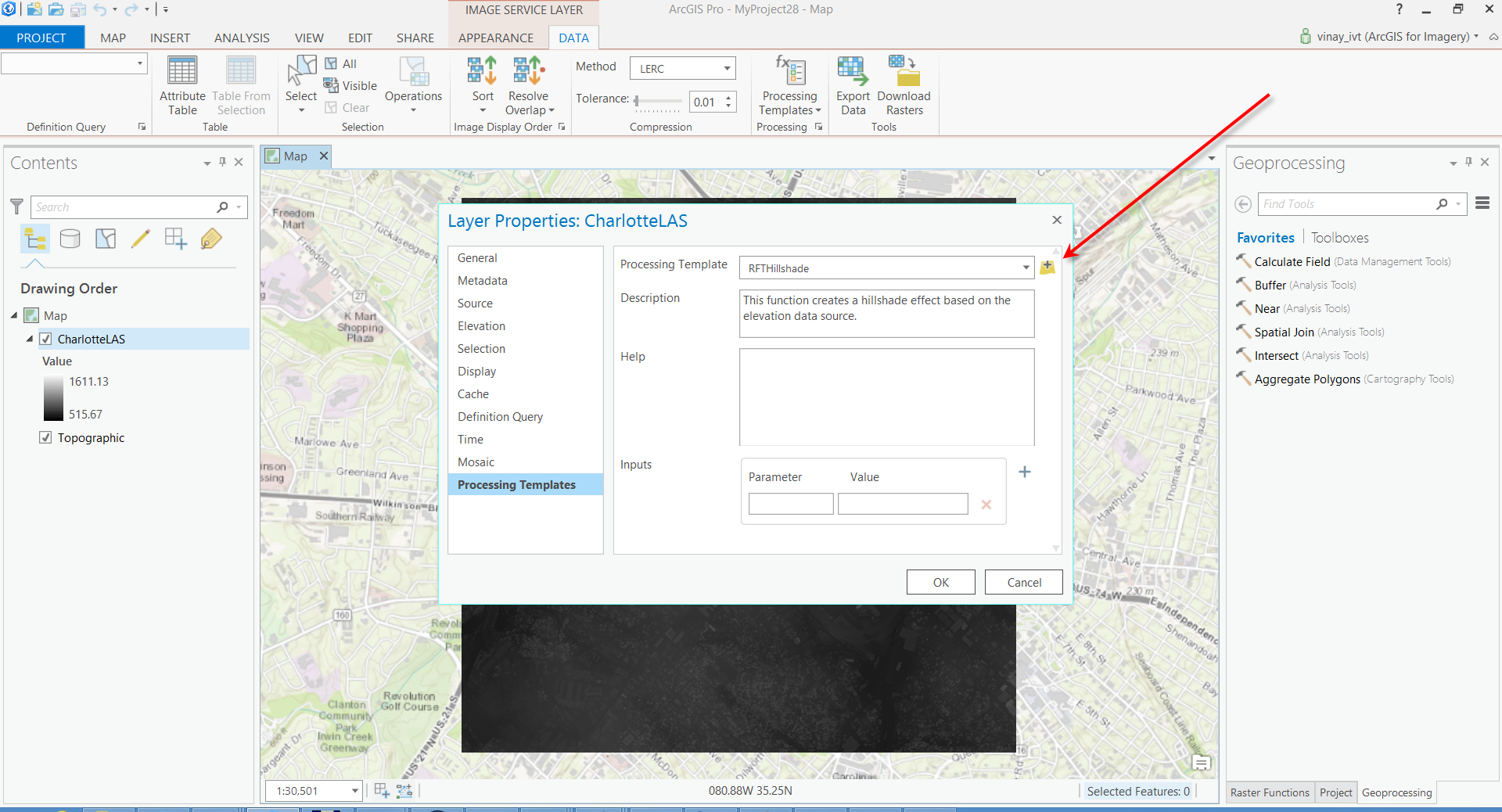
Article Discussion: