It’s no secret that AI has had a transformative effect on content creation, unlocking new workflows and creative possibilities — and now, AI has reached the shores of ArcGIS StoryMaps. As of July 2025, four AI-powered assistants (currently in a beta period) can be found in the ArcGIS StoryMaps builder for ArcGIS Online users, as long as your organization has both AI assistants and beta features enabled. Features using AI are represented by an icon with three sparkle-like shapes.
The goal of this blog post is to make clear what this particular suite of AI helpers does and how to approach them most effectively so that hopefully you’ll not only be comfortable with their presence, but also feel empowered to use them to your benefit.
Those four storytelling assistants are:
- Insights assistant — located in the About this story section of the Insights panel, this provides some metrics and indicators (story summary, estimated reading time, readability, keywords, places, and more) that can be used to help define, describe, and quantify your story.
- Accessibility assistant — this assistant can be found in the Accessibility tab of the options for images that are added to a story. It uses AI to generate suggested alt text for a given image.
- Writing assistant — available as part of the text formatting toolbar when a chunk of text is highlighted. It uses AI to make the designated text clearer, more concise, grammatically correct, and/or fit one of four general “tones” (formal, enthusiastic, informative, or casual).
- Theme assistant — appears as one of the initial starting point options when creating a new theme. It responds to a written prompt by generating a theme with some color and font selections already made.
The Insights panel also offers Suggestions on how to improve the experience of your story — for example, by checking images for captions, attribution, and alt text, or seeing if story navigation is turned on and a story language has been set. These suggestions are not powered by AI, but rather by good, old-fashioned algorithms, so I won’t go into too much detail about them in this post, but it’s worth giving them a look and heeding their advice.
For more detail on the mechanics of how these assistants actually work within the builder, the product documentation is a good place to start. You can also visit the ArcGIS Trust Center to learn more about how AI is implemented responsibly across Esri products. The rest of this post will look at each of the AI assistants in turn (and the Insights suggestions) and expand on how and why they can help elevate your stories when used properly.
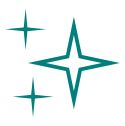
Insights assistant
The Insights panel is comprised of two distinct sections: Suggestions (at the top) and About this story (below). About this story uses AI to provide, well, insight about various aspects of your story. Most are fairly straightforward (word count, a list of places mentioned in the story, etc.), but here’s some additional context for a few of them:

- Gist — An AI-generated synopsis of the story. On its own, this can already be pretty helpful, but an Update item description button at the bottom of the About this story section then applies that description (and the AI-generated keywords) to the metadata of the story’s ArcGIS Online item. Filling out the item metadata makes it easier to find that item and understand what it is within the entire ArcGIS Online ecosystem, and it’s easy to overlook because not everyone is habitually mucking around in the ArcGIS Online back-end.
- Tone — This can be useful in conjunction with the Change tone tool in the Writing assistant (more on that in a bit). If you’re writing an academic story for the purpose of trying to obtain a grant, for example, and the Insights assistant is returning a “Casual” tone, it might make sense to run a few paragraphs through the Writing assistant and see where you can bridge the gap to something that comes across as a bit more serious.
- Readability level — Uses the Flesch-Kincaid readability test as the base for a formula that assigns stories to one of three tiers: Easy to read, fairly easy to read, and difficult to read. If you find that you’re falling into the latter two buckets but you know your intended audience isn’t necessarily going to be comprised of professional technical experts, it couldn’t hurt to try out the Writing assistant’s revising and summarizing features.
- Estimated reading time — this is derived using an equation, rooted in scientific studies about how fast people tend to read, that also applies weights to non-text blocks to account for the time that might be spent perusing maps or watching videos. The outcome is only intended to be a rough estimate, and the formula will continue to be fine-tuned as the Assistants beta period progresses.
The reading time estimate raises a natural question, and it’s one that we get frequently: “How long should a good story be?” The correct answer is that there is no one correct answer; it all depends on what the goal of your story is, who your intended audience is, and how your story can be told most impactfully. That is to say, you don’t need to get hung up on landing in a particular read time estimate range as long as you’re thinking about those factors and tailoring your storytelling approach to meet them.
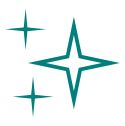
Accessibility assistant
Alternative text (or alt text for short) is a critical part of making content accessible to all potential readers or viewers. Alt text is a written description of any media for the benefit of those who will be experiencing the story through a screen reader or another form of assistive technology.
Coming up with effective alt text is as much an art as it is a science; we’ve even written a few pieces about it. The alt text suggestions produced by the Accessibility assistant generally land really close to the mark, but you should always review them to ensure that they’re conveying all the information about an image that is relevant to its place in the story. For example, a specific item of clothing worn by a person in a photograph might be the key element of that photo if it’s in a story about, say, fashion trends in a certain country. The Accessibility assistant isn’t likely to know that, though, so you may need to tweak the alt text suggestion to include more detail about that apparel.
It’s also very important to know that the Accessibility assistant is currently only available for images; for videos, audio, maps, and embeds, you’ll be responsible for providing your own alt text (which you should definitely do).
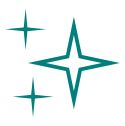
Writing assistant
The most important thing to know about the Writing assistant in ArcGIS StoryMaps is that it’s not going to produce brand new text out of whole cloth. It’s not going to do research for you or write your story for you.
What it will do is refine targeted portions of text that you’ve already written to help add that final level of polish to a story. For instance, I know I have an affinity for sentences that can get a bit long-winded and prose that can drift in the direction of purple. There’s great value in using, say, the Rephrase or Summarize tools if I can’t shake the nagging feeling that I’m starting to ramble.
As mentioned above, taking a look at some of the Insights assistant metrics, such as readability level and tone, can offer some hints about which of these Writing assistant tools might have a positive effect on your story.
What’s especially nice is you can run any of the Writing assistant tools and read the output before committing to replacing the original text with it. If you’re not feeling the proposed changes, a Reset to original text button is there for you. And, of course, if you do opt to replace your text with the AI-suggested verbiage, you can then further edit that text in the builder however you want.

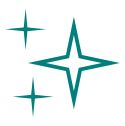
Theme assistant
Creating a custom theme from scratch in ArcGIS StoryMaps can often lend itself to a sense of analysis paralysis. There are virtually infinite combinations of colors, fonts, and other story elements, after all; it can be tough even knowing where to start. That’s where the Theme assistant comes in — but having to fill out a free-form prompt field can be an anxiety-inducing exercise in and of itself. So here’s some advice about writing prompts for the Theme assistant that will hopefully make it feel less daunting:
The Theme assistant is designed to parse out keywords and match them to different colors, fonts, basemaps, and block styles. That means you don’t need to enter prompts in the form of a full-sentence description. In fact, prompts are more likely to be effective when presented as a series of comma-separated values, e.g.: “Biodiversity, ecosystem, invasive species.”
If there is a certain design element that you know you would like to have incorporated — for instance, “dark background” or “sans serif fonts,” you can include that in the prompt, too.
Note that you can ask the Theme assistant to regenerate a different theme based on the same prompt if the first result isn’t quite doing it for you. Also keep in mind that the AI-generated themes are not necessarily intended to be the final outcome, but rather a starting point from which you can then adjust any of the theme elements however you’d like, just like with a theme that you created from scratch.
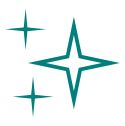
There’s a tendency to think of AI as an all-encompassing term that covers every form of this emerging technology, but the truth is there are many distinctions and nuances within AI. Hopefully you’ve come away from this post with an understanding that the AI features that have been introduced to ArcGIS StoryMaps are simply there to help make your story as strong as it can be, and perhaps inspire you to think about elements of storytelling and the ArcGIS StoryMaps creation process that you hadn’t considered much before.
While the ArcGIS StoryMaps AI assistants are in beta, we’ll be leaning on your experience with these tools to help us improve them. Don’t hesitate to leave a note in the in-app product feedback form (select “Direct product feedback” for a text field where you can provide some detail) or make a post in the ArcGIS StoryMaps corner of the Esri Community message board if something about these assistants isn’t working the way you’d expect, or if you have a question about how they work.
We’re excited to keep working to provide you with the tools you need to tell your story about the world!
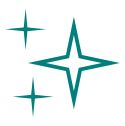
Cover photo © Adobe Stock, 2025.



Article Discussion: