Insights for ArcGIS is a new web-based application that helps you integrate spatial intelligence with your organization’s data. Whether it is looking at adoption of rebate programs or analyzing your main breaks, Insights allows you to answer questions quickly and present those answers in a clear and concise manner. In this the second of a three-part blog, we will delve into the analysis capabilities of Insights. If you haven’t read our first blog in the series, you can find that here.
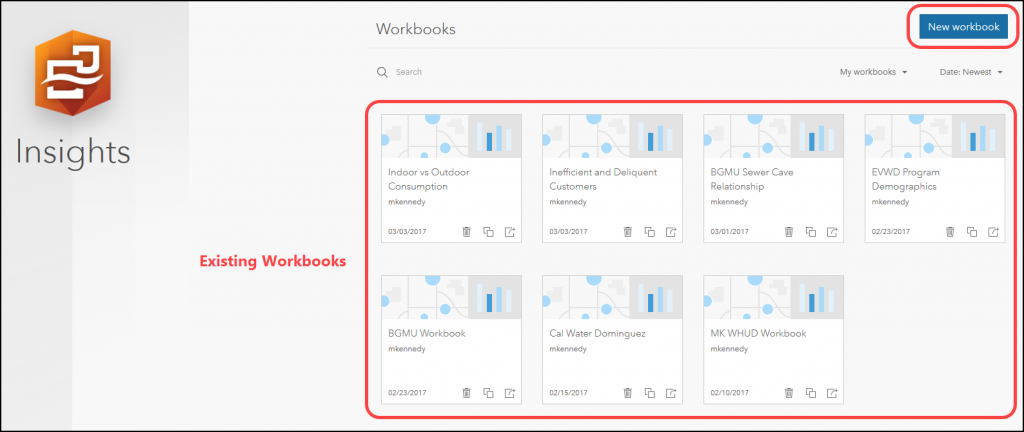
Workbooks, Pages, and Cards
Before we get to all this great analytic capability, a few words up front to describe how Insights is organized to make analysis easy. Insights for ArcGIS enables you to analyze your spatial and non-spatial data together inside of workbooks. Workbooks are where you add the spatial and tabular data you want to explore on one or more pages. Dragging data from your workbook’s table of contents onto a page will result in the creation of a card.
Cards are simply your data reflected as maps, charts, graphs, and tabular summaries. The cards you create on a workbook’s pages reflect information from the numerous datasets, maps, charts, graphs, tables, and summaries present in all water utilities. Insights for ArcGIS is the newest and easiest way to bring all those data sources into one place to understand the patterns and trends that lie within.
Use the Action Button on map cards to access powerful spatial analysis tools or to ask your data questions such as “How are these datasets related?” or “How has this aspect changed over time?”
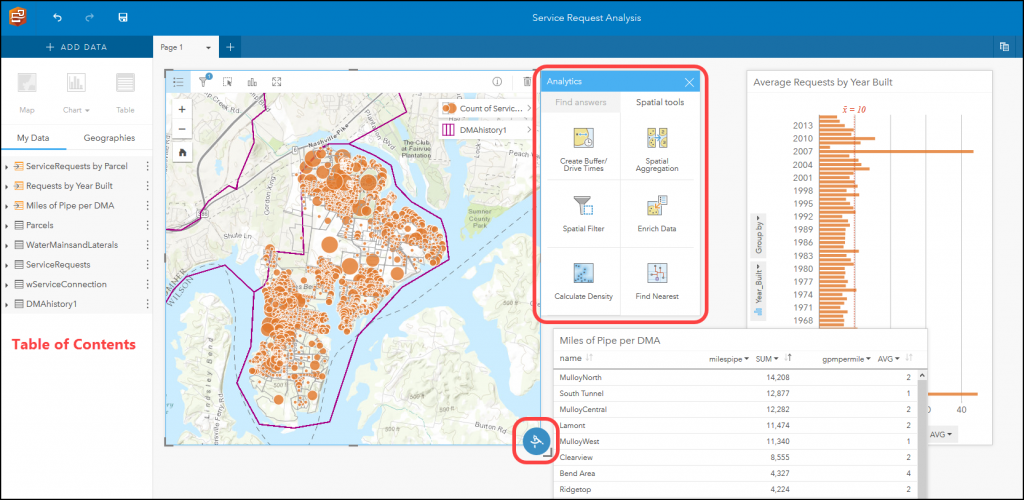
Answer Your Questions with Powerful Analysis
Taking advantage of the analytical capacities of Insights requires an adjustment in the way we think about using GIS. Instead of undertaking long and complicated analysis workflows, Insights allows you to simply access your data and start asking questions.
- How does the age of a housing development relate to the number of leaks?
- Are there any outliers in my data that don’t fit an observed pattern?
- Are service centers located where they best meet the needs of our customers?
- Where should I focus my conservation efforts to realize maximum benefit?
- Where are my high-pressure laterals, and do they see more leaks?
Because it is so easy to just dive into your data and ask questions, you can quickly arrive at results that inspire the next round of questions that may need asking. For example, the question “How does the age of a housing development relate to the number of leaks?” is quickly answered by examining the relationship between service request and parcel data. Aggregating the number of service requests to each parcel and then graphing the number of requests by parcel age might show an expected pattern—that older parcels generally receive more service requests. However, during your exploration you might also discover an outlier that does not fit the trend, such as the existence of one or two newer property developments with much higher than expected rates of service requests. That reveals the next question: Why are these new properties reporting more service requests than developments that are far older?
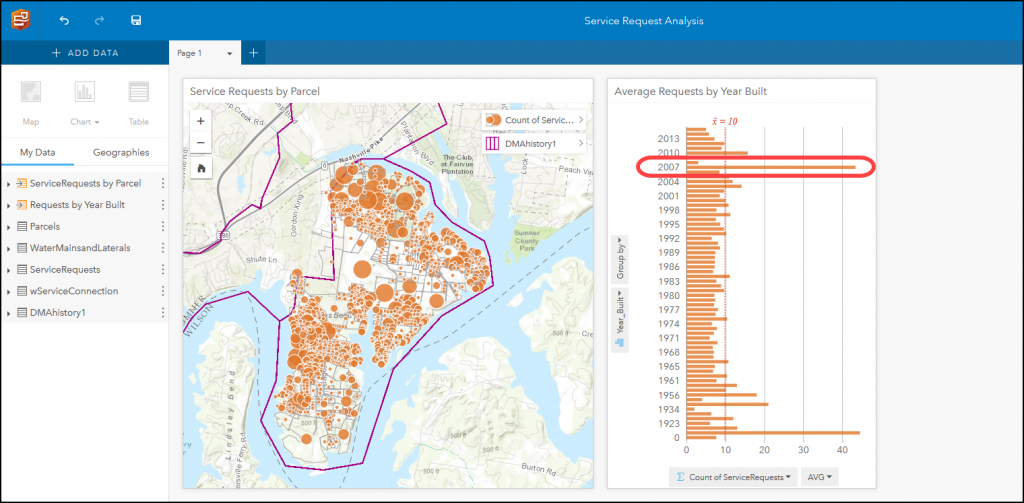
Don’t have a field you need to ask the next question? Make it.
The Action Button has more than just spatial analysis tools. There are also tools that help you generate new data to work on. For example, let’s say you needed to find all the customers who use ten times or more water outside their homes than inside. Insights can help you figure out how outdoor and indoor water use are related by calculating a ratio on the fly.
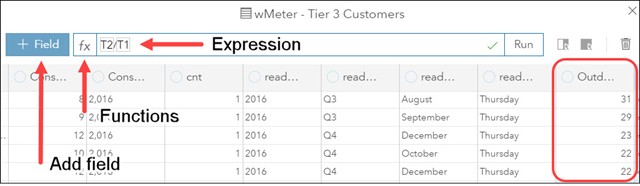
You will find there are several string, numeric, and date functions available to help derive data on the fly, and keep your data exploration going in whatever direction it may lead you.
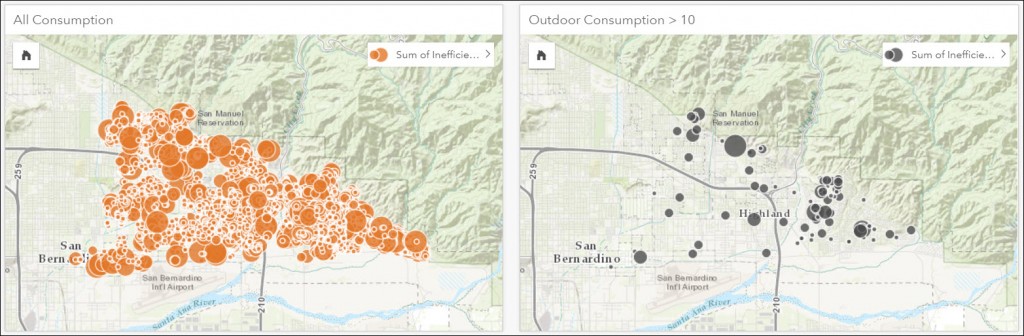
These various techniques and analyses are not new, but what is new is the speed and ease with which they can be accomplished. With only a few clicks and drags of the data, you can now perform powerful spatial analysis, joins, and aggregations that before would have taken multiple independent tools and steps to achieve. This is the real power of Insights for ArcGIS—fast, powerful analysis on spatial and non-spatial data, answering your questions, and giving new direction to your thinking.
Stay tuned for part three of this blog, which will cover the many data sources that can be used for data exploration with Insights for ArcGIS.
In the meantime, check out the storymaps here to see what other water utilities are doing with Insights for ArcGIS. Also, for help getting started, read all about Esri’s training class, Getting Started with Insights for ArcGIS.
Article Discussion: