As you will have heard by now, ArcGIS Pro is now available for download. What does this mean for you as a Spatial Analyst extension user? Here we’ll cover some of the specific details about what you need to know to get going.
The ArcGIS Pro experience
Much of the effort in ArcGIS Pro has been put into a new interface for visualizing, editing data and performing analysis. The ArcGIS Pro – Reinventing Desktop GIS blog post covers some of the capabilities of the new system, and an Overview of ArcGIS Pro in the online Help is a good starting point for learning more about it.
Geoprocessing in ArcGIS Pro
Some of the important details to be aware of when using Geoprocessing have been covered in the recent blog post Analysis and Geoprocessing in ArcGIS Pro. This is recommended reading that will help you get up to speed quickly.
Analysis with Spatial Analyst
From an analytical perspective, what you can do with the Spatial Analyst extension in ArcGIS Pro is very much the same as what you can do in ArcGIS Desktop. This means you can employ your existing geoprocessing workflows in the new environment, as well as develop new ones.
Nearly all of the tools are available, and will work the same as before. Your existing models, scripts and script tools should work (with some exceptions for other functionality that might have changed substantially, such as ArcPy Mapping). See ModelBuilder: migration to ArcGIS Pro for some more details on compatibility of models between ArcGIS Destktop and Pro.
What Changed?
The biggest change in the Spatial Analyst experience is a result of the design of ArcGIS Pro doing away with floating toolbars. This means that there is not an equivalent for the Spatial Analyst toolbar and the Image Classification toolbar in this release. Rest assured that we are working on replacements for these toolbars for future releases. Aside from the interactive components, any important changes to specific tools are noted in a subsequent section.
Toolbars
As mentioned previously, toolbars are not available in ArcGIS Pro. As an alternative to the Spatial Analyst toolbar interactive Contour, you can use the Contour geoprocessing tool. While there is not an alternative for the interactive functionality of the Image Classification toolbar of ArcGIS Desktop, the Maximum Likelihood Classification, Iso Cluster Unsupervised Classification, Class Probability and Principal Components geoprocessing tools are still available.
Changes to Geoprocessing Tools
- Raster Calculator
The look and feel of the Raster Calculator tool has changed a little bit in ArcGIS Pro. The numerical keypad was removed, but you can easily type numbers directly into the Expression window. The operator buttons have been moved to the Tools list. You can now browse to and add additional rasters to the expression directly, without have to add them to the Rasters list first.

- Segmentation and Classification toolset
For the Train Maximum Likelihood Classifier and Train Support Vector Machine Classifier tools, the Input Training Sample File must have been created in ArcGIS 10.3 Desktop. There is not the capability to create this data directly in ArcGIS Pro at the current time. - Spline with Barriers
Only one Spatial Analyst tool has been deprecated in Pro, that being Spline with Barriers. We hope to have this tool back in a subsequent release. - Zonal Histogram
Because there is no capability for creating graphs with raster data in ArcGIS Pro at the current time, the Output graph option for the Zonal Histogram tool is not available. You can still take the output table from the tool and create a zonal histogram in other software that creates graphs from tables, such as Microsoft Excel.
Tool dialog behaviors
The interface for Pro is contextual, and as a result you may not see some of the controls in certain tools initially as you would have in the past. For example, consider the Path Distance Allocation tool. In the optional Horizontal Factor Parameters parameter, you won’t see the Horizontal Factor parameter until you’ve specified the Input Horizontal Raster parameter. This is a general behavior of tools in Pro, meant to simplify the interface whenever possible but still provide full control when needed.
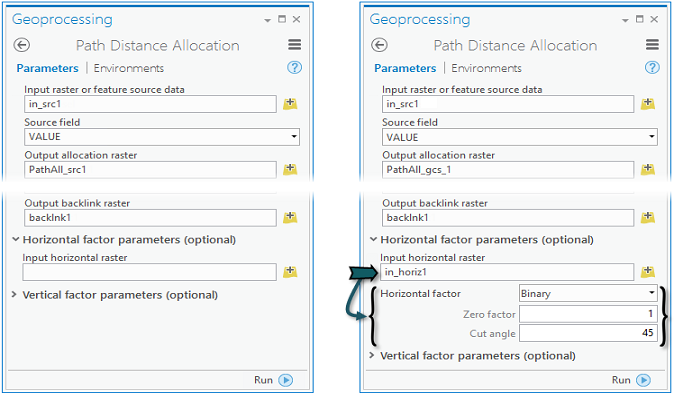
That about covers things from a high level view. Please download ArcGIS Pro and give it a try! We welcome any feedback about any issues you may find so that we can get to work fixing them for subsequent releases.

Article Discussion: