Database registration is a key GIS workflow, regardless of your preferred OS or system architecture. Specific to ArcGIS Server on Linux, we dedicate a file to configure database connections within your ArcGIS Server installation. In this Monthly Linux Tip, we will explore how to establish a database connection using an open source Oracle instant client.
Please see the table of contents we will follow below:
- Understanding the init_user_param.sh script
- Configure Oracle Instant Client
- Register an Oracle Database in Server Manager
NOTE: This blog assumes that you have a compatible Oracle instant client downloaded on your Linux machine. The Oracle instant client version 21_1 and ArcGIS Server 10.9 will be used in this blog.
1. Understanding the init_user_param.sh script
Inside the ArcGIS Server installation, there exists a file known as the init_user_param.sh script. You can locate it here: <ArcGIS Server installation directory>/arcgis/server/usr/init_user_param.sh.
This script is used when you wish to override environmental variables that directly impact the ArcGIS Server startup process. There are preset environmental variables you can override, or you have the option to provide user-defined variables.
2. Configure Oracle Instant Client Connection
Navigate to the above specified directory and edit the init_user_param.sh script. Keep going until you see the following:
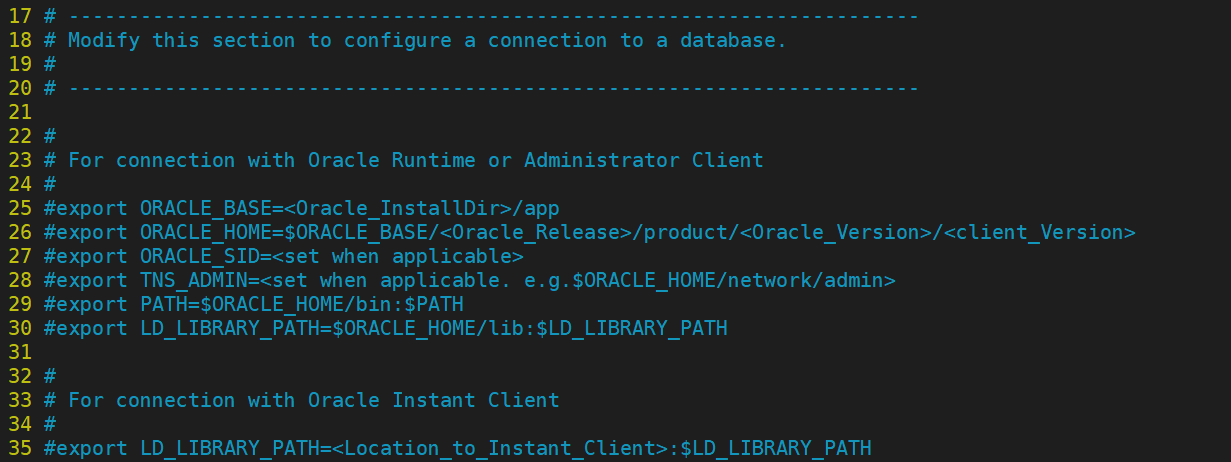
Take notice of line #35; that is what we will be modifying. Should you use an Oracle Instant Client to establish a database connection, perform the following:
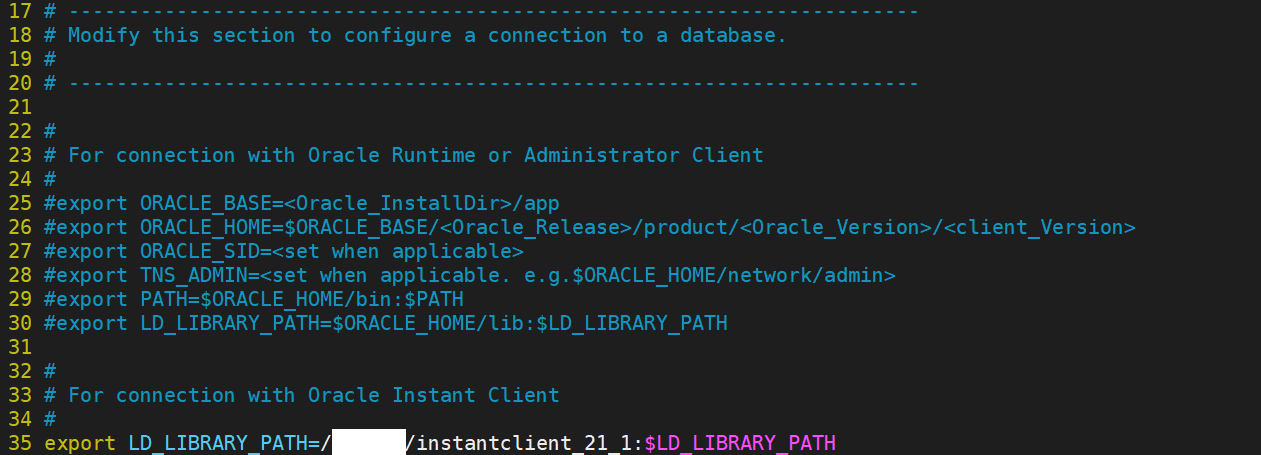
As seen, all we have done is uncommented line #35 and specify the path where the instant client folder exists. After that is done, save the file and restart ArcGIS Server:
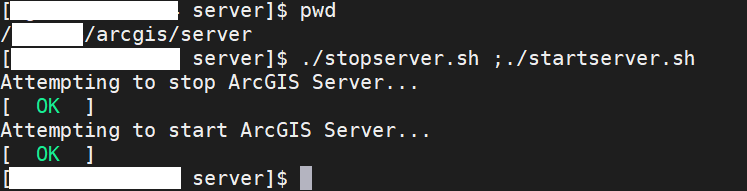
3. Register an Oracle Database in Server Manager
Now that we have successfully configured our Oracle database connection, we can test out registering a database! In a browser, navigate over to your Server Manager and over to the Data Stores tab:
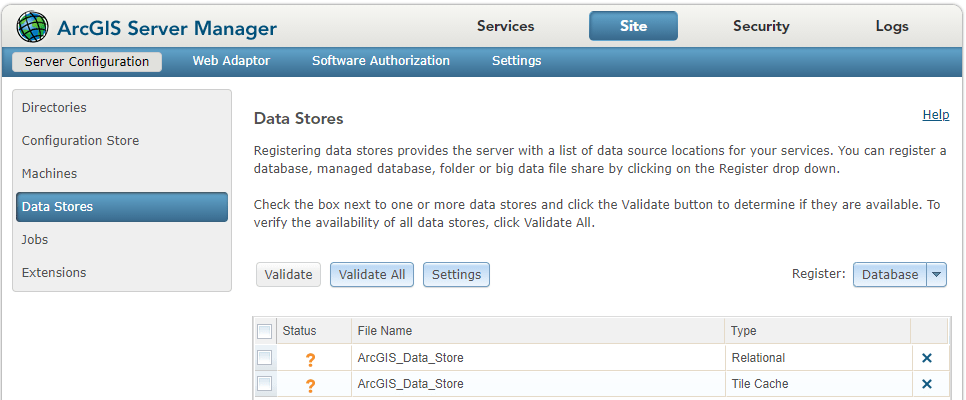
Once there, attempt to register your Oracle database. If successful, it should register and validation will indicate a green checkmark as shown below:
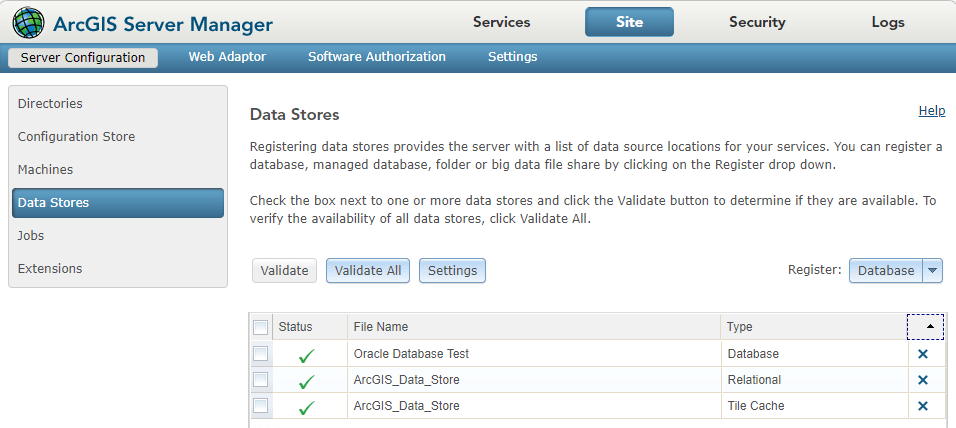
To wrap up, we have discussed the following: purpose of the init_user_param.sh script, how to configure an Oracle instant client connection and verifying we can register an Oracle database.
In the comments, please let me know if this was helpful to you. Also, share your thoughts on what should be covered for next month. As always, thank you for reading this Monthly Linux Tip!

Article Discussion: