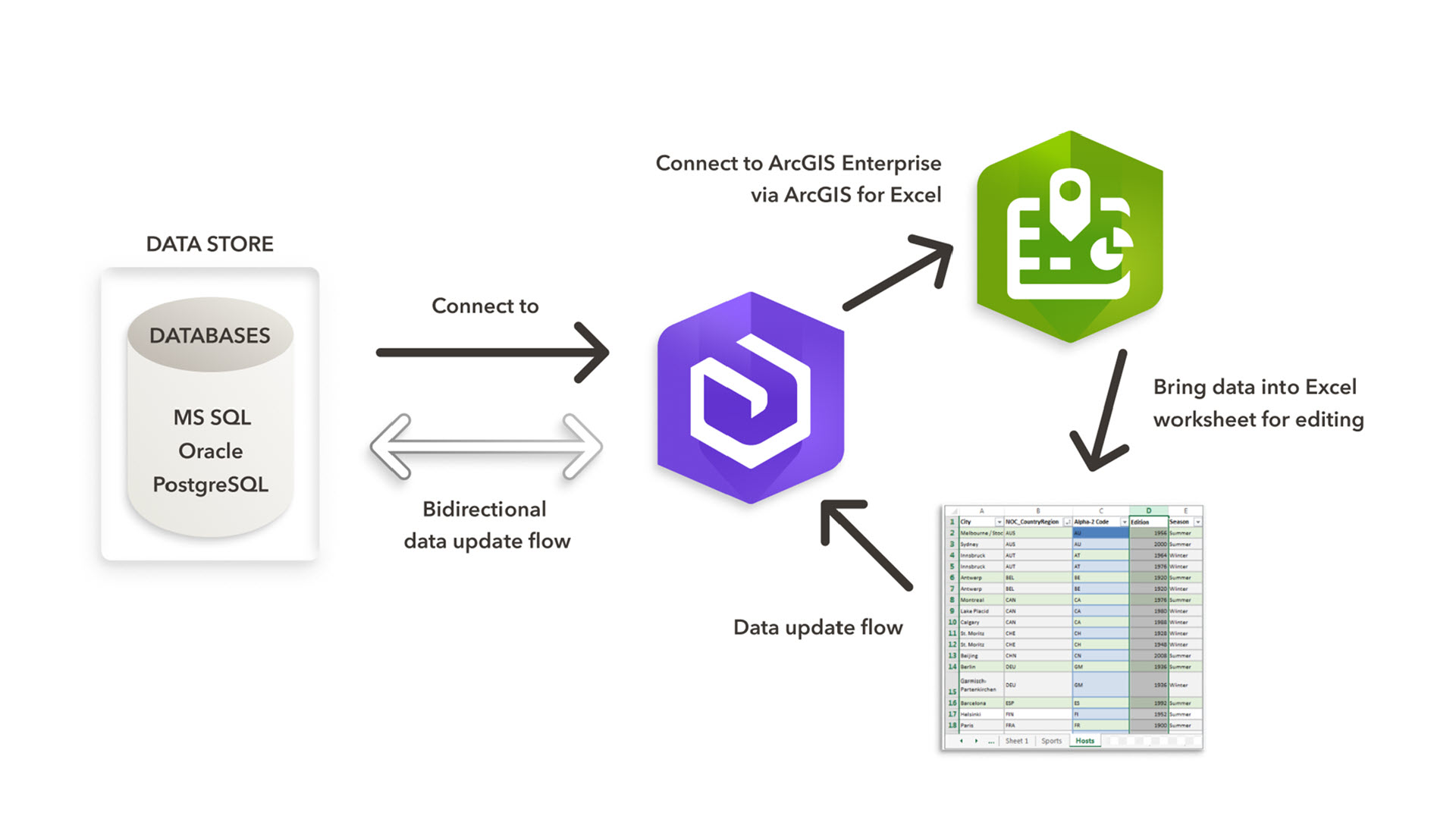
Overview
ArcGIS for Excel makes it easy to work and edit your spatial data directly within the familiar Excel interface. This blog demonstrates the process of setting up a workflow that allows you to edit referenced layers in Excel. In ArcGIS Enterprise, services including feature layers, can be published with reference to the original datastore. The data is not copied and is accessed in its original location. The data store must be registered with your ArcGIS Server site.
We will walk through publishing referenced layers from ArcGIS Pro to ArcGIS Enterprise. Next, you can connect with ArcGIS Enterprise using ArcGIS for Excel and bring referenced feature layer data to Excel for editing. Edits made in the Excel worksheet directly update the ArcGIS layer in Enterprise and the database or Enterprise geodatabase, depending on which source database you are connected to. Currently, editing reference layers using ArcGIS for Excel is supported for layers created by Microsoft SQL Server, Oracle, PostgreSQL databases. Check the documentation for supported ArcGIS Enterprise versions with ArcGIS for Excel.
Publishing Non hosted Feature layers from ArcGIS Pro to Enterprise
- In the Catalog pane, right-click on Databases and select “Add Database Connection” – Enter your database connection parameters including server name, instance, authentication details, and database name. Once connected, you’ll see your database feature classes and tables in the Catalog pane.
- Add the Database Layer to your Map – Drag and drop the database feature class from the Catalog onto your map.
- Publish as a Reference Layer to Enterprise – On the Share tab, click on “Web Layer”. Select “Feature” as the layer type. Select the “Reference registered data” option instead of “Copy all data”. Configure sharing settings for your organization. Complete the publishing operation to create your reference layer in ArcGIS Enterprise.
Bringing your Non hosted Feature layers of Enterprise into Excel
Sign-In to ArcGIS for Excel, open Layers and select ‘Add from ArcGIS’.

After selecting to add the attribute data to Excel and layer to map , the attribute data from your ArcGIS layer will be added to a new Excel worksheet, and the ArcGIS layer will be added to the ArcGIS for Excel map.
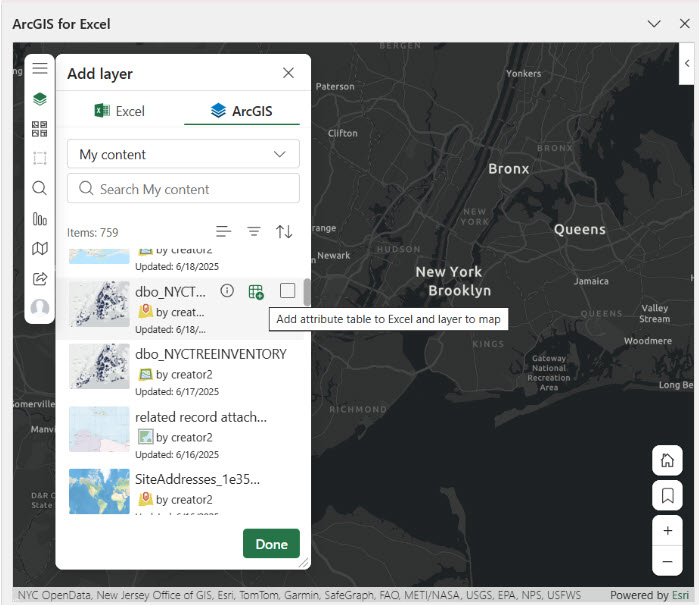
Any edits made in the spreadsheet, on this attribute data, will be synchronized with the layer in ArcGIS and updated in the non-hosted layer in both ArcGIS Enterprise and the source database. Any delete operations on the Excel spreadsheet will require confirmation through a dialog prompt in the add-in task pane, before the delete is synchronized to the database
Editing in ArcGIS for Excel requires that editing is enabled for your non hosted feature layer. Editing feature layer attribute data in Excel requires a user type of Contributor or higher. Once the data is in Excel, any edits you make directly update the ArcGIS layer in ArcGIS Enterprise and its underlying database, provided you have the necessary read and write permissions. Remember that field management operations set in ArcGIS will be honored in Excel. For example, if a field has “Unique” set to “Yes” in ArcGIS, you won’t be able to add duplicate values in Excel.
Known Limitations
Even as the owner of the layer, you can’t add new columns, rename column names, or delete columns, if those operations are restricted. In ArcGIS for Excel, non-hosted (reference) layers have restrictions on schema modifications to maintain data source integrity. If you need to add new columns, rename column names, or delete columns, it should be done directly in the original database.
Benefits of using ArcGIS Reference layers in Excel
- Provides familiar interface for Excel users to edit ArcGIS reference layers in Excel without leaving the Excel environment.
- Changes made in Excel are written directly back to the source database through the reference layer connection. Users can combine both Excel’s data analysis features and ArcGIS for Excel’s GIS capabilities to perform spatial data analysis directly in Excel.
- You can add new rows to the ArcGIS reference layer data in Excel, which will be directly added to the source database table as new entries. The corresponding features associated with these new rows will be added to the map. For more details on adding new rows to a feature layer attribute table in an Excel worksheet, please refer to the documentation.
- Allows editing of reference layers from various databases within a single workbook, saving time and making data management easier.
- Make consistent changes across hundreds of records is much faster and simpler in Excel, especially with the ability to copy, cut, and paste data functions.
- Excel’s built-in data validation tools help maintain data quality and integrity before it is saved in the database.
- Data management and no data duplication – data remains in its original source such as database is reference by web services so whatever edit you’re performing on the reference data in the Excel is directly reflected in the database and you’re not creating a copy of your database data in the Excel.
Demonstration
In the video shown below, the following operations are demonstrated:
- Publishing ArcGIS referenced layer from ArcGIS Pro to Enterprise,
- Bringing ArcGIS referenced layer from Enterprise to Excel for editing,
- Adding a new row to the ArcGIS referenced data in Excel,
- Excel Filtering,
- Using the Spatial Filtering tool with ArcGIS referenced data.
Conclusion
In this article, we have reviewed how easily it is to add your ArcGIS non hosted feature layer data in Excel for data editing. Please try ArcGIS for Excel and share your experience and feedback in the comment area below. Your feedback can be used to help improve the software.


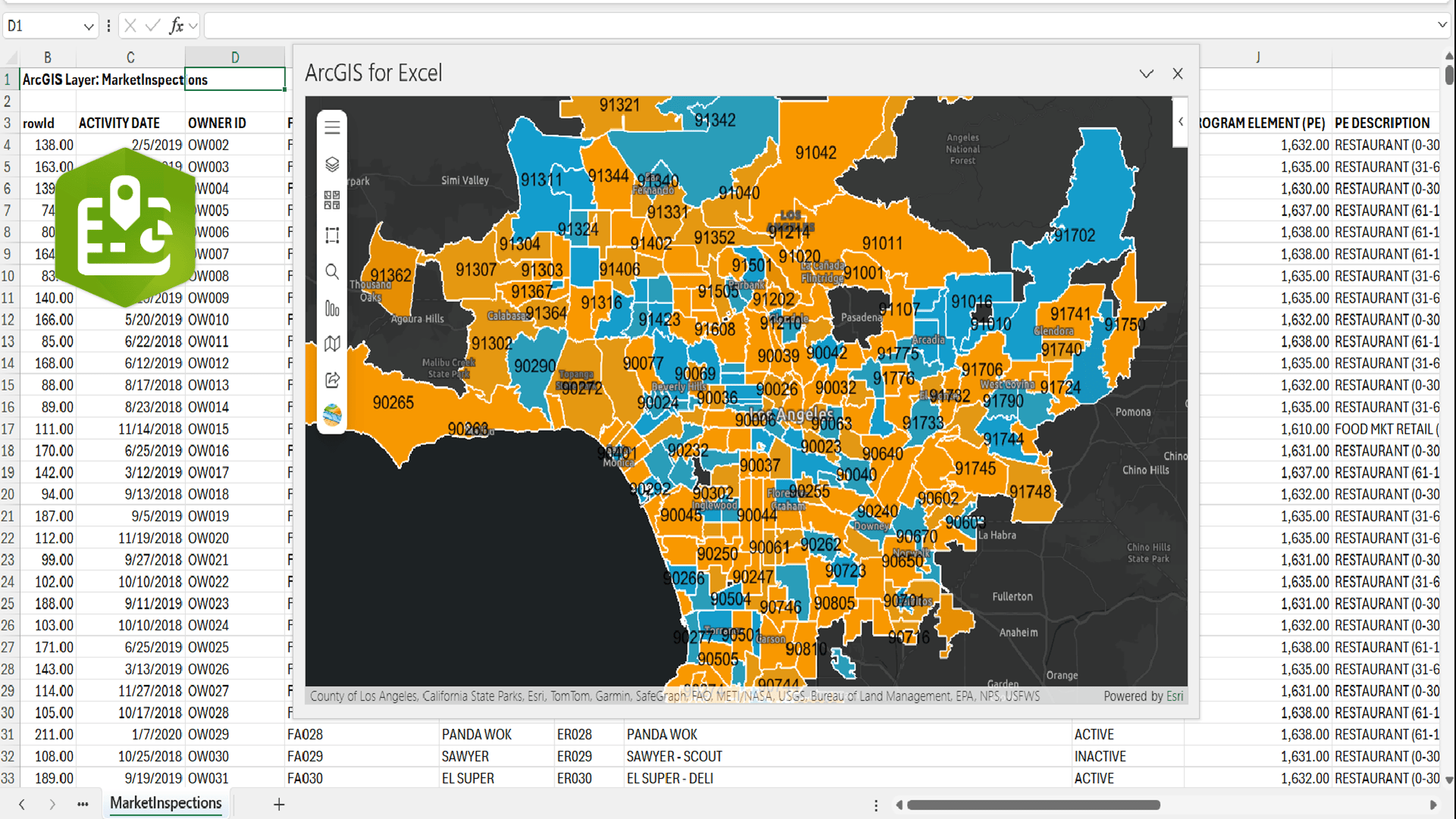
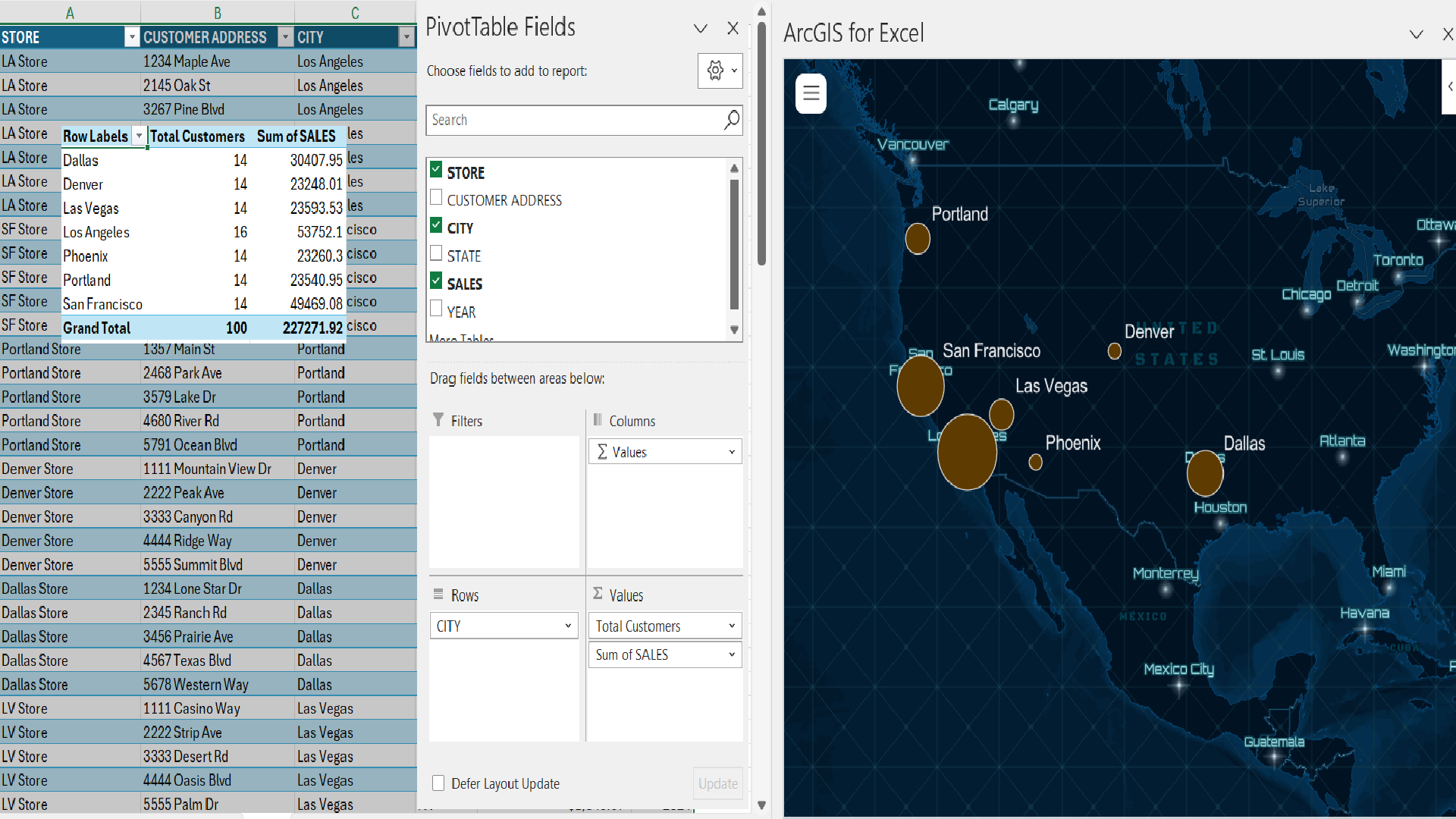
Article Discussion: