ArcGIS Online updated on the evening of December 5th, 2018, including some user interface updates, changes to administrative workflows, and an evolution in licensing from levels to user types. This article describes what’s new and what’s the same regarding licensing with user types, while a related article will review the updated user interface and workflows.
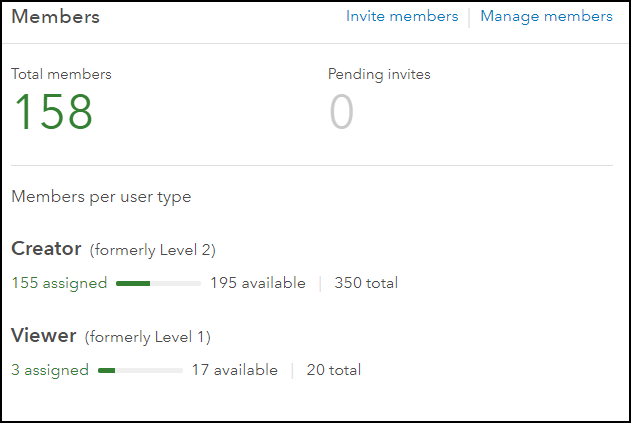
What is a User Type?
Prior to the December 2018 update of ArcGIS Online, capabilities and identity were determined by user levels (Level 1 and Level 2), allowing ArcGIS Online members to view content or have access to all capabilities within ArcGIS Online. Our user community had asked for a wider variety of capabilities and apps. To meet these requirements, ArcGIS is evolving levels to user types. User types are a combination of identity, capabilities and apps that align with the needs of typical members in an organization.
For example, the Creator user type has access to all capabilities in ArcGIS Online, as well as to the office apps, field apps and essential apps. The Viewer user type has access to view capabilities and essential apps. (Wondering what office, field, and essential apps are? Keep reading!)
The descriptions of the Creator and Viewer user types should sound very similar to current Level 1 and Level 2 named users, and they are exactly equivalent. In fact, the change to user types for most members won’t be noticed, as the functionality will stay the same, but administrators will notice the updated names—Level 1 to Viewer and Level 2 to Creator—after the update. Existing users’ access to apps and privileges will stay the same, which may leave you thinking: why is Esri changing the name of levels to user types?
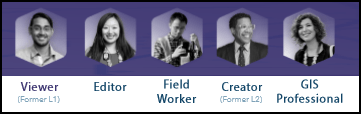
After the December 2018 update, additional user types—Editor, Field Worker, and GIS Professional—will be available for purchase. The new user types include a mix of capabilities and included applications that are priced to align with what is included. For example, the Field Worker user type includes the ability to edit existing datasets through field apps like Survey123, Workforce and Collector. If you are adding members to your organization who are collecting data, the Field Worker user type is worth considering. This web page outlines the capabilities and apps that are included with each user type.
Note. In order to use new user types, they must be purchased. After purchasing additional user types they will be available for new and existing members in your organization.
What has changed?
Although the functionality available to existing users will remain the same after December 5th, there are some changes to note as you prepare for the upcoming release.
More options
There are 5 user types that allow organizations to tailor the capabilities and apps available to different members based on their working needs.
Changes to terminology
User types are the building blocks to creating members within your organization and are replacing levels. Organization members are described by a word (such as Viewer or Creator) that defines their capabilities and work tasks.
There is now a concept of included apps and add-on apps. Included apps are app licenses that come as part of a user type. Included apps cannot be re-assigned to other members and are available to members as soon as their account is created. If members need access to apps that aren’t included with a user type, such as Insights for ArcGIS, these apps can be assigned to a member’s identity as add-on apps, providing additional flexibility to organizations that need it. Add-on apps can be re-assigned to other members.
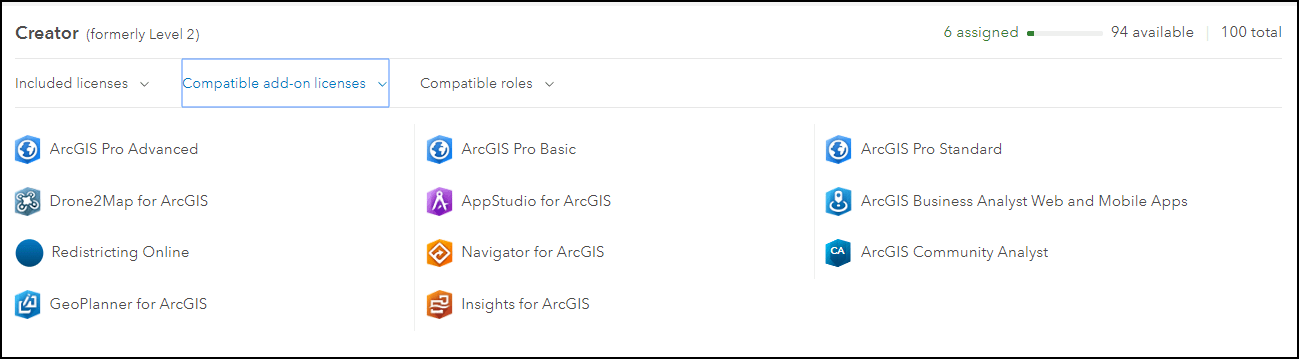
The concept of app bundles will be new with this update. App bundles are groups of apps that are often used together, which can be purchased and assigned as a bundle. The three available app bundles contain the apps listed below:
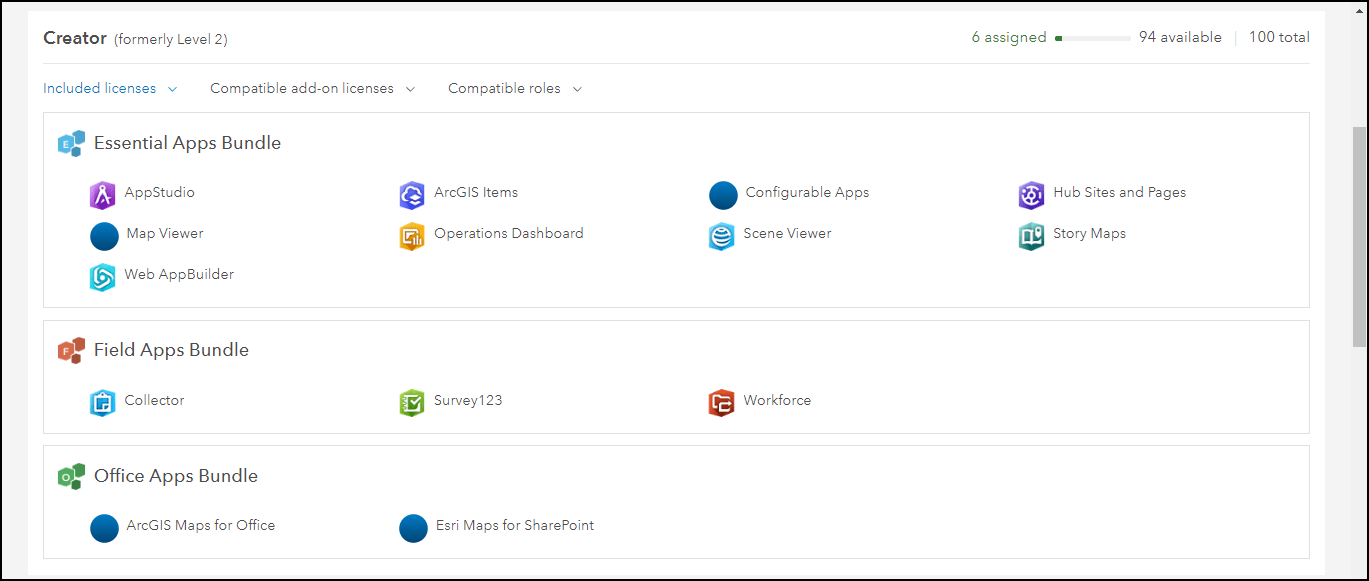
Follow this link to find out more about app bundles.
What is staying the same?
Some things will be unaffected by the December licensing changes. Here’s a summary of what’s staying the same.
Roles
Although user types define what capabilities a member can potentially access, the role assigned to the member defines what capabilities they have the ability to access, through privileges. As an example: Level 1 members with the Viewer role do not have privileges to join groups outside of their organization although they have access to this capability. An administrator within the organization can create a custom role with this privilege and assign it to Level 1 users to allow them to join groups outside of the organization. This same concept applies to user types, as members must be assigned both a user type and role, with the role granting privileges to access specific capabilities. Roles assigned to existing members prior to the update will remain assigned to members after the update. As user types determine capabilities, the role that a can be assigned to a member is based on its compatibility with the member’s user type. Roles that are compatible with specific user types are displayed on the User types tab, shown in the following image.
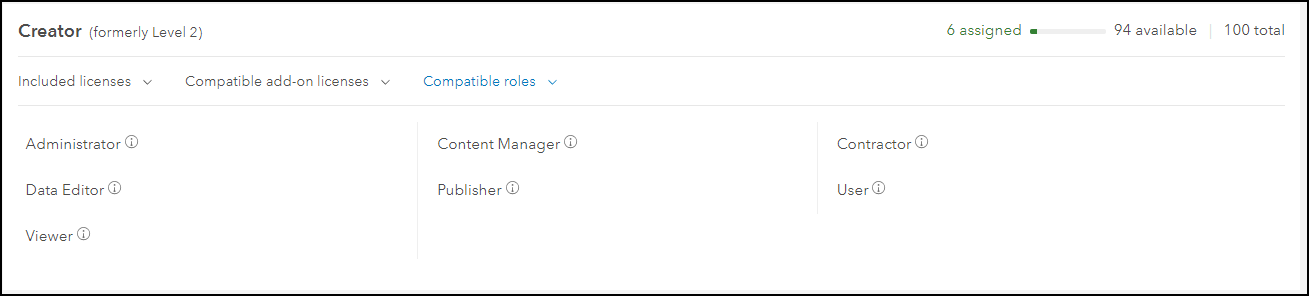
Add-on apps
User types are designed to meet the needs of most members, but some members may need apps that aren’t included with the available user types. These apps can be purchased and made available as add-on licenses. Add-on apps can be assigned to the identity of a member who has already been assigned a compatible user type, to provide access to the additional apps. For example, Survey123 can be assigned as an add-on app compatible with the Editor user type, as Editor does not include the Field Apps Bundle or the Survey123 license.
What’s next?
Read this help documentation about the updated workflows with user types. All existing users (formerly level 1 and level 2) will be converted to Viewer and Creator. If you want to start using the new user types, these can be purchased from your Esri Representative or through the Esri store
User types, roles, and privileges
We are looking forward to offering more options to meet the needs of growing organizations, so don’t be shy about sharing your ideas of mixes of capabilities and apps that would be helpful to your organization. Read the related blog article about the updated administrative workflows and join the conversation on GeoNet with any questions or queries. User types will be rolled into the next release of ArcGIS Enterprise. Expect to hear more about ArcGIS Enterprise User types in early 2019.

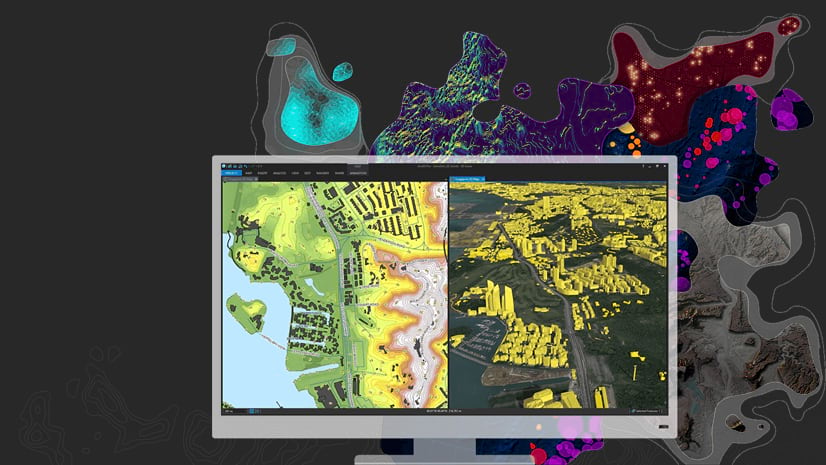

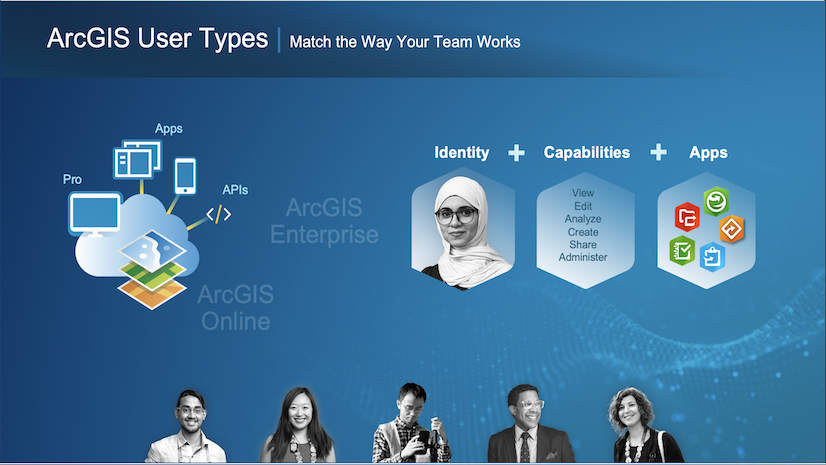
Commenting is not enabled for this article.