A recent question on the ArcGIS Online Facebook page prompted this post on how to download a layer package found on ArcGIS Online in ArcGIS Desktop (ArcMap). There are actually a couple of ways to use layer packages; one is by connecting to the layer package from where it is stored on ArcGIS Online, the other is to download the layer package as a local copy. Here’s how both work.
From ArcGIS.com you can search for any type of content. The default is to search for Web Content Only but you can toggle that to look for All Content, which will show all item types, not just things you can use directly in a browser.
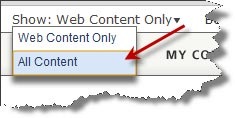
We searched for “quadrangle boundaries” and got the following results. Note that the first item is a layer package, and that’s what we want.
If ArcMap is already running, when we click the item thumbnail the layer package will automatically appear in our contents.
In a recent update we provided the option to download a copy from ArcGIS Online. To download it locally, just click the arrow next to Open and choose download, as shown below:
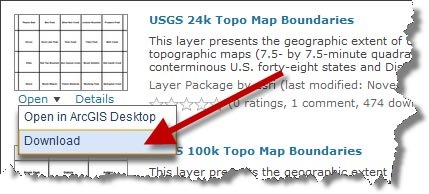
Now you’ve got a local copy of the originally shared layer package from ArcGIS Online, and are ready to add it to your map.
For more information see the following help topics:
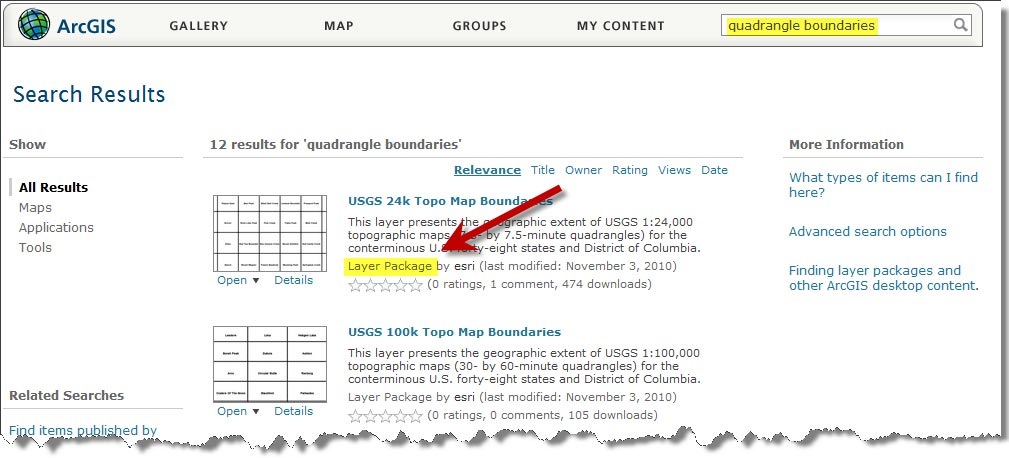

Commenting is not enabled for this article.