Publish your own web styles with the release of ArcGIS Pro and use them in Map Viewer. These web styles will contain 2D symbols for points, lines and polygons. The web styles will show up in Symbol Styler in Map Viewer as symbol galleries. They will honor the properties you set on the symbols in pro like color locking, offsets and more. These web styles are a great way to deliver symbols that are consistently used across your organization to make maps with similar styling. We will cover this throughout the blog but you will need to have the admin for your organization do one thing to help deliver these web styles to all users – set a group in the organization to contain the web styles. This is following the same pattern as setting up your own basemap gallery.
The new styles can be used to display multi-layer vector symbols for features. This will give you more control when customizing symbols by allowing you to use one or more symbol layers to create the desired effect. You can also use the Esri provided default vector symbols and change colors to the symbol layers or alter the marker placements in polygons for example.
Create your own Style in ArcGIS Pro
In ArcGIS Pro open a project open to the Catalog view and double-click on the styles folder within the Pro project. In the Styles folder, right click and click on New > New Style, and enter the name for the style.
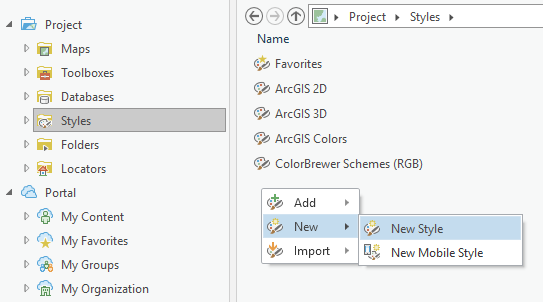
Double click on the new style and right click in the new style and click on New to create a new symbol within the style. You can also click New Item in the ribbon to add the point symbol. By default, this will create a point marker symbol and is what will be used to generate this vector symbol from an SVG file. On the Description tab for the symbol give it a descriptive name, category and tags.
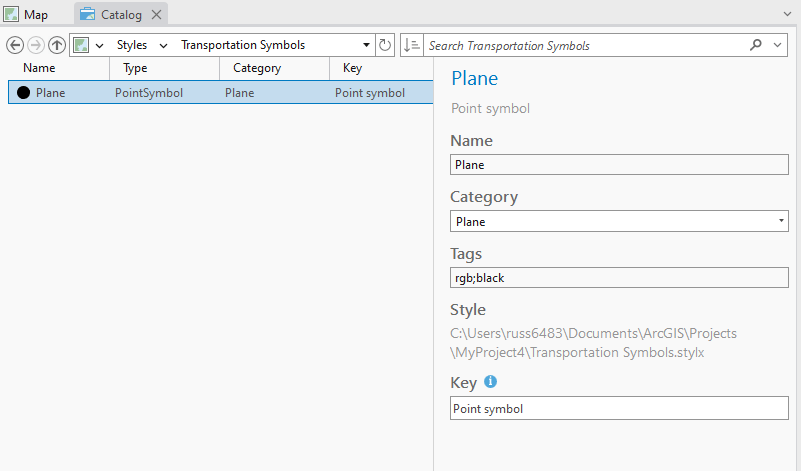
Clicking on the Structures tab for the Sample Symbol you can add additional symbol layers. This symbol being authored is going to be an icon of a plane with a circle background. Click on Add symbol layer to add another marker symbol.
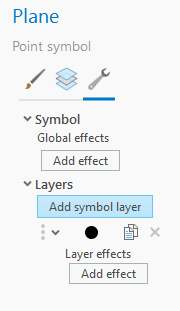
This sample symbol will be using a Shape marker symbol because the sample symbol is an SVG file and will be published as a vector symbol that supports color changes and will not show any symbol distortion when the size is changed from the default published size. After all adjustments are made to the symbol click on the apply button to finalize the symbol. Click on the File button in the on the symbols Properties tab. Once all edits are made click Apply.
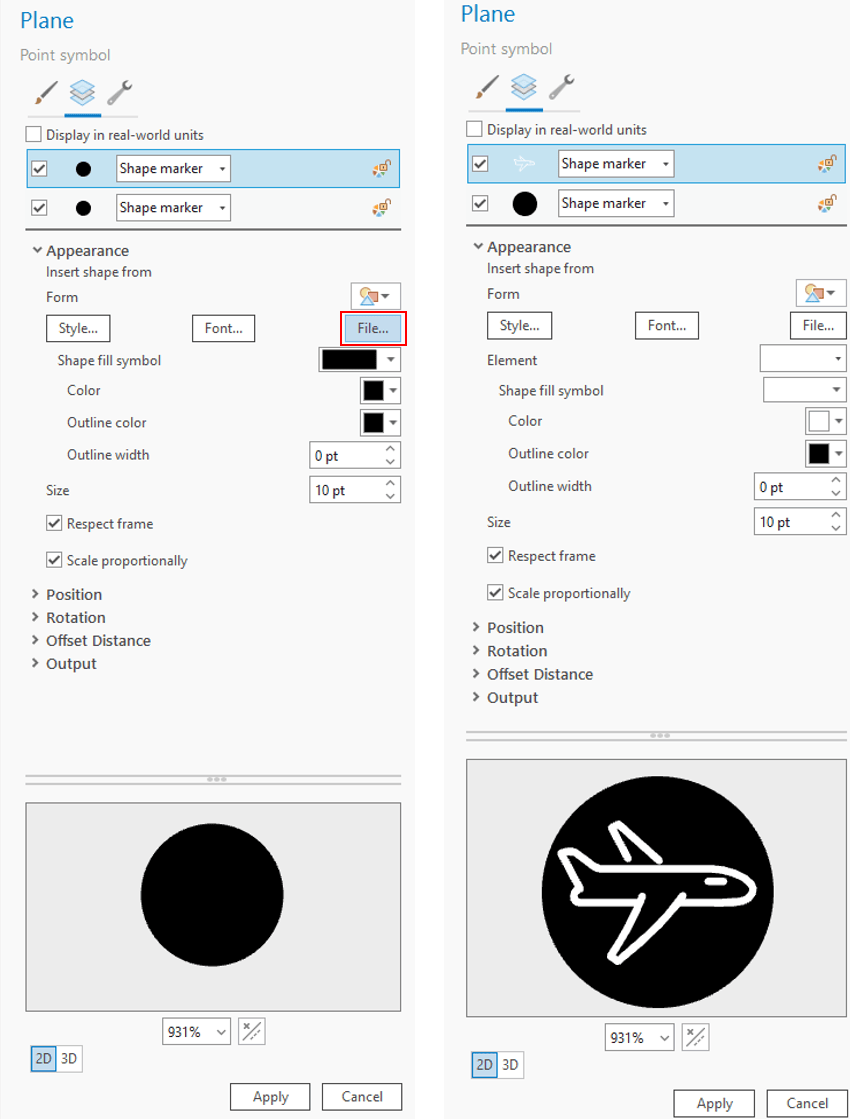
Going to the second symbol layer where the circle icon is you can change the size and color of this default or place in another file to be used as the background for the symbol. Here I am applying a new color, making a thin outline and changing the color to white.
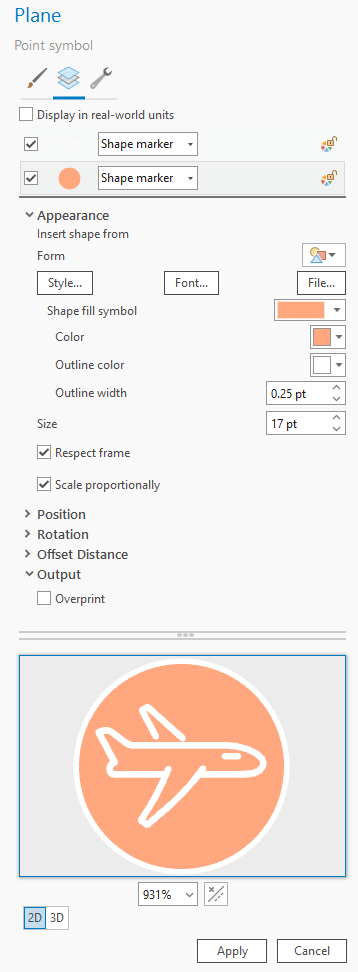
Under the style file you can add other geometry type symbols to go along with the point symbol created. Map Viewer supports line and polygon symbols published from web styles and choosing those options from the New button on the ribbon will add those symbol types which can be further configured.
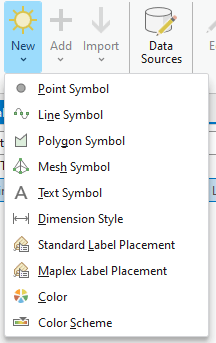
Here for lines you could create your or dashed line symbol, apply point markers to be placed along the line or even create multiple stroke symbol layers to create compounded lines. Below is a simple line symbol that I’ll use the map my plane tracks.
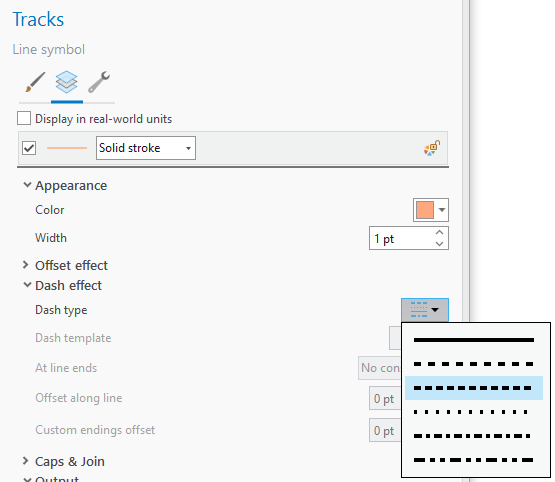
The same goes for polygon symbols. You can create your own solid, marker or hatch fill polygons with multiple symbol layers and those will be supported in Map Viewer. Map Viewer will expose the controls to allow you to make make further adjustments to marker placements and hatch fill patterns.
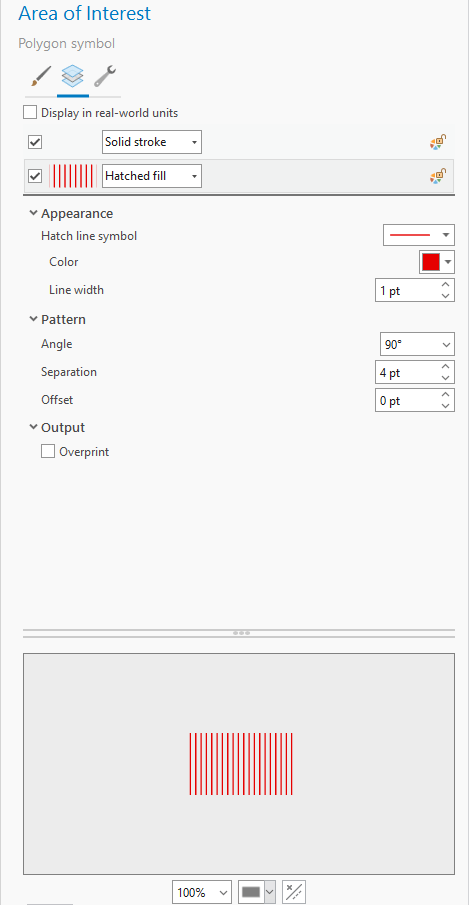
To publish a web style from a style file, right click on the style and click on Share as web style.
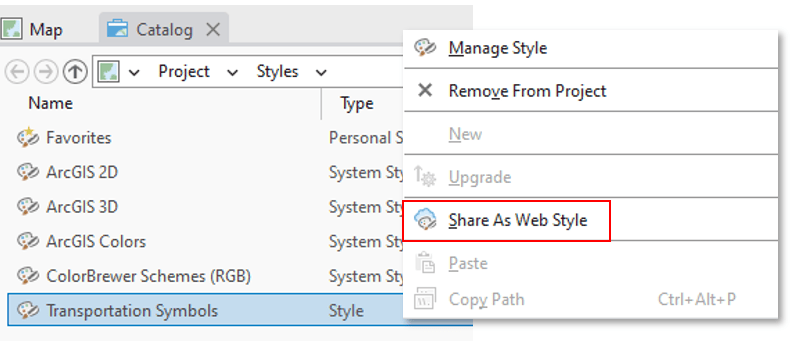
On the Share pane add your title, description and tags for the web style about to be published. Next pick the sharing for the style to go to the group that will make the web style available for Map Viewer and other apps to use the style. This group will also need to be configured on the Organization Settings page on the map tab where you select the group that will contain your 2D web styles. It is highly recommended you do not share both 2D and 3D styles into the same group and best to keep them separate.
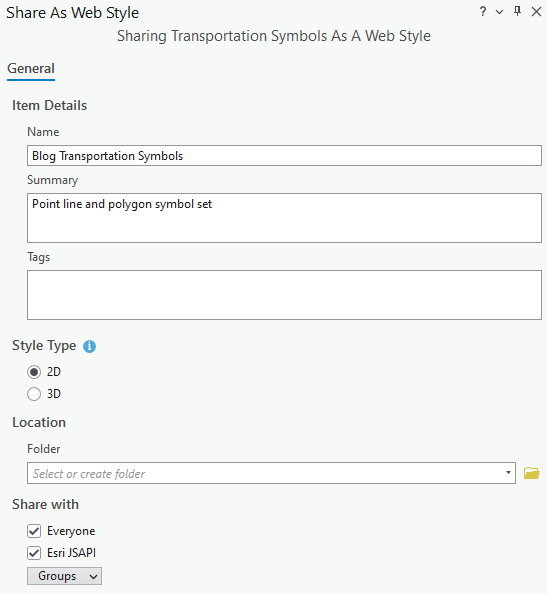
If the group you are sharing to has not been configured yet, you can configure it on the Map tab under Organization settings. Select the group to be used and then update the sharing for the item from the item link Pro provides or through My Content.
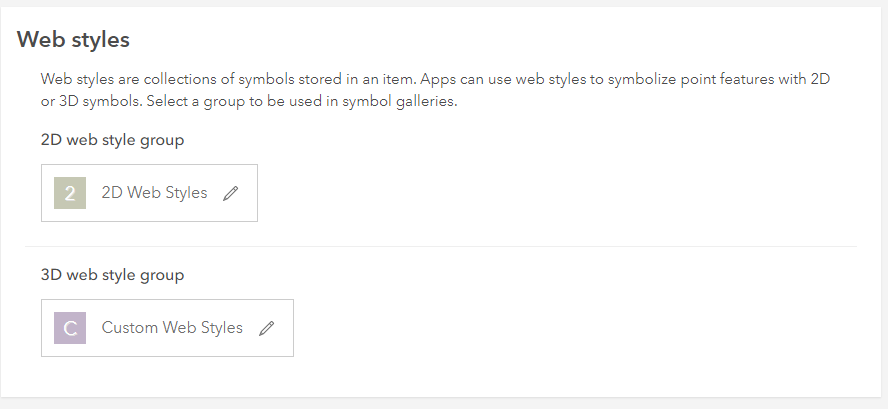
Once the web styles have been published and shared to the group you configured to store the 2D web styles, Map Viewer Beta will show them when point layers are being styled.
How to use web styles in Map Viewer
With the web styles published and shared to the organizations group set to hold 2D web styles the Map Viewer will show them when point layers are being styled. The sample map below is showing a plane location and a track behind it. The map is showing the default point symbol used when published and needs to be updated with the new symbols I published. Clicking on the Style button will open the Styles pane and because this is a vector symbol it can be used with different smart mapping styles to change the look of the same symbol. The symbols stylet can customize these colors and save these colors for use another time.
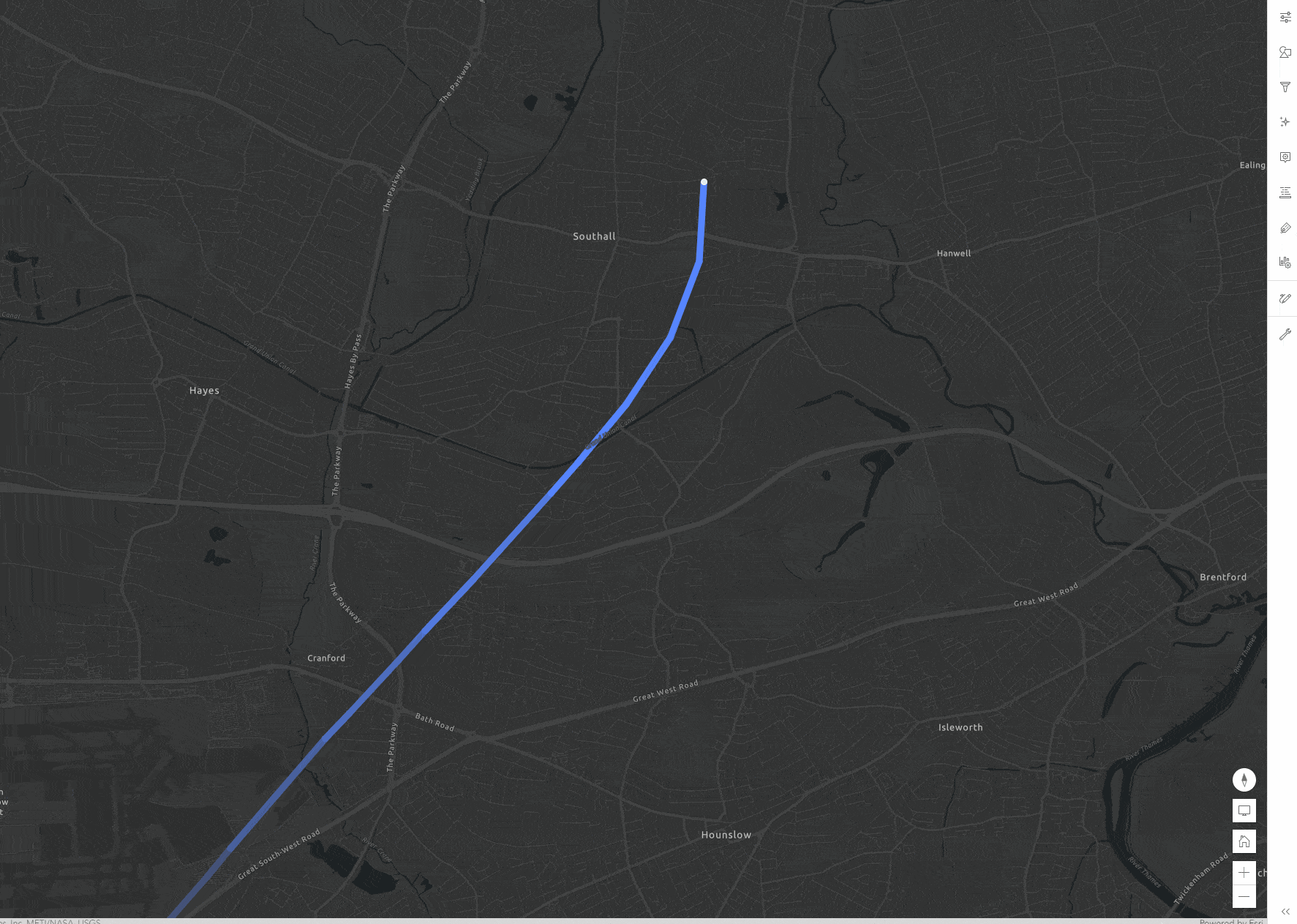
Next you can use the line symbol to style the path and because it is a vector symbol the ramp color can be applied to the line with no masking.
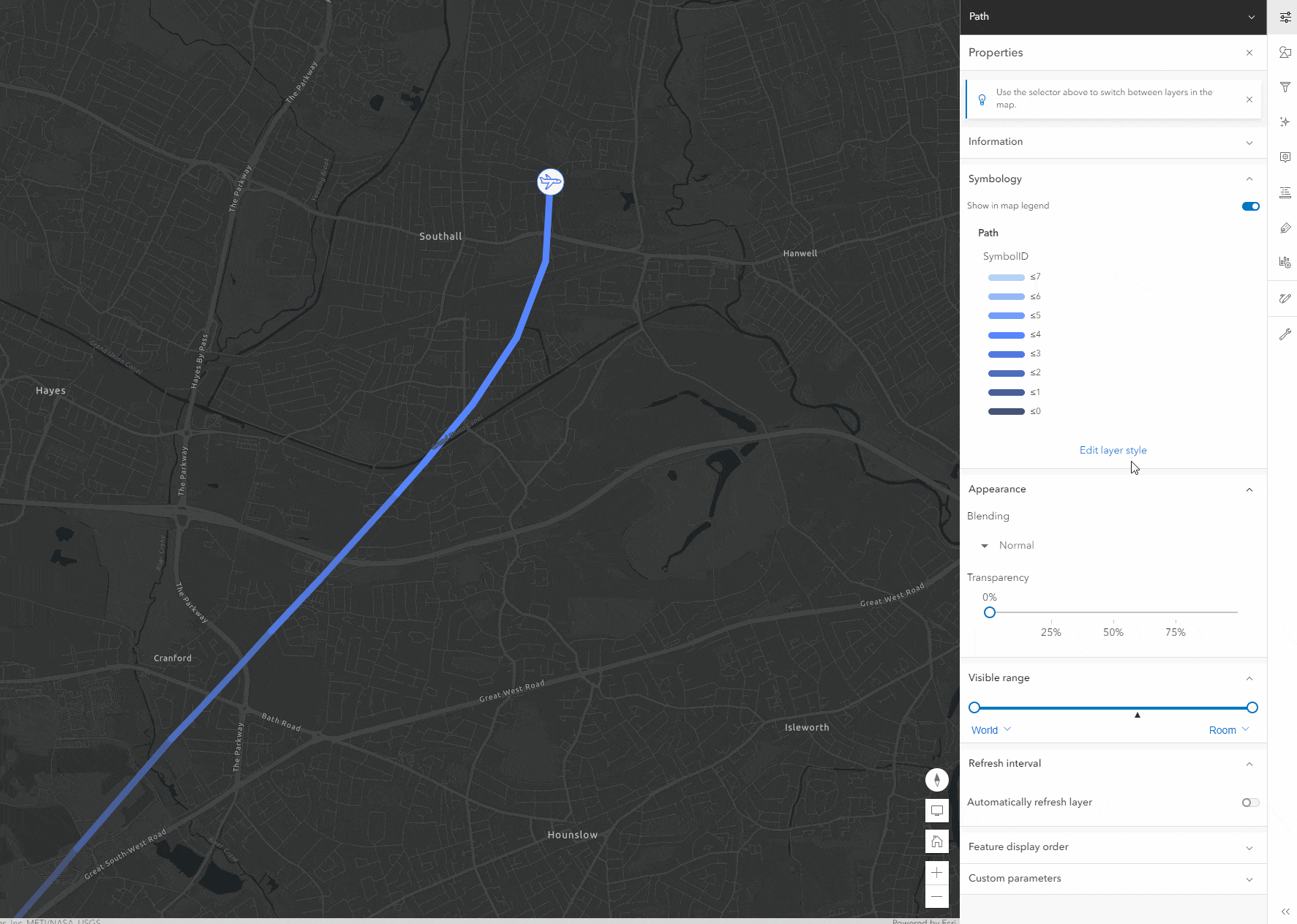
Here are some other web styles I have published. I look forward to seeing the examples you create!
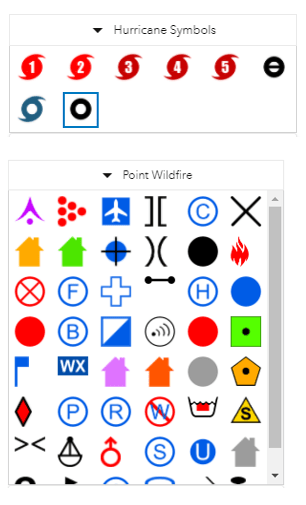

Is this also available in ArcGIS Enterprise 10.8.1? Would be good to know before installing Map Viewer Beta.
A difference I see is that Portal for ArcGIS does not differentiate between a 2D and a 3D web styles group in the settings.
Question, is the option to use published vector styles vailable in the new map viewer? I shared a custom style to AGOL, but i’m not able to see it as shown above here
Yup it is supported in the new map viewer. You have to have a group defined in your organization to have the symbol styler know where to query for new styles. Also only point symbols are supported right now but line and geometry are coming soon.
Thanks Robert, I missed out the part of the setting of the group in the organization settings.
Can you elaborate on the group settings that need to be configured for this to work? Is it possible for a non-administrator to create a group that can be seen by the symbol styler?
Currently this is not possible. The you could create the group but the admin needs to be set that under the org settings. We do have plans to support non group web styles in a future release.
Okay, thanks for the quick update. Glad to hear it’s on the roadmap!
Roberts, is there any update as to when the lines and geometry will be supported in AGOL?
Planned for UC this year.
Can you have both the ESRI Default AND a custom Web Style group configured in the Organisation>Map>WebStyle settings? Is the ESRI Default still available if a custom Web Style is configured in the Org Settings? Thanks
Yup, when you create a group for web styles and set that under your org settings the Esri Default styles will auto share to that group. You can remove them from that group and can always look up the original styles and share them back into the group.
Hi Russell, I’m eager to learn how to use my own custom symbology in my web maps with the new Map Viewer. I have created a new style with a few different point styles of my own, and have created a 2D web styles group and have shared my published style into that group. I’ve also created a new web map with a hosted feature layer and I’m running into snags when I try to apply my custom symbology to that layer. I’m not sure what I’m missing and would cure appreciate any help you could provide! I’m not seeing… Read more »
If you could post this in the Esri Community Forum under ArcGIS Online you can @RussellRoberts1 I’ll see the notifcation and we can look into the issue. Thanks!
Thanks Russell, I’ve got it posted there now
Is there a timeline when this supposed to be available to non admin and when line features will be supported? Thanks!
Non admins can publish these you just need a group defined by the admin. But to discover ones not shared to the group is on the map for later this year hopefully. Line and Polygon support planned for UC release.
ok so I have followed this method over ten times and even after setting up my web styles group uder my organizations settings, i see my styles on portal but they dont show up in web viewer or webapp builder. it is a point symbol set made up of images for each point.
These style categories wont work with Map Viewer Classic or Web AppBuilder. These symbols will work with Map Viewer which depending on the enterprise version may have been a beta version. When the symbols are used in maps older applications like Map Viewer Classic, Web AppBuilder which rely on simple picture mark while the new symbols are based off a CIM spec which exposes the vector symbol styling to the Map Viewer.
I have used this method to include tree 3D symbols available in ArcGIS Pro but cant seem to get 2D polygon style files to work for our Enterprise 10.9.1. Are lines and polygon web styles not supported for these version of Portal?
Line and polygon support will be in the 11.1 release of enterprise. The symbol styler in Map Viewer in the 10.9.1 release only supported point symbols.
I’m assuming dictionary styles are also not supported? I could not get the restaurant dictionary demo style to work on my AGOL.
Yup this is correct, dictionary renderers are not supported in the symbol styler. You can use the ArcGIS Maps SDK for JavaScript to use a dictionary renderer published in a web style. If you have your own dictionary renderer example please share it. Thanks!