ArcGIS StoryMaps is updated regularly with new features and capabilities. Read on to get up-to-speed on what’s been added this month.
- More sharing options for themes
- Text alignment for paragraphs
- ArcGIS item page enhancements
- And more
More sharing options for themes
We’ve seen so many of you in the storytelling community create gorgeous, impactful, and fun themes to make your stories and collections look great. If you haven’t yet created your first theme and are looking for some inspiration, be sure to check out the gallery to see some examples. It’s been wonderful to see all the creativity that’s been unlocked by the theme builder.
One of the things we’ve heard from many of you is that you want to be able to share themes in a variety of ways depending on how the theme will be used. This month, the typical sharing options are available for themes, and we’ve added some other enhancements to make using themes in your organization even easier.
Publishing
When you publish a theme using the ArcGIS StoryMaps theme builder, you now have all the standard sharing options: you can share a theme with everyone (which was previously the only option), you can share it with your organization, or you can publish it but not share it at all. In addition to those main options, you can also share themes with one or more groups.
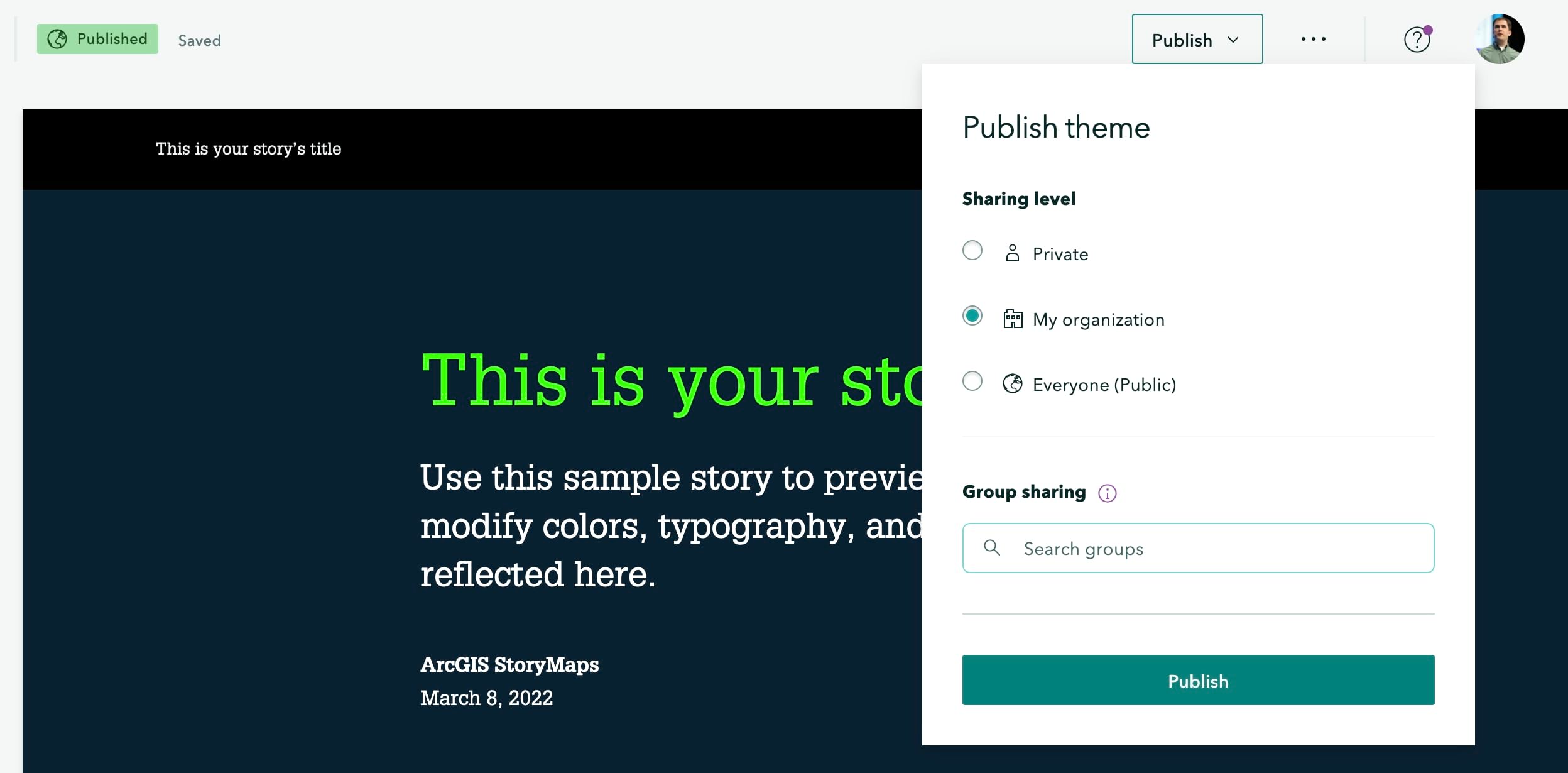
For most cases, we continue to recommend sharing a theme with everyone (publicly) to make sure it’s available to anyone reading a story or collection the theme has been applied to. Once you apply a theme to a story (or collection), the sharing level of the theme and the story should match (or at least that the theme should be shared at least as widely as the story it’s applied to). If there’s a mismatch in sharing levels, the issue checker will alert you of this when you publish the story, and you’ll be prompted to update the sharing of the theme to ensure things work as expected for your audience members.
Picking a theme
Since you can share themes in new ways, there are some corresponding changes to how you browse and use themes. When you are picking a theme to apply to a story or collection, you’ll now see My Organization and My Groups tabs. These tabs show you all the themes shared in those respective ways, and these tabs also have a filter so you can show only themes shared to you via a particular group. These filters work the same as they do on the Stories and Collections pages.
Approved themes
If your organization has an approved themes group configured, the themes in that group were previously shown in the My Organization tab. Now there is a new tab specifically for Approved themes, and the My Organization tab shows themes that have been shared to the organization by your colleagues.
Designating a theme as “approved” is now easier. You still just need to share the theme to the group that is configured as your organization’s approved themes group, but now you can do this right from the theme builder when you publish. If you’re a member of your organization’s approved themes group, it will appear at the top of the groups list so you don’t even have to search for it.
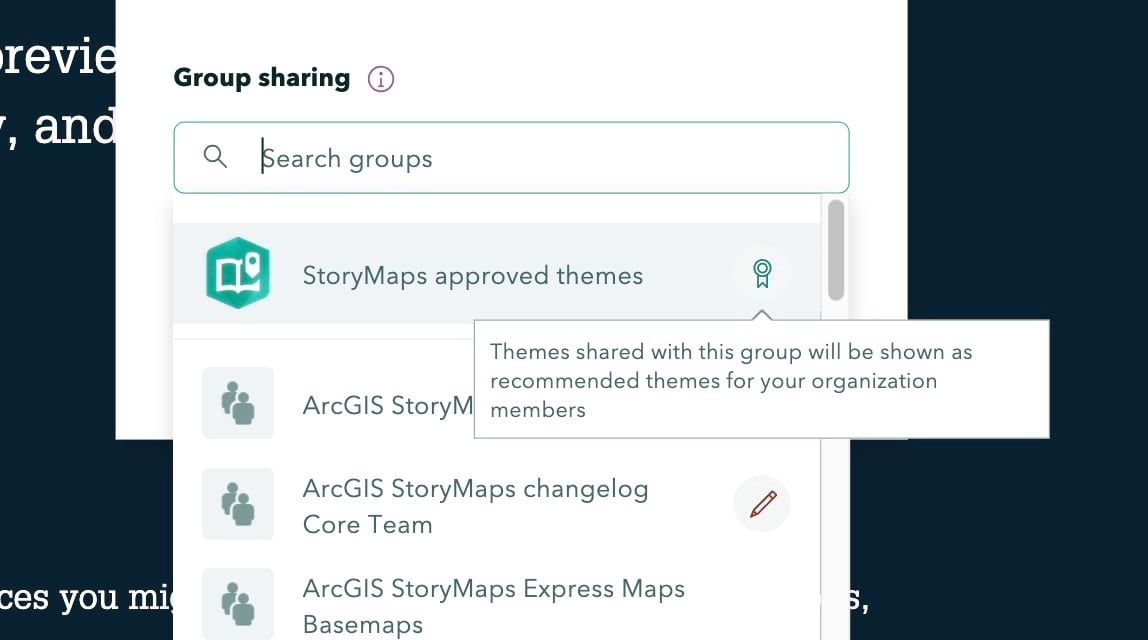
Here’s a video of the entire workflow…
For more information see Managing approved StoryMap themes for your organization.
Text alignment
Choosing a different alignment for text can help provide some visual interest to a story. You’ll now find options for left, center, and right alignment on the text formatting toolbar for paragraphs and large paragraphs.
We understand many of you also want to align other text elements such as headings and buttons, and we’re looking into these things for future releases. If you have an interest in seeing more alignment options, please let us know by sharing your thoughts to the StoryMaps Ideas Board on the Esri Community.
ArcGIS item page enhancements
When you interact with StoryMap and StoryMap Theme items in ArcGIS, you’ll now get more information about the item you’re working with. For example, the labels on the action buttons for StoryMap items now indicate whether the item is a story or a collection.
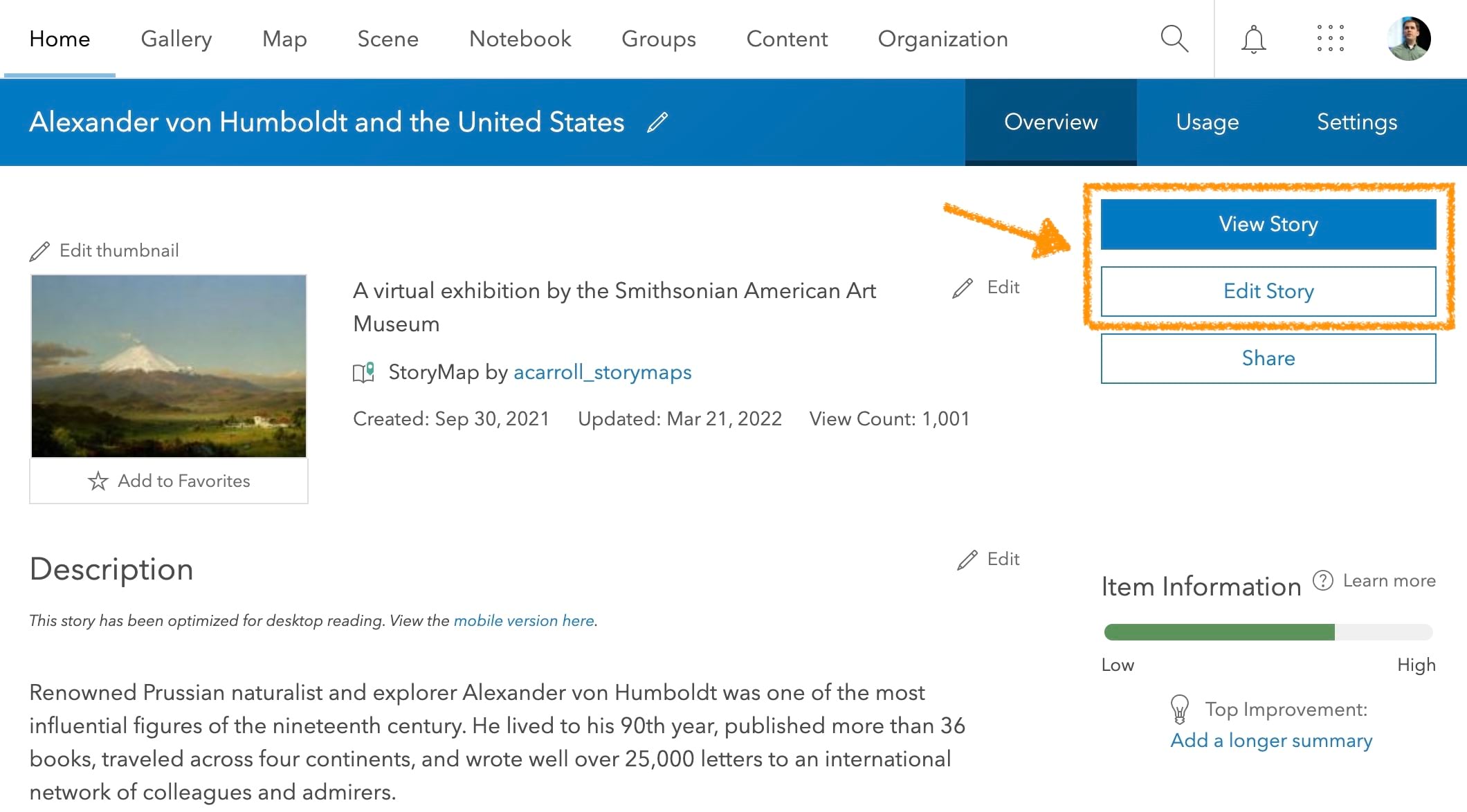
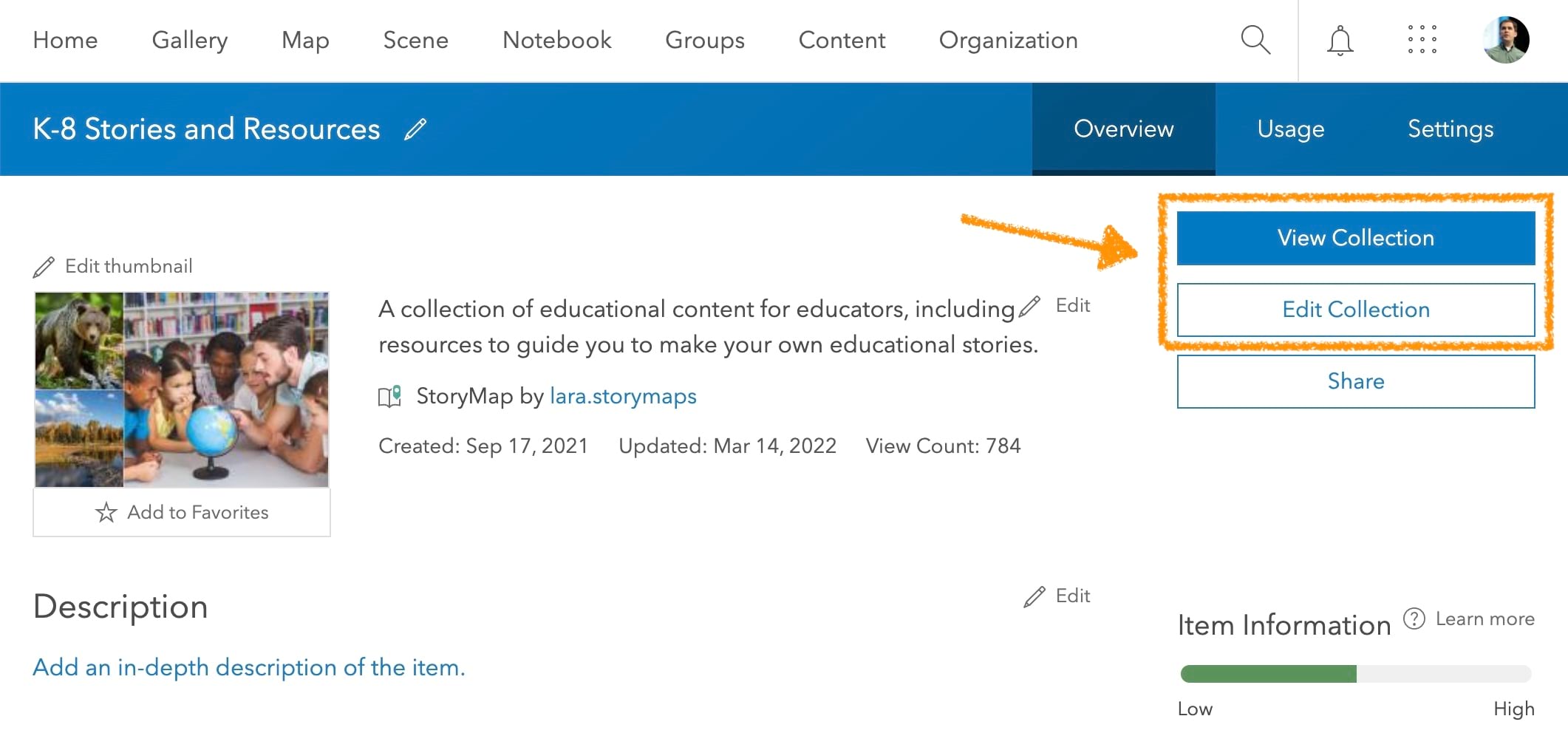
When you are working with a StoryMap Theme item, you can now quickly create a new story or collection with the theme applied to it using the new Start a new story or Start a new collection actions (the latter is available by clicking the down arrow). You can also jump right into the theme builder to edit the theme.
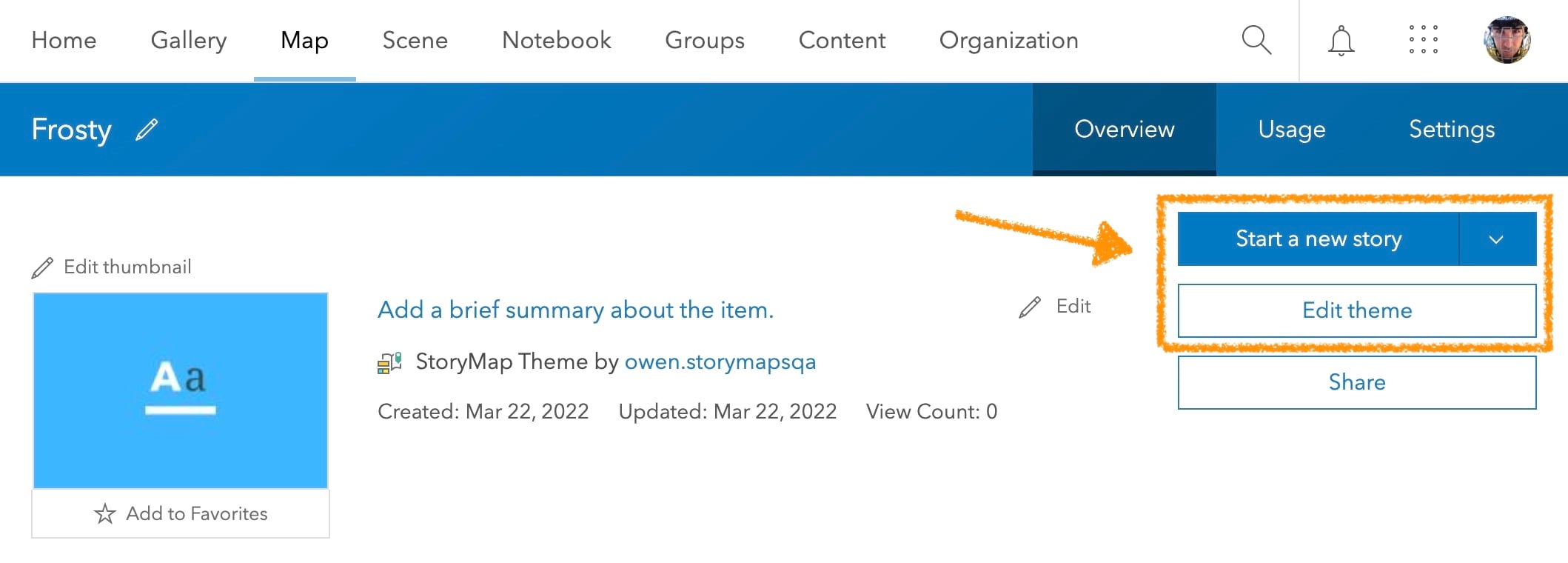
These new and updated actions for both StoryMap and StoryMap Theme items are available in the Content list action menu (…) as well.
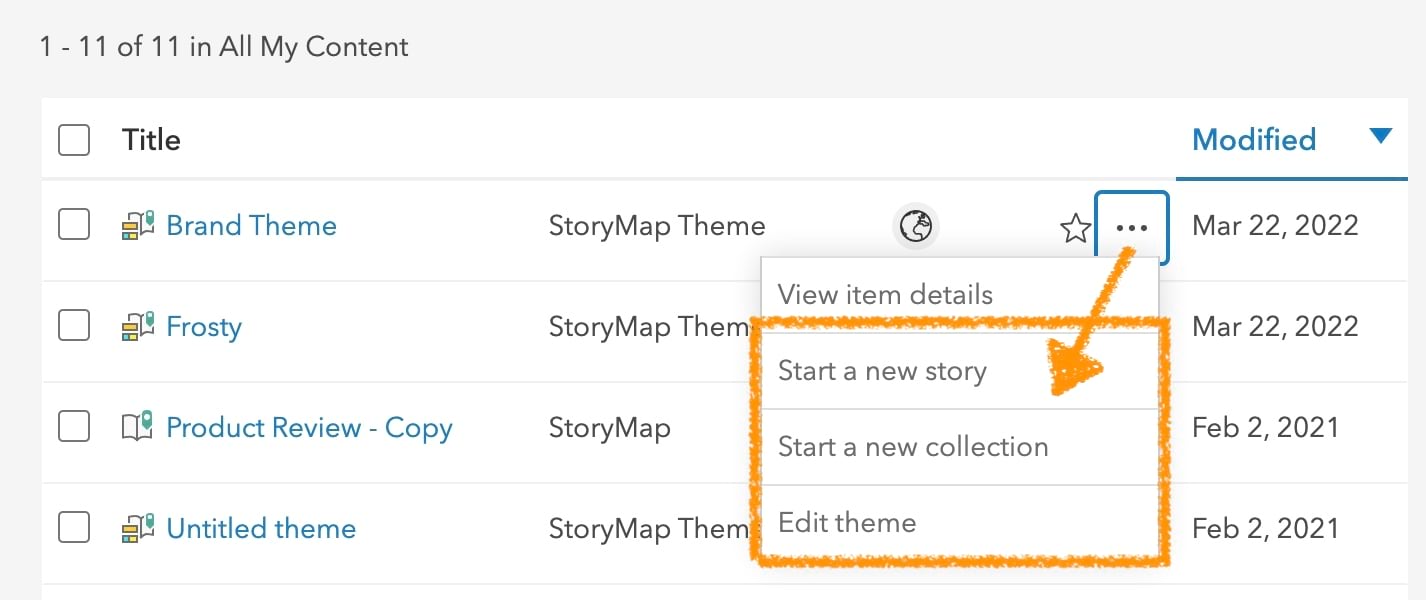
And more…
This month we also fixed an issue that was introduced recently that affected some authors’ ability to edit their story in builder as well as a bug that you might have noticed where the color picker made you pick a color twice before it was applied. For more detail about what has been added to ArcGIS StoryMaps, be sure to check out the release notes.
Thanks to StoryMaps editorial team member Will Hackney for his contributions to this post.
Banner photo by Joyce McCown on Unsplash.




Article Discussion: