ArcGIS Excalibur is a web-based, imagery application that enables users to search for, discover, and work with imagery. At the November 2021 release, ArcGIS Excalibur introduces a new tool called the Export Image tool to help export an image in a variety of ways for use in downstream analysis. The tool allows me to view a selected image as a snapshot, save the selected image, or even download the full resolution image.
In this blog, we will go through a workflow that shows you one of the many ways you can use the Export Image tool to support your image analysis.
Workflow
As an analyst, I need to help my manager find imagery for their daily briefings. Today, my job is to provide an image that can help visualize the potential size of containers at a facility of interest.
After exploiting my image collection, I have identified an image that will work for my manager’s briefing. I can go to the Tools menu and open the Export Image tool. Before I export my image, I need to Draw my Area over my exploitation work to define my export extent. I have a few options to choose for export. I can view image snapshot, which opens the image up in a new browser tab as a JPEG, and Save image snapshot, which downloads the JPEG of my drawn area. Both options are good for presentations and briefings.
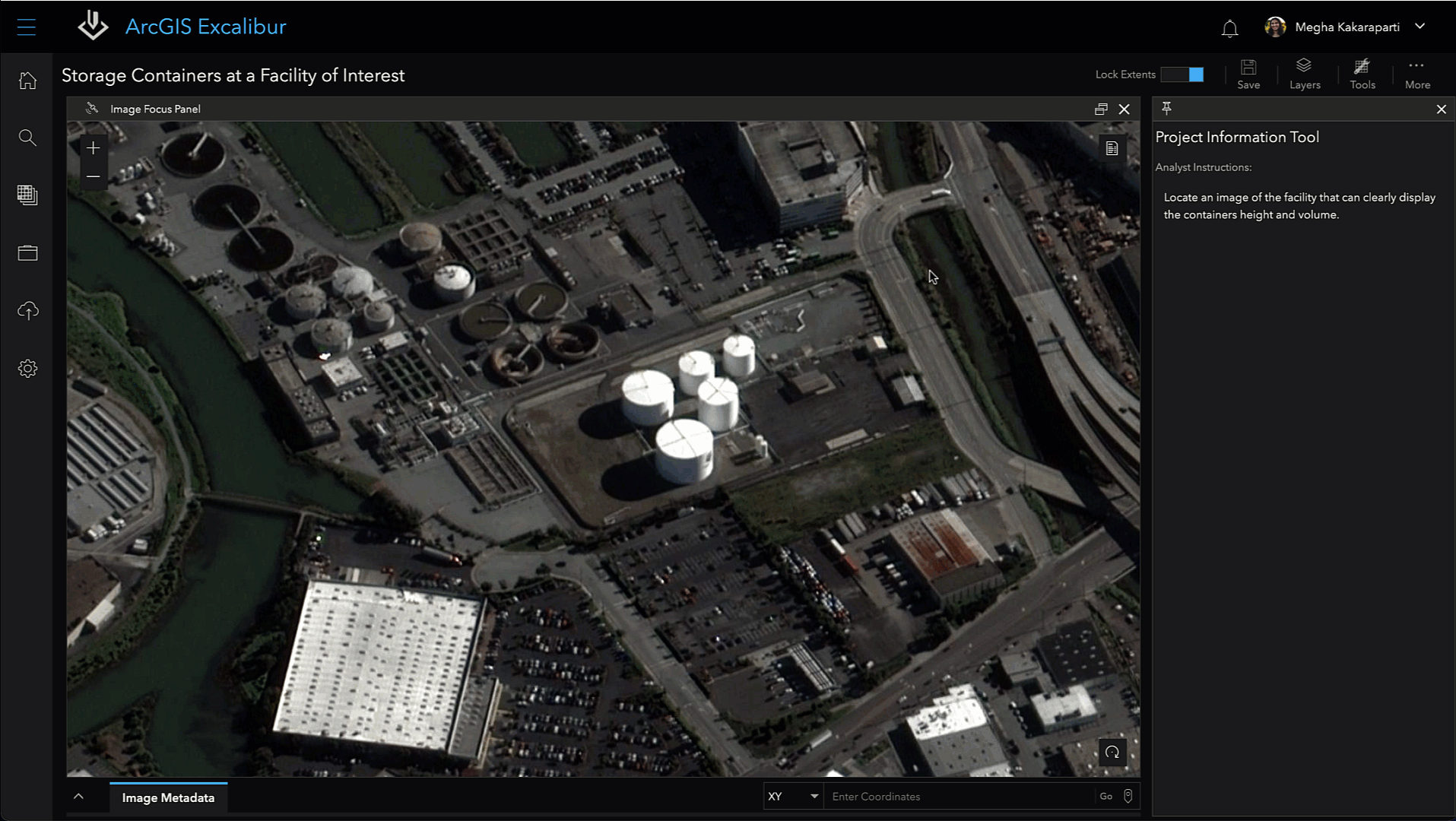
The Download source imagery option will select all imagery and their corresponding files in the drawn area of interest and make them available for download. This option is good if I want to work the imagery in additional mapping applications.
Since I must share my image with my manager, I want to save the image as a snapshot. I need to provide a name for my file such as Potential Container Size at Facility of Interest. Now, I can export my imagery and it is available to use.
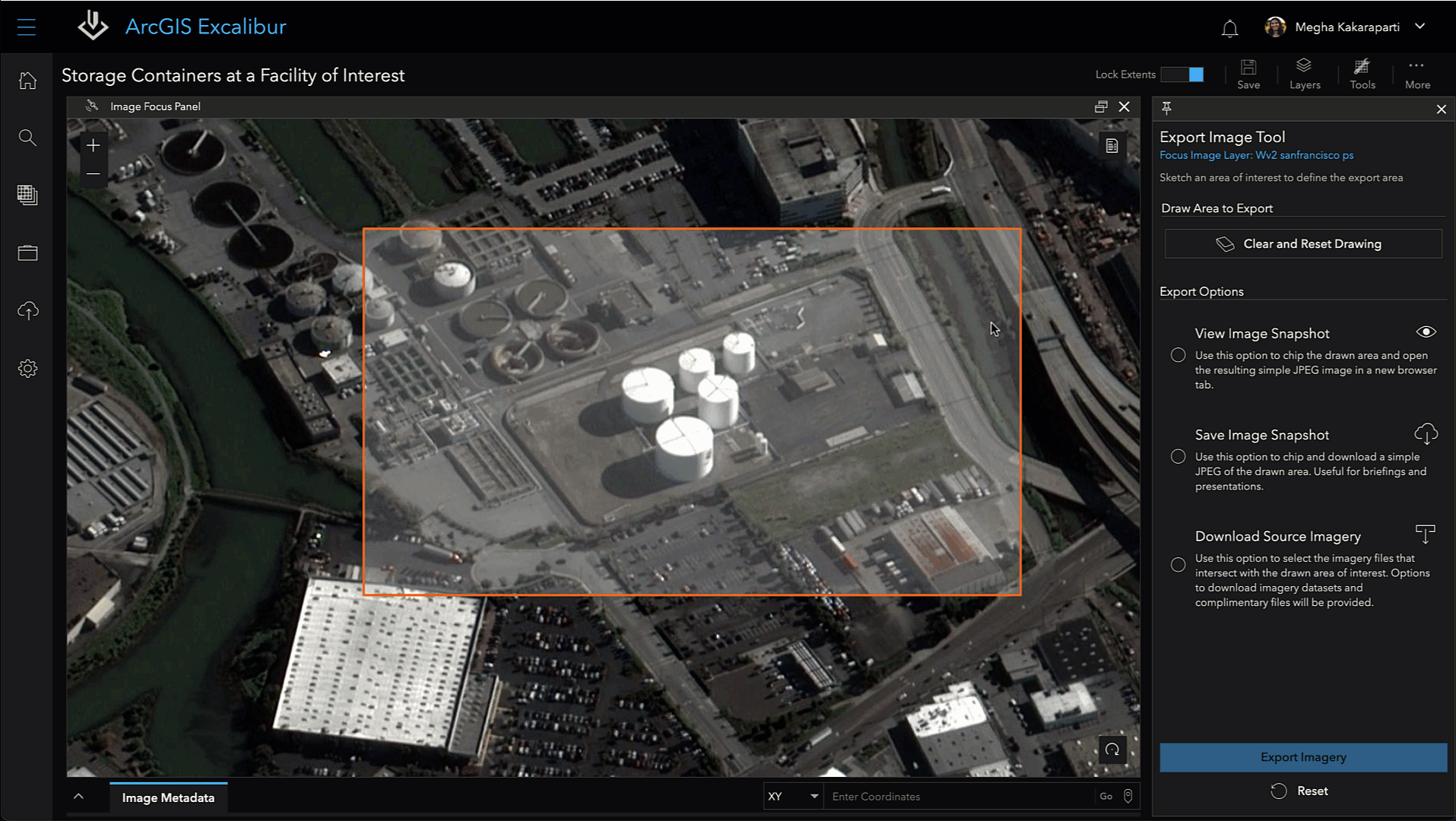
This is just one of the ways that the new Export Image tool in ArcGIS Excalibur helps you share your image-based work for downstream analysis. To learn more about ArcGIS Excalibur, visit our product page or read our documentation.

Article Discussion: