As you will have heard, ArcGIS Pro 2.2, ArcGIS Desktop 10.6.1, and ArcGIS Enterprise 10.6.1 are now available for download! If you use the Spatial Analyst extension, or do Raster Analysis in general, read on for more information about the new capabilities on offer.
Where do I get it, and what’s changed?
You can download and install the software right now from the following links: ArcGIS Pro 2.2, ArcGIS Desktop 10.6.1, ArcGIS Enterprise. For a quick summary of all the changes that have been made for these releases, have a look at their respective What’s New topics:
Here are the main categories of the changes.
- New and updated tools for the Spatial Analyst extension in ArcGIS Pro and ArcMap.
- Enhanced performance potential for Spatial Analyst tools with Parallel Processing.
- New Raster Functions are available.
- New capabilities are available for Raster Analysis through a Portal in ArcGIS Pro.
- New capabilities are available for Raster Analysis through a Map Viewer with ArcGIS Enterprise.
- If you perform Raster Analysis through the REST API, a new task was added.
Following that, some background information on how to configure and perform raster analysis with ArcGIS Enterprise is listed.
1. Spatial Analyst extension
For the Spatial Analyst extension product, there some changes to environment behavior, some tools have received new parameters, and more tools have been enabled for parallel processing.
Interactive Python Window
Spatial Analyst tools can use a new ArcPy environment, arcpy.env.buildStatsAndRATForTempRaster, that can be set to true in the interactive Python window in the application to improve the display of the raster output. While this property is accessible and can be set in standalone Python scripts, it will have no effect as the output is not displayed.
It is a Boolean environment that specifies whether or not to calculate statistics and build a raster attribute table for a temporary raster created from an interactive Python session while adding it to the map. It is True by default for all Spatial Analyst tools. When set to False, the statistics will be approximate for the purpose of symbolizing output raster layers, and no raster attribute table will be built.
Distance toolset
The Euclidean distance tools have a new parameter option, distance_method. With the Geodesic option, the distances are calculated on the ellipsoid, which means that the results of the operation do not change regardless of the input or output projection. The default Planar option will return the same result as in previous releases. The tools are: Euclidean Allocation (Pro | ArcMap), Euclidean Direction (Pro | ArcMap), and Euclidean Distance (Pro | ArcMap).
An improvement was made to the default behavior for a number of the Cost and Path distance tools. The processing extent and spatial reference now default to that of the input cost raster. This will improve the accuracy of the results, and better meets the expected behavior. What’s the reason behind this change? Previously, the processing extent defaulted to the input source dataset, and since that is often smaller than that of the cost surface extent, the resulting cost paths were limited. Now, the tools will return the true least-cost path between locations within the full extent of the cost surface. The full list of the seven affected tools is: Cost Allocation (Pro | ArcMap), Cost Back Link (Pro | ArcMap), Cost Connectivity (Pro | ArcMap), Cost Distance (Pro | ArcMap), Path Distance (Pro | ArcMap), Path Distance Allocation (Pro | ArcMap), Path Distance Back Link (Pro | ArcMap).
Extraction toolset
For the Extract By Mask (Pro | ArcMap) tool, the input raster will now be used as the default snap raster. This improves the accuracy of the output by ensuring the correct alignment of the feature mask with the value raster. If both the input raster and the input mask are raster, by default the tool will use the input with the largest cells size as the cell size for the operation. If the input mask is a feature, by default the input raster will define the cell size and snap raster environment for the operation.
Hydrology toolset
The Flow Accumulation (Pro | ArcMap) and Flow Distance (Pro | ArcMap) tools have a new optional parameter that allows you to specify which option was used to create the particular flow direction raster you are using as input for the tool. The flow_direction_type raster parameter has the choices of D8 (the default method, which assigns the flow direction to the steepest downslope neighbor), MFD (this method assigns multiple flow directions towards all downslope neighbor), and DINF (this uses the D-Infinity flow method to assign flow direction based on the steepest slope of a triangular facet).
Segmentation and Classification toolset
The Export Training Data For Deep Learning (Pro | ArcMap) tool has a new optional parameter, start_index. This is useful when appending image chips to an existing sequence for training the deep learning classifier.
Surface toolset
The Contour (Pro | ArcMap) tool has two new parameters. With contour_type, you can now choose to create contour output as polygons instead of just polylines. There are several types of filled contours to choose from. When contouring larger or complicated surfaces with polygons, you can use the max_vertices_per_feature parameter to control the maximum number of vertices per polygon feature.
Zonal toolset
For zonal tools that perform a zonal operation on an input value raster, that raster will be used as the default snap raster for the operation. The benefit here is improved accuracy for the output due to the correct alignment of the feature zone with the value raster. The tools with this new default behavior are Zonal Histogram (Pro | ArcMap), Zonal Statistics (Pro | ArcMap), and Zonal Statistics as Table (Pro | ArcMap).
The Tabulate Area (Pro | ArcMap) tool has a new default behavior as well. Now, when both the zone input and the class input are raster, the class raster will be used as the snap raster for the operation. If one of these inputs is a raster and the other a feature, the one that is raster will be used for setting both the processing cell size and the snap raster.
2. Parallel Processing
As promised, the parallel processing capability that was added to a number of tools at ArcGIS 10.6 but not Pro 2.1 is now available for those tools in Pro 2.2! We also enabled this capability for a few more tools for ArcGIS 10.6.1.
ArcGIS Pro 2.2
- Distance toolset: Cost Allocation (Pro), Cost Back Link (Pro), Cost Distance (Pro), Euclidean Allocation (Pro), Euclidean Direction (Pro), Euclidean Distance (Pro), Path Distance (Pro), Path Distance Allocation (Pro), and Path Distance Back Link (Pro).
- Generalization toolset: Nibble (Pro)
- Hydrology toolset: Fill (Pro), Flow Accumulation (Pro), Flow Direction (Pro), Flow Distance (Pro), Sink (Pro), Stream Link (Pro), and Watershed (Pro).
ArcMap 10.6.1
- Distance toolset: Cost Back Link (ArcMap), Euclidean Direction (ArcMap), Path Distance (ArcMap), Path Distance Allocation (ArcMap), and Path Distance Back Link (ArcMap).
3. Raster Functions
Have you been using Raster Functions to perform select raster operations on pixels displayed in your ArcGIS Pro map window? There is a large number of operations you can use on your raster or imagery data out-of-the box, with more available when you have a Spatial Analyst or an Image Analyst extension license available.
Three new distance raster functions are available in Pro 2.2, Cost Back Link, Cost Path, and Euclidean Direction.
In addition, the Flow Accumulation and Flow Distance functions have the new flow direction type parameter.
Following is the current list of Raster functions you can use that require either a Spatial Analyst (SA) or an Image Analyst (IA) license in ArcGIS Pro. Which specific license(s) are required are identified.
Analysis Functions: Kernel Density (SA), Weighted Overlay (SA), Weighted Sum (SA, IA)
Classification Functions: Classify (SA, IA), ML Classify (SA, IA), Segment Mean Shift (SA, IA)
Data Management Functions: Nibble (SA)
Distance Functions : Cost Allocation, Cost Back Link, Cost Distance, Cost Path, Euclidean Allocation, Euclidean Direction, Euclidean Distance, Least Cost Path (All require SA)
Hydrology Functions: Fill, Flow Accumulation, Flow Direction, Flow Distance, Stream Link, Watershed. (All require SA)
Math : Abs, Divide, Exp, Exp10, Exp2, Float, Int, Ln, Log10, Log2, Minus, Mod, Plus, Power, Round Down, Round Up, Square, Square Root, Times (All require either SA or IA)
Math : Conditional : Con (SA, IA), Set Null (SA, IA)
Math : Logical : Bitwise And, Bitwise Left Shift, Bitwise Not, Bitwise Or, Bitwise Right Shift, Bitwise XOr, Boolean And, Boolean Not, Boolean Or, Boolean XOr, Equal To, Greater Than, Greater Than Equal, Is Null, Less Than, Less Than Equal, Not Equal (All require either SA or IA)
Math : Trigonometric: ACos, ACosH, ASin, ASinH, ATan, ATan2, ATanH, Cos, CosH, Sin, SinH, Tan, TanH (All require SA or IA)
Statistical Functions: Cell Statistics (SA or IA), Zonal Statistics (SA or IA).
Surface Functions: Viewshed (SA). Note, there are other surface functions, such as Aspect, Hillshade or Slope, that you can use without an Spatial Analyst or Image Analyst license.
4. Raster Analysis Tools in ArcGIS Pro
In ArcGIS Pro 2.2, one new Raster Analysis tool has been added, and two other tools have new parameter options.
Hydrology toolset
The Flow Accumulation and Flow Distance tools have a new parameter that allows you to specify the type of the input flow direction raster: D8, Multi Flow Direction (MFD), or D-Infinity (DINF).
Use Proximity toolset
The new Determine Travel Cost Path As Polyline tool is used to calculate the least cost path between sources and destinations.
Follow this link to see the full suite of functionality available in the Raster Analysis toolbox in ArcGIS Pro.
5. Raster Analysis in the Map Viewer
Some new tools are available for performing raster analysis in the Map Viewer when you are connected to an updated version of the Portal for ArcGIS in ArcGIS Enterprise.
There is a new toolset for proximity (distance) analysis, with the following three tools:
- Calculate Distance
- Determine Optimum Travel Cost Network
- Determine Travel Cost Path As Polyline
In the Analyze Terrain toolset, there is a new Watershed tool.
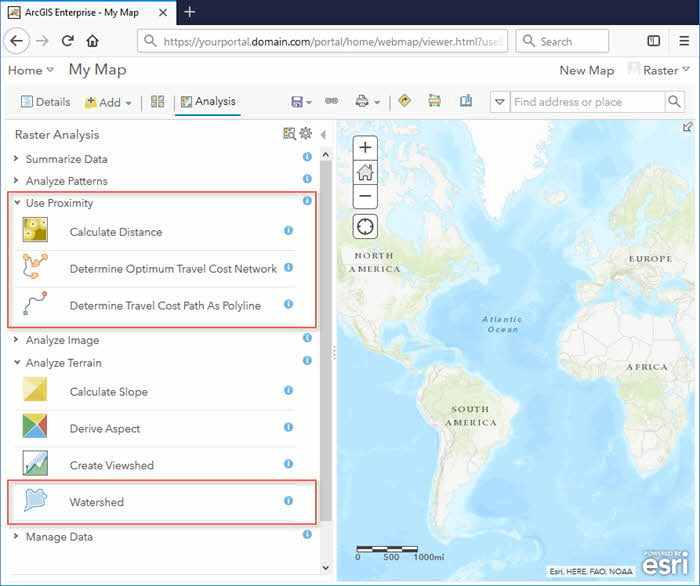
6. Raster Analysis in the REST API
The Determine Travel Cost Path as Polyline task was added to the ArcGIS REST API for 10.6.1. This task can be used to calculate the least cost way to travel from the source location to a destination.
See Get started with the Raster Analysis service to learn more about using the REST API to execute other Raster Analysis service tasks, and how to configure your portal to enable the functionality.
Some background on raster analytics in ArcGIS Enterprise
Raster Analytics using ArcGIS Enterprise is a flexible raster processing, storage, and sharing system that employs distributed computing and storage technology based on ArcGIS Image Server. The source data and processed results are stored, published, and shared across your enterprise as image and feature web layers, according to your needs and priorities.
This capability can be further extended by leveraging cloud computing capabilities and resources. The net result is that raster processing and analysis on very large datasets, which heretofore were difficult to perform in a timely manner on single machines, can now be executed in short order by harnessing the compute power of multiple servers to simultaneously attack the tasks you give them.
In order to have access to Raster Analytics, you need to have an ArcGIS Enterprise deployment available. After ArcGIS Server is installed, ArcGIS Image Server will also need to be installed and enabled. Please see the following resources for more details on configuring and using these services for performing raster analysis.
Server
- What is ArcGIS Server
- What is ArcGIS Image Server
- Key concepts for image services
- Perform raster analysis
- Configure and deploy ArcGIS Enterprise for raster analytics
Portal
Summary
Above we’ve covered the important changes and improvements for raster analysis that have been introduced to the platform in ArcGIS Pro 2.2, ArcGIS Desktop 10.6.1, and ArcGIS Enterprise 10.6.1. After you have downloaded the new versions, please give the new capabilities a try. If you encounter any difficulties along the way, be sure to communicate them back to us through the Support channels or GeoNet, so we can work on resolving them.

Commenting is not enabled for this article.