Introduction
Our team has been hard at work making new improvements to ArcGIS Workflow Manager. If you’re a long-time user of Workflow Manager, it’s great seeing you again! If you’re new to using Workflow Manager and are interested in learning more, check out our product help page for more information. We are continually adding new content to the ArcGIS Workflow Manager Fundamentals Learning Plan on Esri Academy to make using Workflow Manager a smooth transition.
The latest release of ArcGIS Workflow Manager includes improvements to UI responsiveness, new web request functionality, and webhook support. We have improved compatibility with Pro, workflow automation capabilities, and added feature parity between the geodatabase version and Workflow Manager Server.
Workflow Manager Server 11.0 Highlights
Use the links to go to your topic of interest
-
- ArcGIS Arcade Updates We have added a number of updates to our ArcGIS Arcade functionality, from the new ArcGIS Arcade menu, to adding ArcGIS Arcade to path assignments.
- WebApp UI New additions have been made to the Web App to make it more responsive to updates to a job.
- Open Pro Project Items In ArcGIS Pro and the Web App, the Open Pro Project items will now be able to open a Pro project from Portal or a file path and feature other configurable options to assist with your projects.
- Share Extended Property tables You will now be able to duplicate an extended properties table and share it with multiple job templates.
- Header Navigation Wherever you are in the Web App the Workflow Manager icon can be used to navigate to and from your Workflow Items page.
- Advanced Assignment step This new step will give you the ability to choose who is assigned next in a workflow.
- Webhooks With the ArcGIS Workflow Manager Server Advanced role, you will be able to utilize webhooks to process information and automatically create jobs using the specified job template.
- Sorting the job list This update will give you the ability to sort your job list to your liking. To begin sorting, click the name on the header.
- Claim Version step This step will let you change the job version’s ownership to the current user when a step is running.
- Send Web Request updates We have made updates to the Send Web Request feature Send Web Request to allow you to generate a token for select authentication types and includes new functionality to test requests that have been configured.
- Localization Improvements We continue to localize Workflow Manager to meet language-specific needs.
- Duplicate Shared Searches and Charts With this update you can duplicate your shared searches and charts instead of manually needing to recreate them.
- JavaScript API Documentation is now available for reference.
ArcGIS Pro 3.0 Highlights
Use the links to go to your topic of interest
-
- Open Pro Project Items open the Pro project from Portal or a file path and other new, configurable options to assist with projects using ArcGIS Pro.
- Extended Properties now can be managed in the Workflow pane.

ArcGIS Arcade Updates
Are you an avid ArcGIS Arcade user? Then this update is for you! We’ve added ArcGIS Arcade to a number of locations, can you spot the ArcGIS Arcade symbols in the Web App?

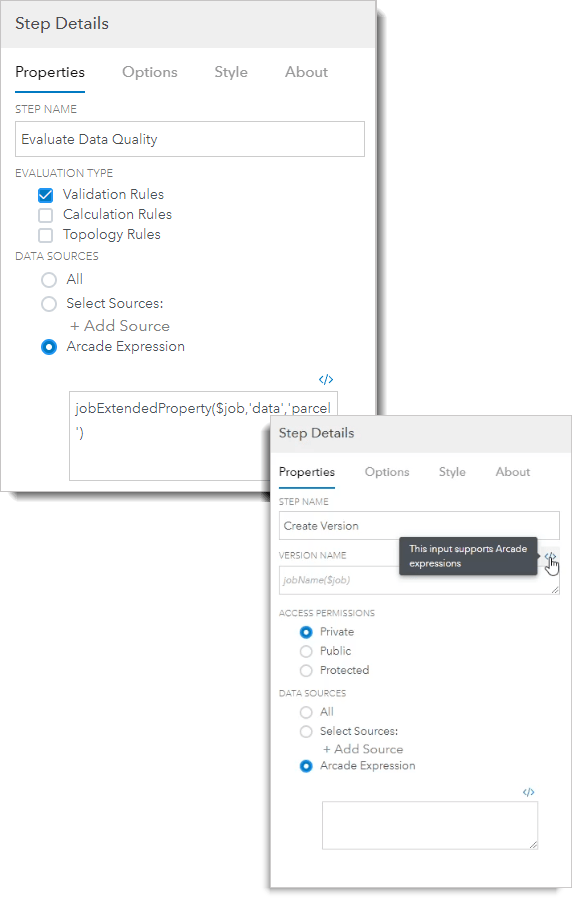
Anywhere you see an ArcGIS Arcade symbol will now be paired with a menu for browsing capability. This gives you the ability to search through our lists of compatible ArcGIS Arcade expressions right in the Web App. While browsing in the menu, you’ll notice we have added additional ArcGIS Arcade expressions, some of these expressions include: JobVersionGuidArray($job), JobVersionGuid($job, ‘dsName’) , jobVersionArray($job), jobDataSourceArray($job), and more! But don’t take my word for it, explore the menu to discover new expressions that have been added.
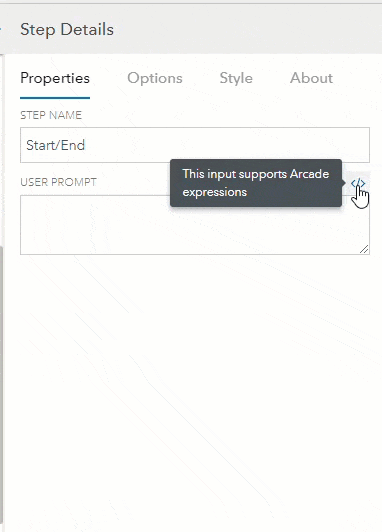

Web App Responsiveness and Job Notifications
This release, we have focused on increasing the Web App’s responsiveness to keep your team up to date with the latest changes as soon as they happen. When you are updating a job with critical information, the job owner will now be notified of the necessary information required to complete their tasks.
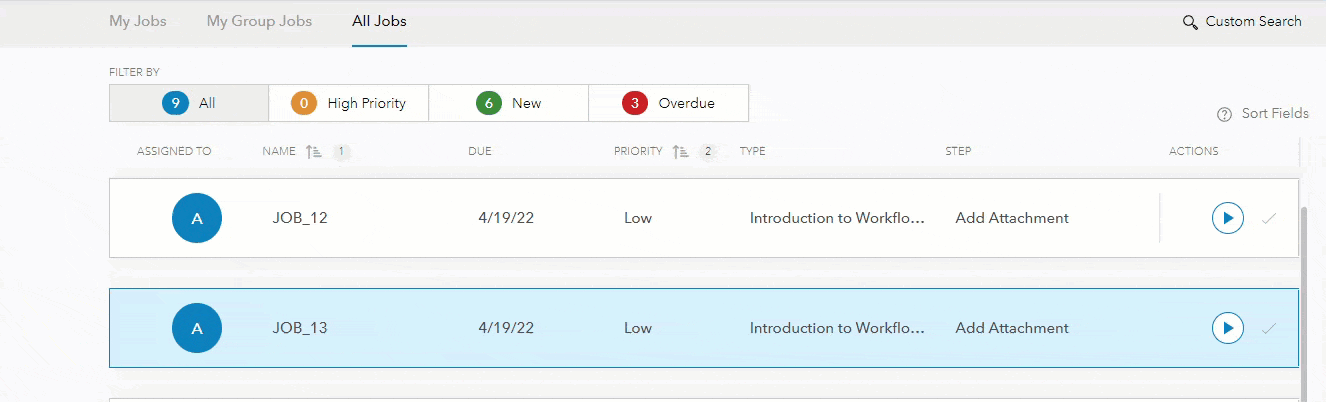
Paired with the job notifications, you’ll see that the panel will automatically update. As an administrator that is managing several users, this will give you the ability to make job changes on the fly. Whether that be changing the job’s priority from low to high, or updating the job’s status from pending to on hold, the job owner will see those changes as soon as they’re made without needing to refresh.
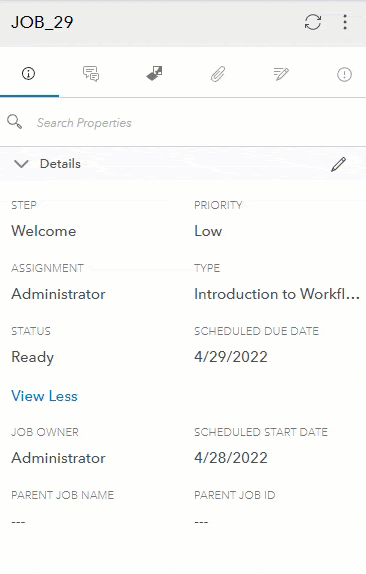

Open Pro Project Items Step Updates
There has been some long-awaited functionality added to the Open Project Items step. In this release, we implemented configurable options to fit your ArcGIS Pro and Web App needs. Some updates to the step configuration that have been built in include, preventing editing outside the job location, closing Pro items upon finishing the step, and having the option to open a Pro project from Portal or a file path. In the Web App, a download button will appear in the job tile that will download a .pitemx file, giving you the option to have your mapping items automatically open to job-specific version of the data.
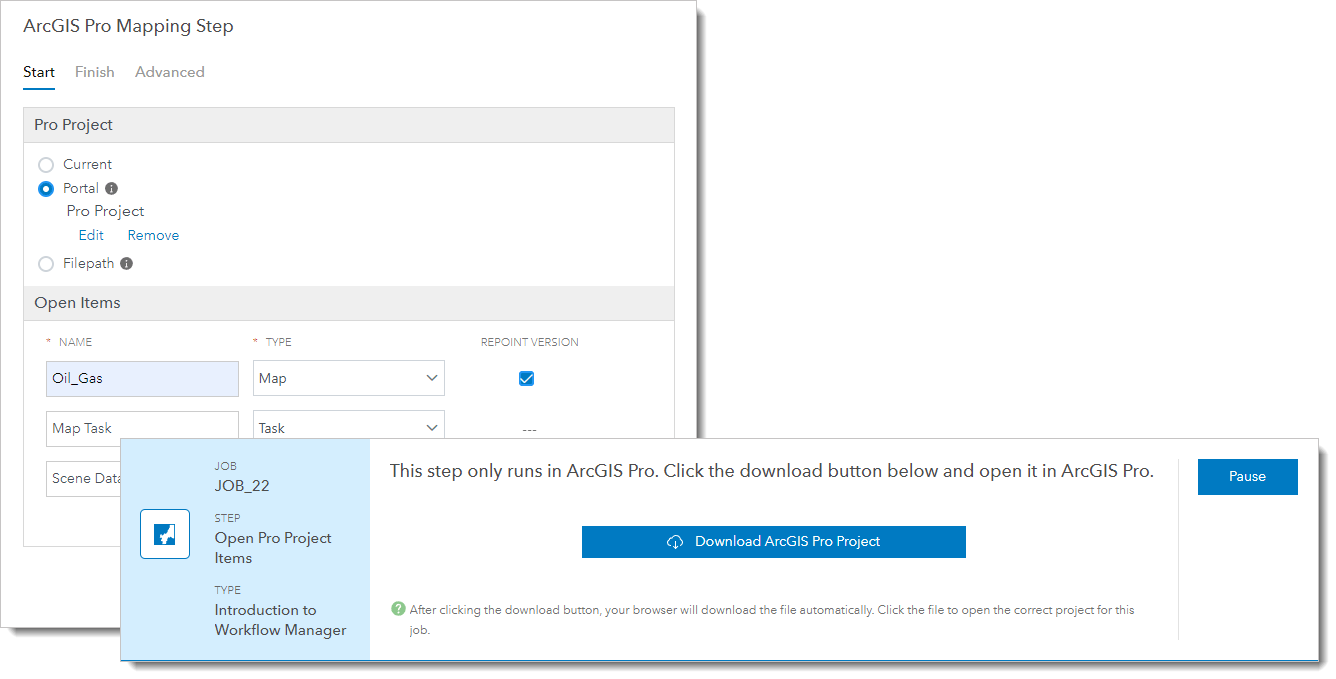
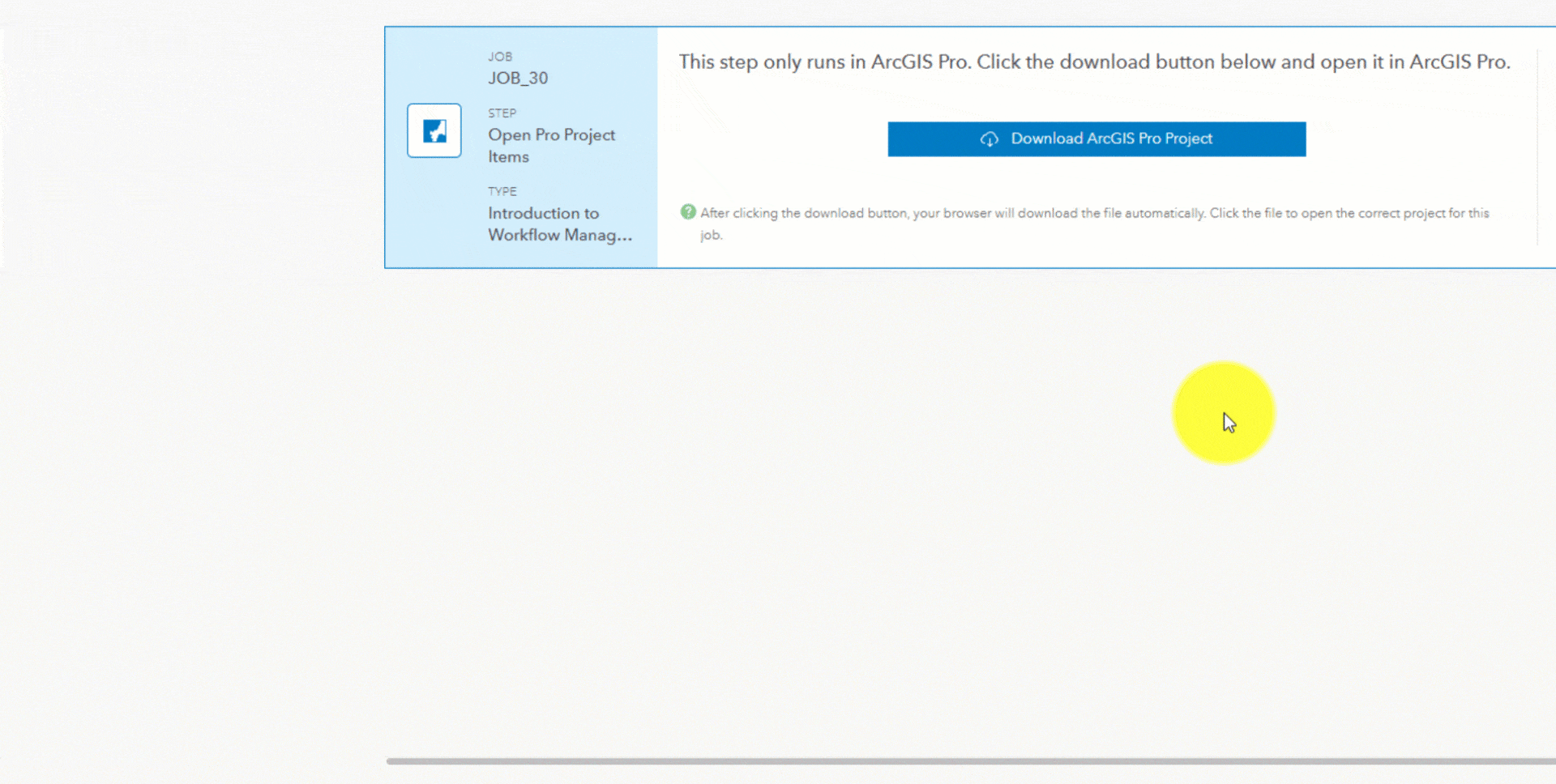

Sharing Extended Properties
If your organization uses the same properties across different templates, then this update will decrease the amount of manual copying you will need to do. Now, you will be able to duplicate and share your tables across multiple templates. To verify your extended properties are shared, you will see the following message as referenced in the image below.
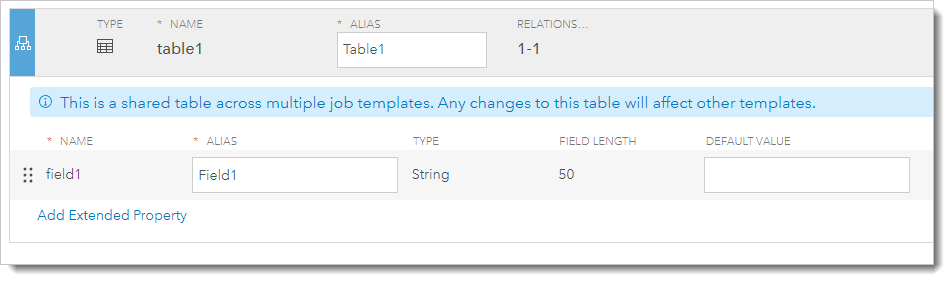
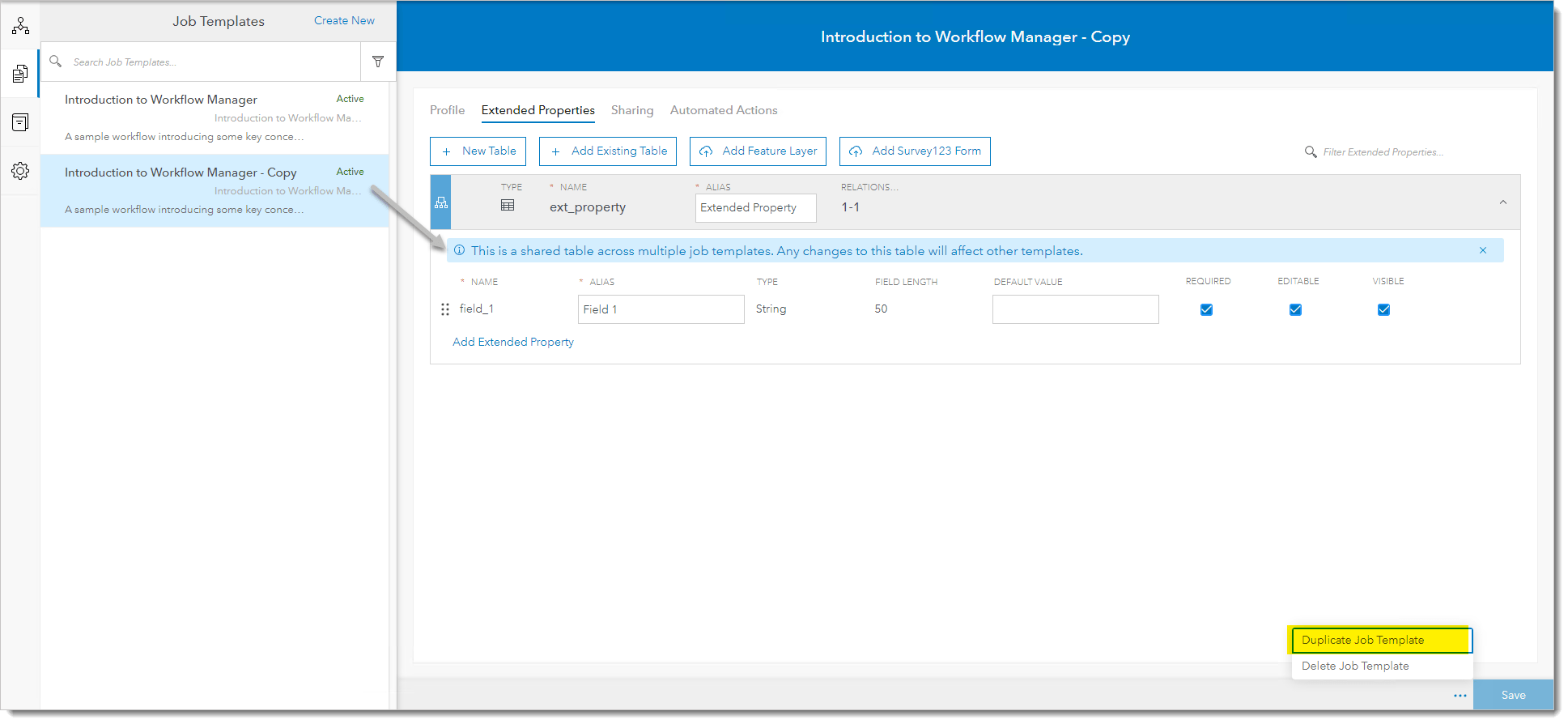

Header Navigation
You’ll notice that you can now click on the Workflow Manager icon to help you navigate to and from your workflow items. From wherever you are in the App, you will be able to utilize the icon to get you back to your listed items. For your convenience, you will see the name of the item that you’re working on referenced in the header.
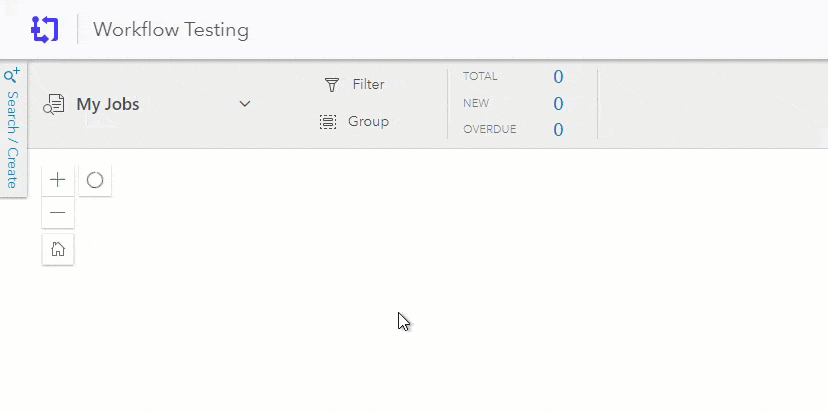

Advanced Assignment Step
In our step library, you’ll notice a new step called Advanced Assignment located in the advanced section. When the step is run, the user will have the ability to choose who should be assigned next in the workflow. Or, if you prefer the assignment be done automatically, you can configure the step to use the job’s location to choose the user or groups. Learn more about configuring a reference layer to be used in a step.
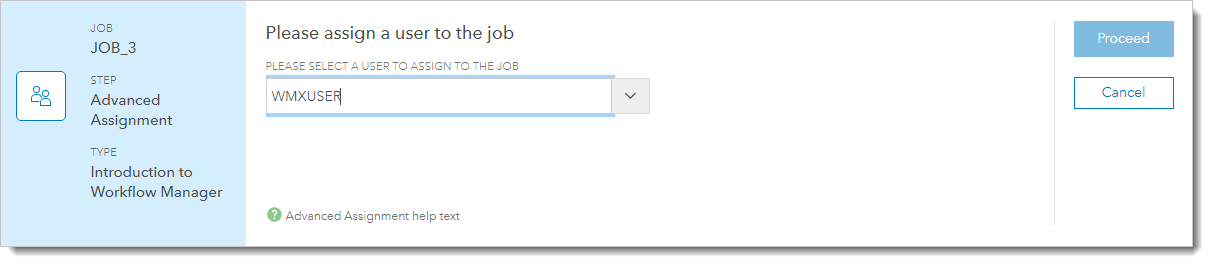
If you would like to learn more on best practices, check out our blog, Introducing the ArcGIS Workflow Manager Advanced Assignment step, that goes into detail on when to utilize the Advanced Assignment step.

Webhooks
In this release, we’ve given Workflow Manager more cross-platform communication. With your Workflow Manager Advanced role, you will now be able to configure it to automatic job creation from a specified job template using Webhooks. When the webhook job creation is performed, payload information can be captured as output values for use while running the job using jobOutputValue Arcade function. This payload can also be added as an attatchment or associated with extended properties in the created job to introduce data form another platform in to the system of record.
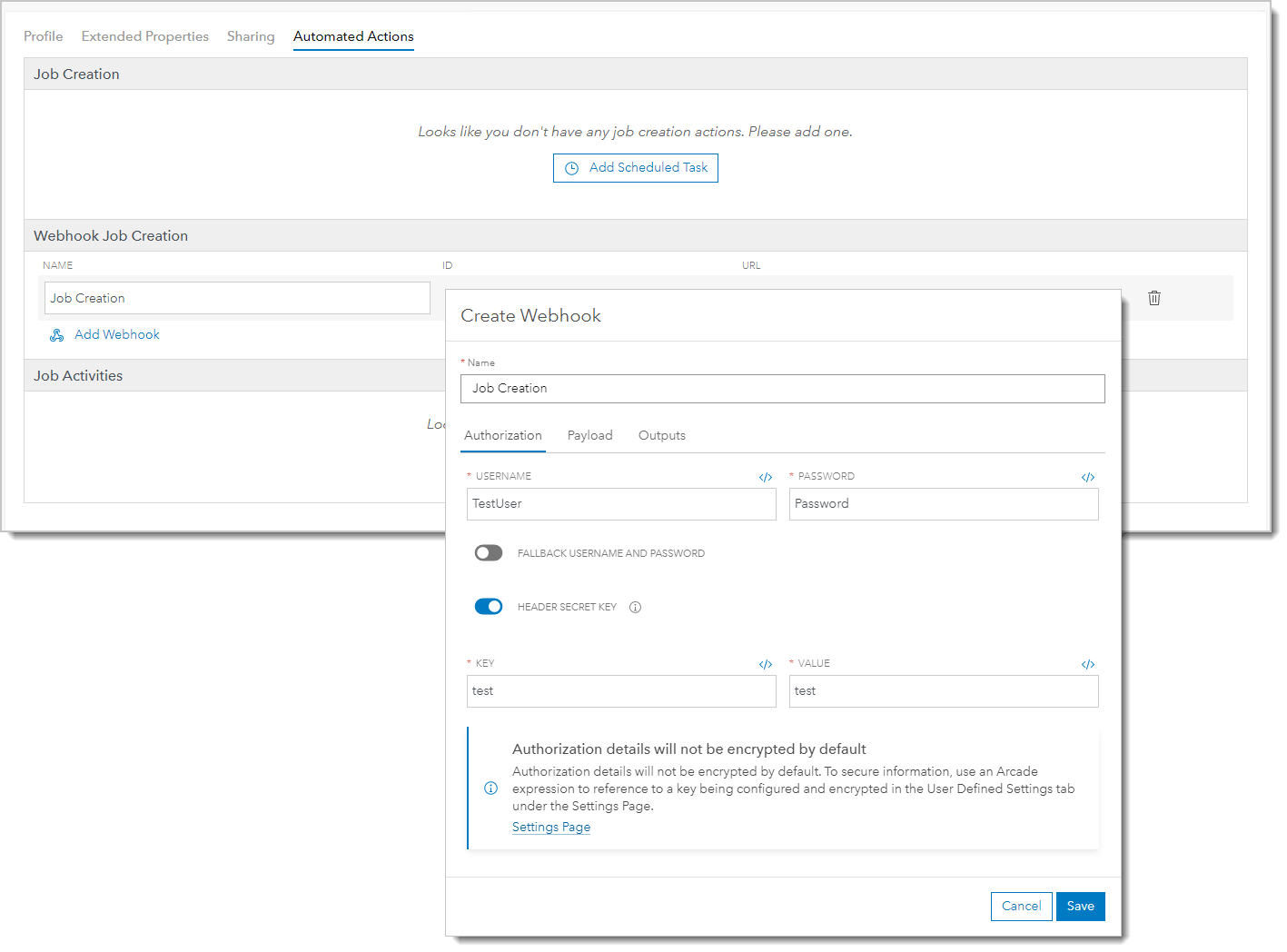
To ensure that your webhooks are securely accessed, we have added the ability to toggle on and off the Header Secret Key which secures your webhook endpoints so that only authorized clients can call them using this authorized secret key. As with all credentials, it’s recomended to use this in tandem with an excrypted user-defined setting to improve the security of your system.
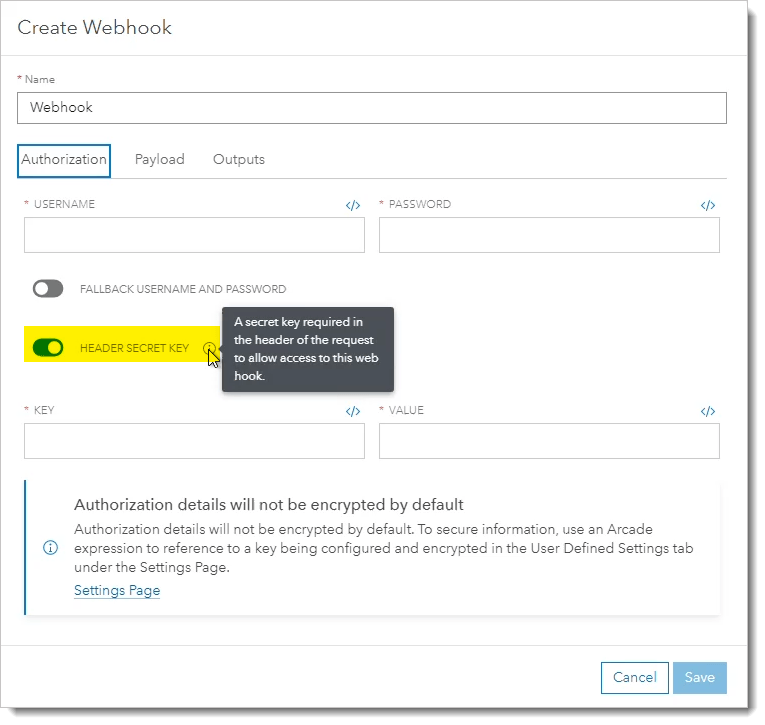

Job Query Sorting
When interacting with your jobs on the Work Page, you will be able to sort based on different columns. This will give job owners the flexibility to sort their columns depending on what they want to see on the fly. To begin using the sort capability on a single field, click the field name on the header. To add other fields to sort by, hold ctrl (Windows) or cmd (Mac) and click on the other fields.
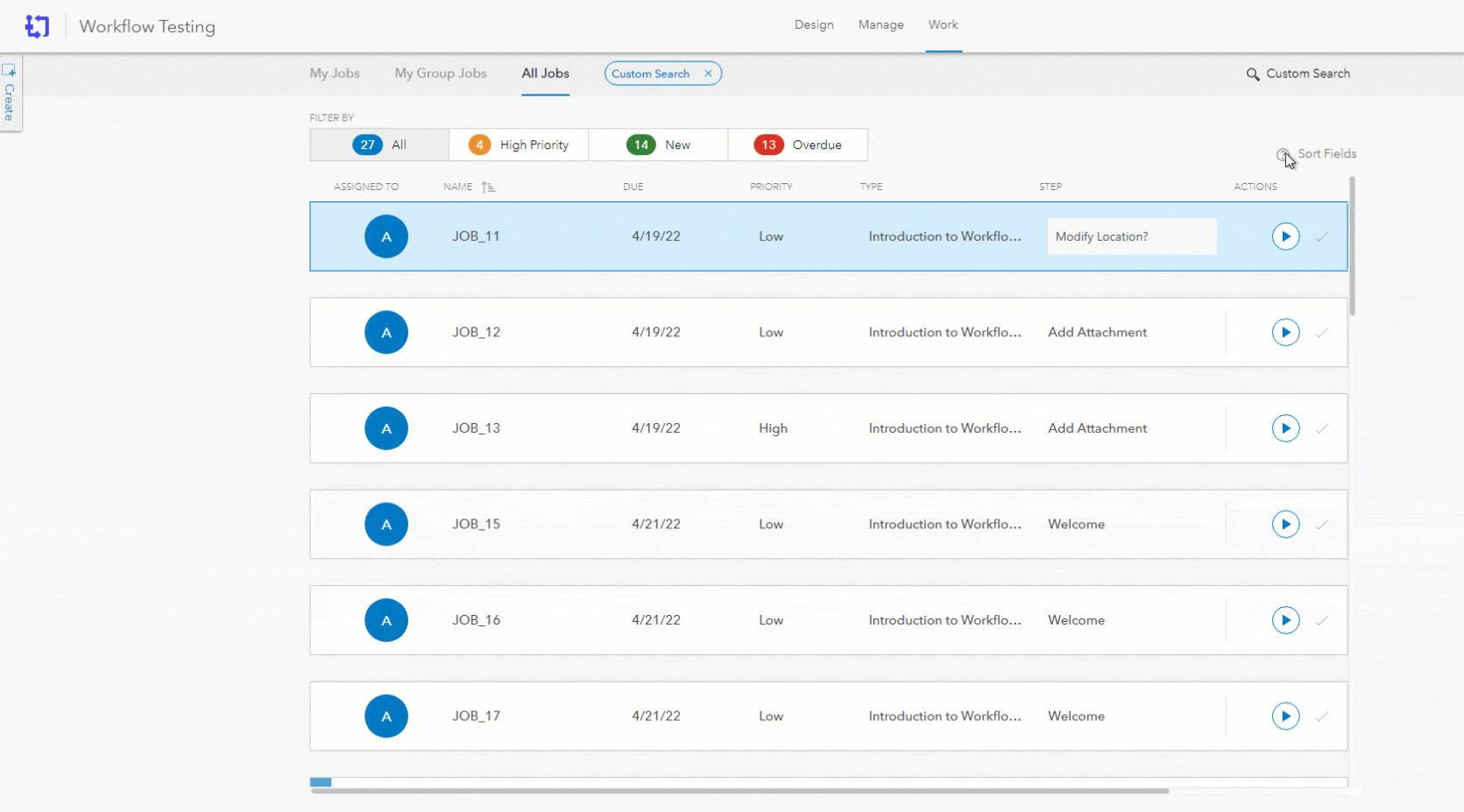

Claim Version step
With the Claim Version step added, you will have more control over versions in the Workflow. This step will advance the way that your team is interacting with versions by giving you the ability to change the job version’s ownership to the current user. In the step configuration, similar to other spatial data steps, you will be able to configure the step to claim the job version for all or specific data sources. To learn more on how to utilize the Claim Version step, you can learn more by referencing our blog about the Claim Version step.
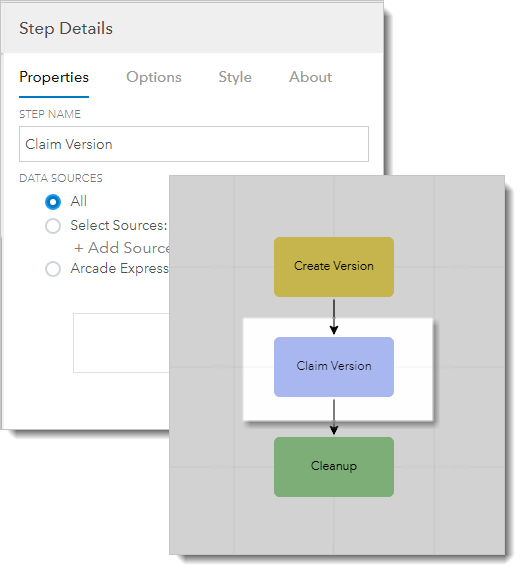

Send Web Request Updates
We have some exciting new improvements to the Send Web Request. You will first notice in the Authorization tab that there is an option to Generate Token from Endpoint. If your REST endpoint requires a token for authentication, then you will find this feature useful to authenticate your web request during the steps execution.
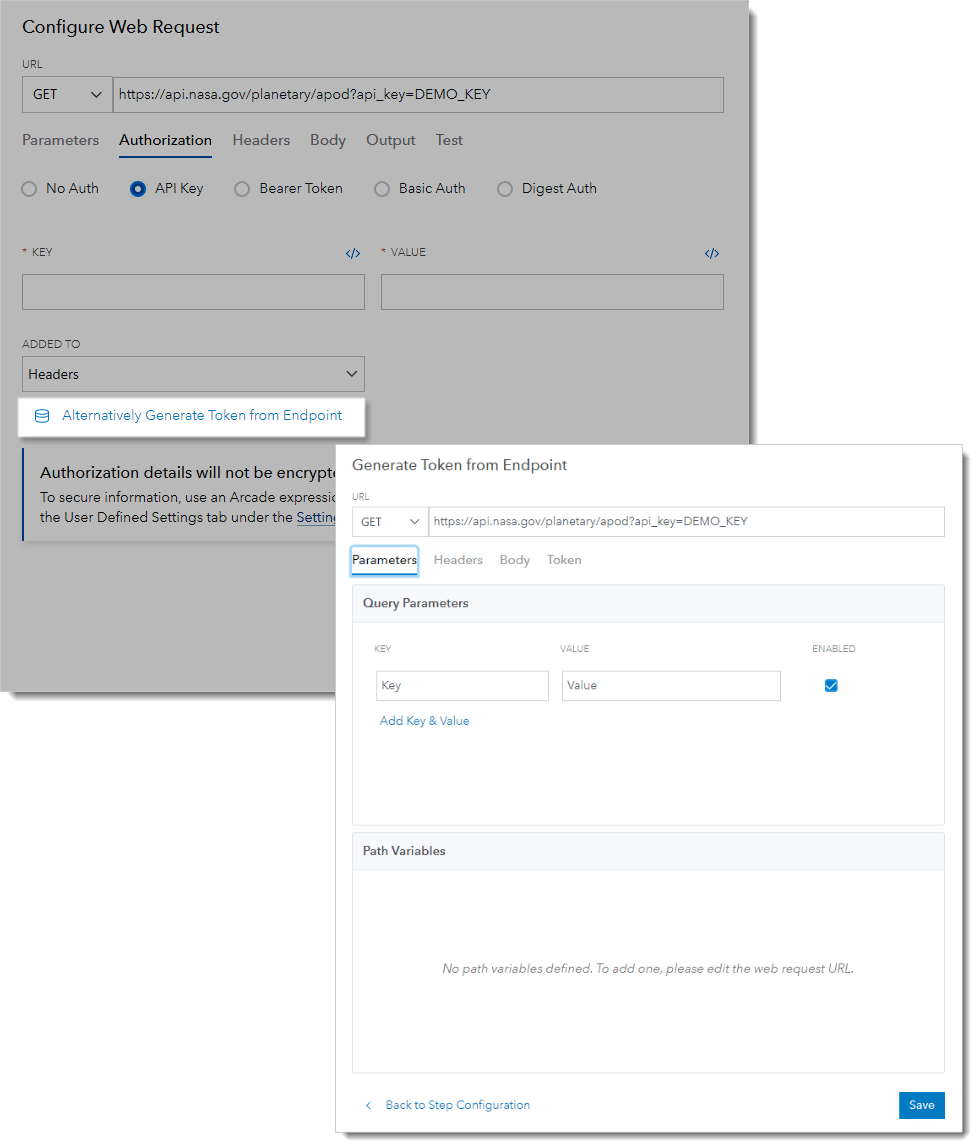
Another feature added to the step, is Test Response. If you’ve found yourself needing to check the step configuration, then this update is tailored for you. You will have the capability to test what isn’t working at the design stage, instead of running the job in the Work Page. Now, you’ll be able to save time and effort by finding the issue prior to running the workflow. If your request has job-specific Arcade expressions, then you will need to provide the Job ID to format the request. Click here to learn more about our Send Web Request step updates.
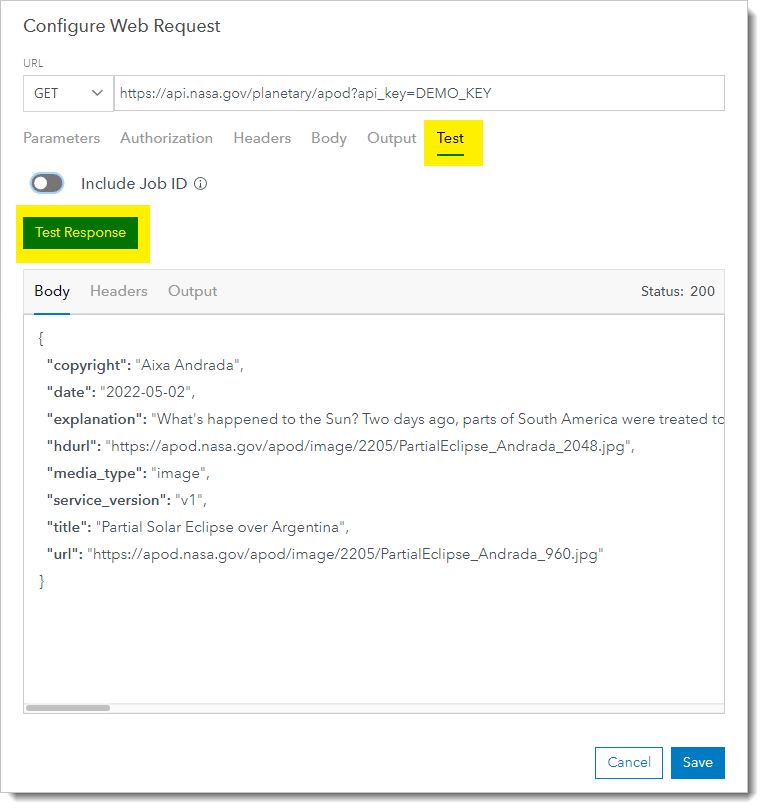

Duplicate Shared Searches and Charts
We have implemented functionality that provides the ability to duplicate your shared searches and charts. Like duplicating templates, this will minimize the amount of time needed to manually configure searches and charts that are similar. To find the duplicate button, reference the following image to locate it in your own environment.
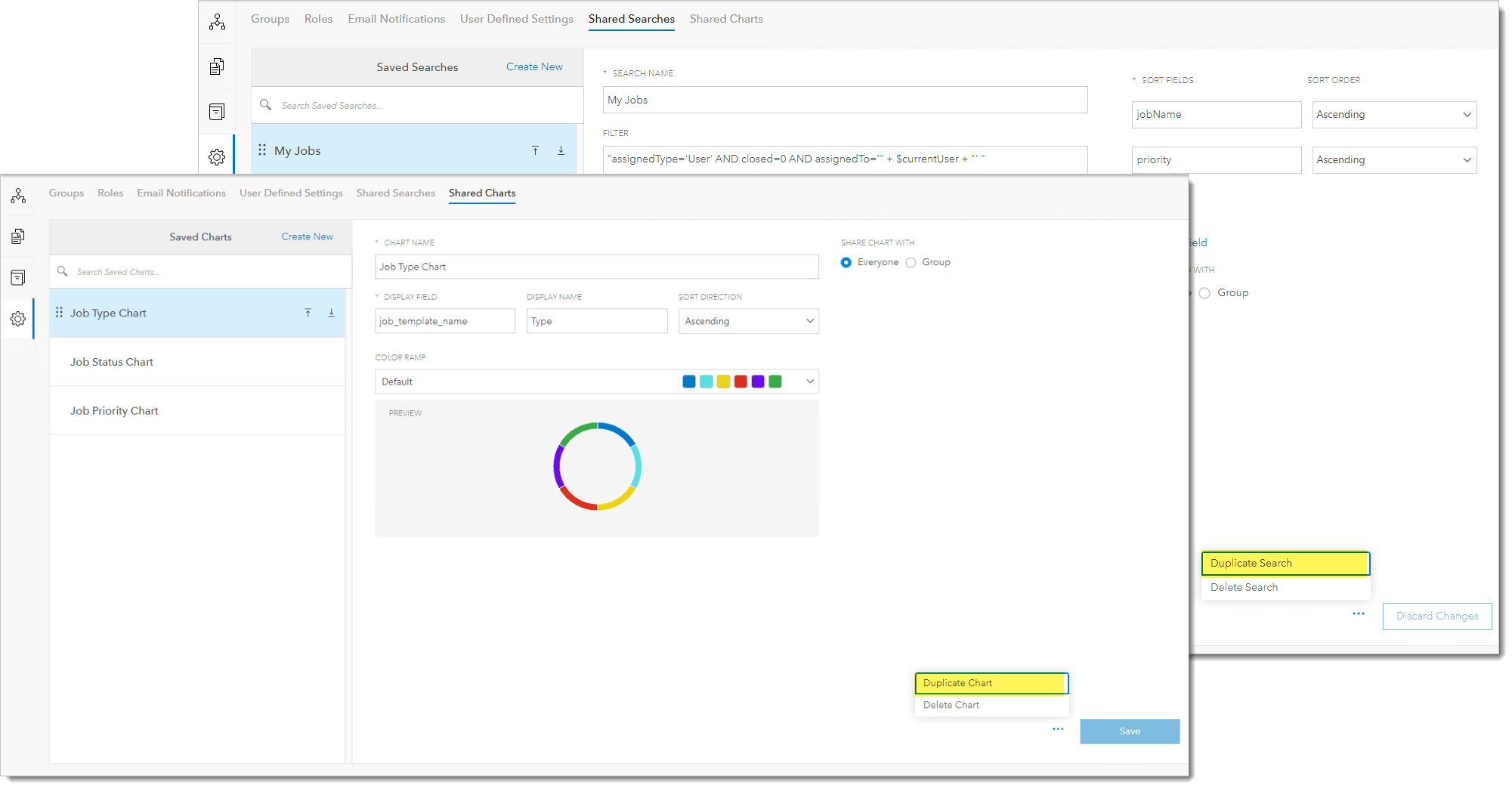

Localization Improvements
We are continuing our efforts to localize Workflow Manager. Learn more about how to change individual users’ language in the Web App.

JavaScript API Documentation
Our JavaScript API documentation is now available, to learn more navigate to our JavaScript API documentation page.

Open Pro Project
When opening an ArcGIS Pro Project, you have the option to prevent editing outside the job location and closing Pro items upon finishing the step, based on your step configuration.
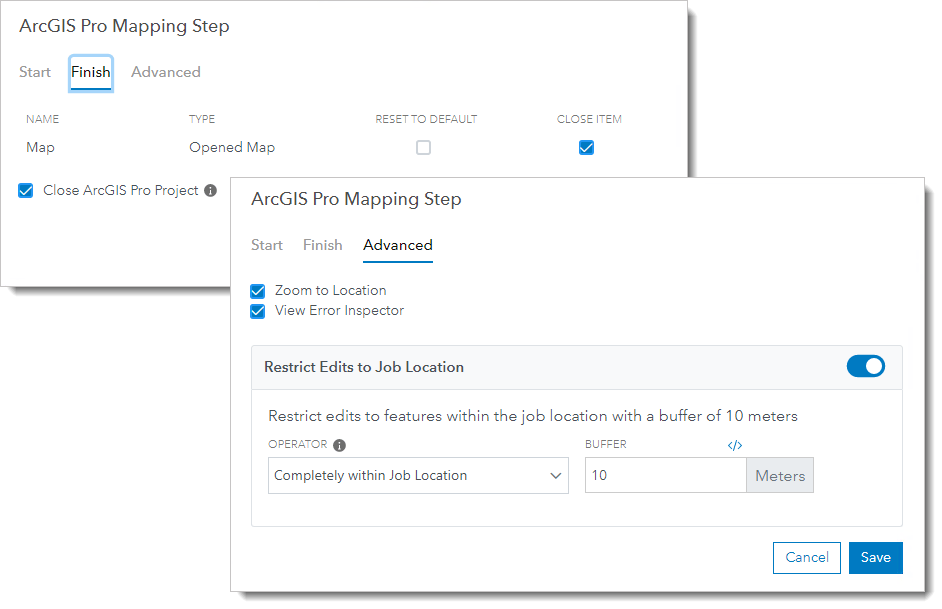
When the Project is opened you will see the step opens to your job ID. When a pitemx file is opened, it will navigate to the configured job and map.
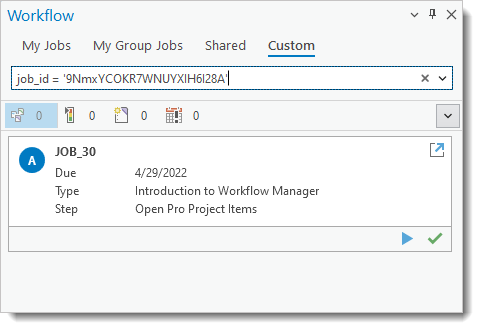

Extended Properties
Extended properties tables give your organization the ability to store additional information in a job. In this release you will be able to manage a job’s one-to-one extended properties in the Workflow pane. To learn more on how to manage your extended properties tables, navigate to the Extended properties help page.
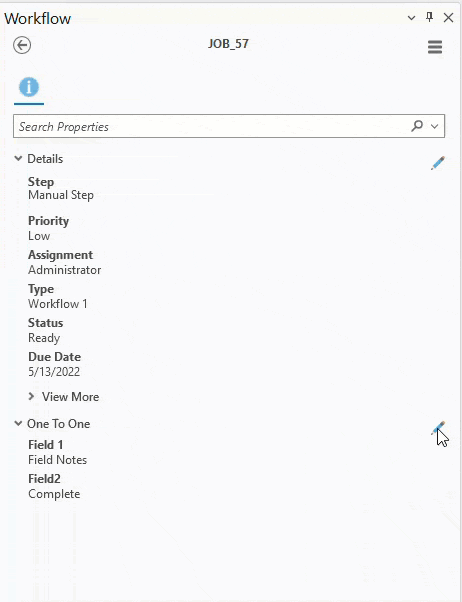
Learn More about ArcGIS Workflow Manager
We have added a number of blogs to dive deeper into configuring our Web App. Our team walks you through different workflows to assist with best practices utlizing our tools.

Article Discussion: